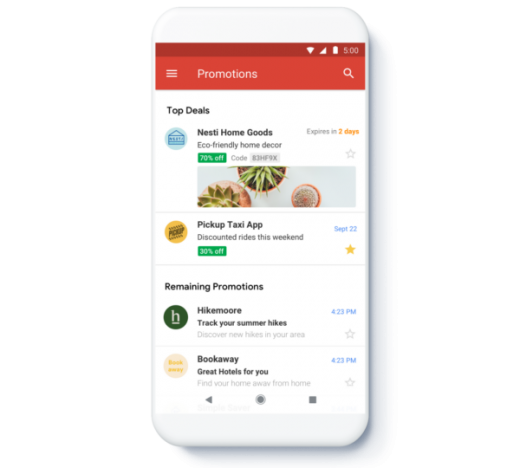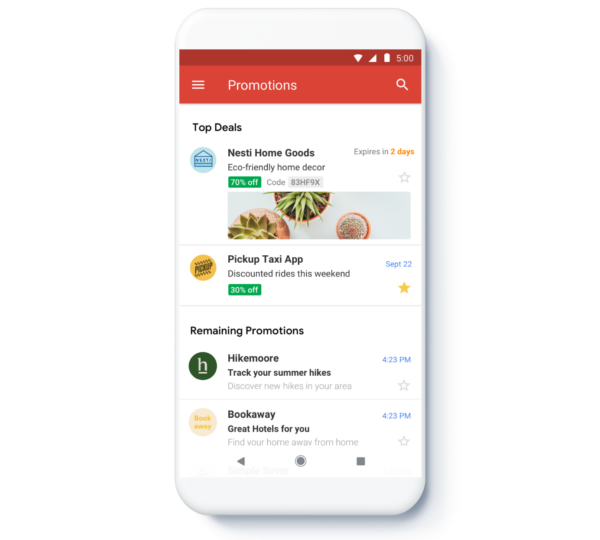Optimizing Email Marketing for Gmail’s New Promotions Tab
Marketers should always strive to be knowledgeable of tech updates and advancements, especially when it comes to email marketing, where the rules are continually changing. In this post, we’ll review everything you need to know about how to optimize email performance to increase your placement on Gmail’s new Promotions tab.
How does it work?
Gmail’s Promotions tab leverages machine learning to place the most valuable messages at the top of the user’s list, making these messages readily available and accessible. It gives users more control as to what they want to see and when.
What are Catalog Cards?
The Promotions tab includes visual aids in the form of “catalog cards” that make your message more recognizable and engaging to customers. The catalog cards include expiration dates, coupon codes, image previews, deal badges, and custom logos, making it all much more appealing to click.
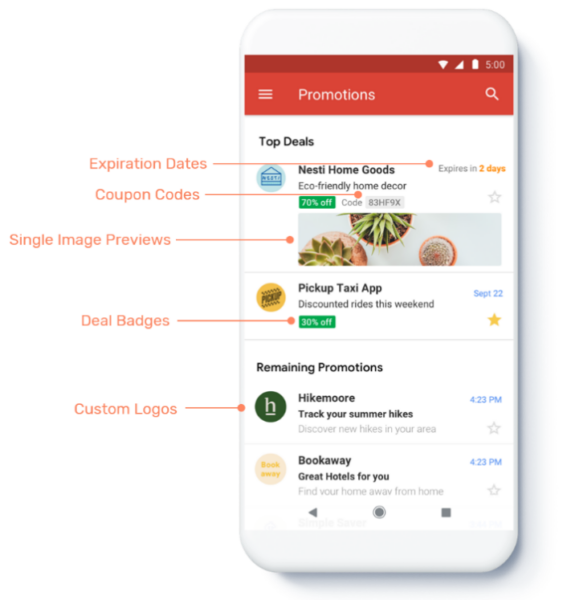
In the future, there will be catalog cards featuring CTAs, too, allowing customers to take the required action without even clicking to open the email. And there will be an option for the cards to be rendered in a carousel view:
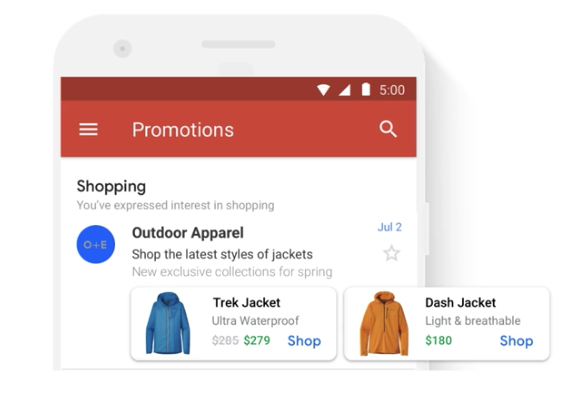
And how does that affect open rates, you must be asking? Open rates will not appear in the system for you to access! Don’t sweat though–Google’s Engagement team has confirmed that the levels of engagement with the Catalog Card’s CTA will rank higher than an open towards reputation and deliverability.
Also important to note that ‘opens’, as a metric, is mostly a means to an end when the goal is to click through, which can still be measured here.
TIP: Create a Gmail tab test account
By creating a Gmail Tab test account, you can see features before the general public does, access a more aggressive ranking, and bundle emails that make testing easier. We recommend creating a Gmail account for testing purposes with a name similar to YOURBRAND.promotabtesting@gmail.com.
How to optimize emails with Annotations?
Only in the Promotions tab, Annotations allow you to highlight your email and provide users with a much more visual interface. Annotating your email gives you the ability to add information like images, your logo, promo codes, expiration dates on deals, etc.
Annotations will display your catalog cards, help with Google’s Primary tab “teasers,” and other machine-learning algorithms. Annotations can easily be added through your ESP’s visual editors by adding a simple JSON-LD code as a script tag in the heading of your email’s HTML.
Best practices
Here are some of the best tips and tricks that you should keep in mind when optimizing emails for the Gmail Promotions tab:
1. Single image preview
- Avoid text-only
This space was designed for visual components to enhance engagement and brand recognition. - Crop smart
While Google will auto fit your image to the space allowed, consider an aspect ratio of 3:9 or image size of 538×138 pixels. GIF and WEBP are not supported. - Keep images fresh
Avoid reusing images from email to email so your message won’t be disregarded or viewed as being a duplicate by subscribers

2. Green Deal Badge
- Keep it short and sweet
Avoid using more than four words or using whole sentences – it will compete with the subject line and will truncate. - Don’t misuse the badge
“Free Shipping” or “Save $ 20 Now” are great options! Do not use badges for CTAs like “Open Now.” - Keep it relevant
For the optimal user experience, make sure the deal is relevant to what the subscriber will see when opening the message.
3. Promo Code & Expiration Date
- Use ‘Code’ in your discount code
Remember to always use the word ‘Code’ before the annotated text and to use an actual code (or don’t include anything). - Use expiration dates
It helps the Google algorithm determine when to preview an email, tease it, and more. - Include time zones
Include time zone information to have specific start and end times. For more information on date formatting, click here.
Planning for the future
In the future, there will be a more considerable disparity between open rates, clicks, and site traffic due to open rates becoming obsolete due to clicks on Catalog Cards. Therefore, it is recommended to look for opportunities to adjust your templates based on the addition of the new Promotions tab. This will help your brand maximize subscriber engagement and overall conversion.
By properly taking advantage of the Promotions tab on Gmail, your opportunity to attract and retain users with your email marketing initiatives is much vaster than before.
Digital & Social Articles on Business 2 Community
(20)