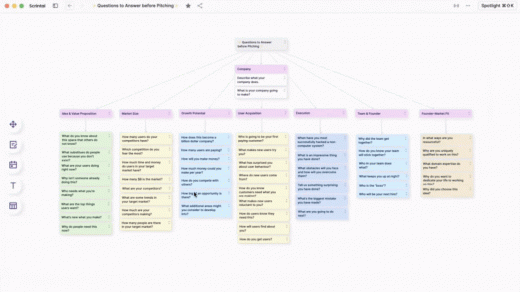Scrintal is a great new tool for brainstorming ideas and projects
This article is republished with permission from Wonder Tools, a newsletter that helps you discover the most useful sites and apps. Subscribe here.
Scrintal is a promising new app for organizing ideas. Use it like a digital bulletin board to organize notes on a visual canvas. I’ve used it to brainstorm ideas and plan out writing projects.
- What to use it for: Map out a creative project and organize ideas visually
- Best feature: Drag and drop linked notes on a visual canvas for brainstorming
- Limitations: No mobile app, web clipper, or full export yet
- Alternatives: Napkin, xTiles, Milanote, and Walling
Read on for how and why to use Scrintal and to see a video demo.
Why Scrintal is so useful
- Flexibility to work out of order. Ideas don’t always flow in a straight line. Sometimes you figure out the fourth element before the second. With Scrintal, you can add ideas without determining their order. You can later drag to rearrange them in whatever order makes sense.
- Ordinary notes lack visual connections. Text dumped on a linear page doesn’t represent how ideas are linked. Scrintal and other visual notes tools are like souped-up whiteboards for organizing ideas visually. Any note can be linked to multiple others, so you get a visual picture of connections.
What to use Scrintal for
- Take visual notes. Jot observations as you learn something. Make connections between ideas. Scrintal has a nice guide to visual note-taking.
- Map out a project. Organizing multistep projects can be challenging. Scrintal lets you easily focus on one element at a time. Create notes for pieces of your project, then step back and look at the big picture. Use your visual board to organize ideas by sequence or priority.
- Outline a presentation.
- Sketch out a lesson plan or syllabus.
- Prep a research project.
See Scrintal in action in a brief video demo
I interviewed Scrintal cofounder and CEO Ece Kural. In the five-minute demo below, she showed Scrintal’s interface and examples of how people are using it.
Limitations
- No mobile app yet. Scrintal works only on a laptop. You can try using it on a mobile browser, but it’s not optimized for that.
- No web clipper yet. If you want to grab things from the web to add to your notes, you’ll have to copy and paste them in. Other tools, like Notion, Napkin, Walling, and mymind have web clippers to save things from your browser directly to your visual pages.
- Incomplete export options. You can collaborate on boards and you can publish them for others to view, but you can’t easily export all content. For now you’re stuck copying and pasting individual notes. Kural told me an improved export is high on the list of upcoming features.
Good alternatives
- For dreamers: Miro, Mural, FigJam, and an infinite number of other whiteboard tools offer a limitless canvas for images, Post-its, and text. Scrintal is closer to a mind-mapping or outlining tool. It offers a consistent card structure to help you make connections between cards. Scrintal is a good option if you appreciate structure, while others work well if you want limitless options and more illustration tools.
- For writers: Napkin lets you put individual thoughts, ideas, or notes on a visual board and draw connections to other ideas. It’s great when you like focusing on a few ideas at a time and seeing their connections. Here’s more about why I find it useful. Another writerly, card-based notes option is Scrivener.
- For visual thinkers: Milanote offers a visual canvas for mixing text with images, links, and anything else you want to put on your mood board. It’s the most elegantly designed of these tools.
- For creators: xTiles gives you a digital bulletin board you can use for collecting ideas, links, tasks, notes or images. It’s flexible—you can drag around modules to set up the board. Take a look at templates for weekly planning, writing an article, or brainstorming ideas.
This article is republished with permission from Wonder Tools, a newsletter that helps you discover the most useful sites and apps. Subscribe here.
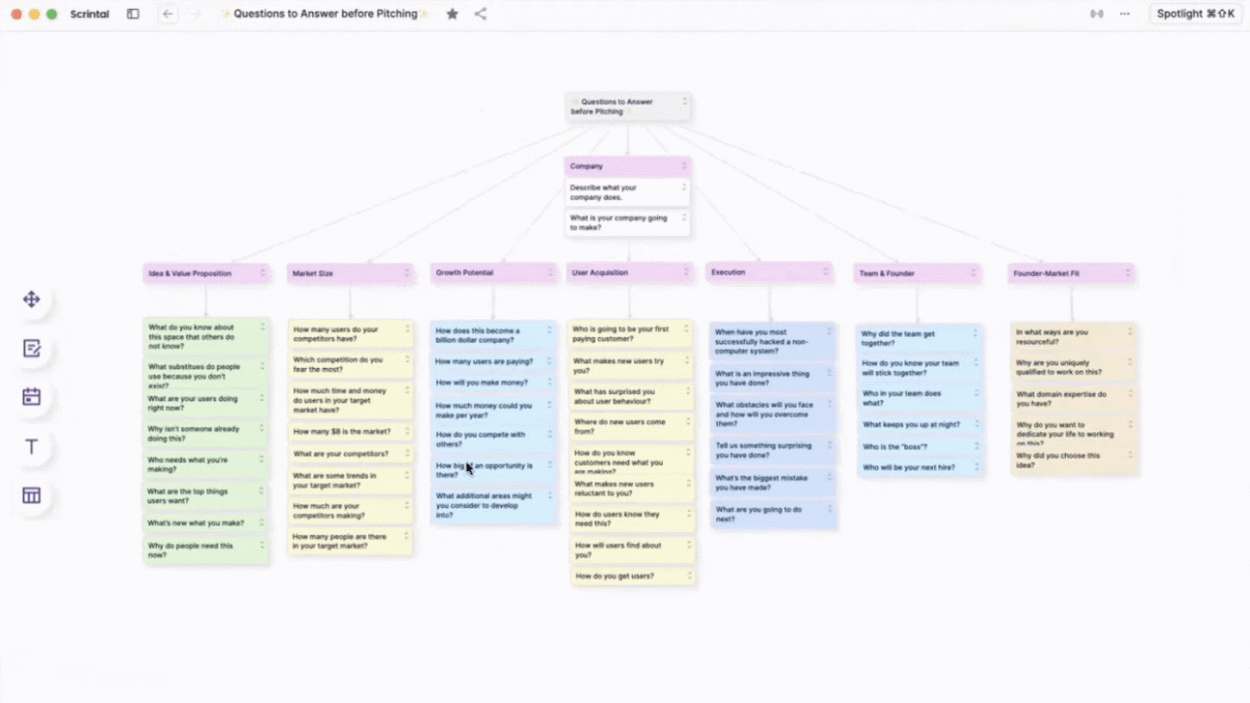
(21)