Selling or trading in an old iPhone? Do these 4 things first
Happy New iPhone Season, everyone. The leaves have started turning, the kids are back in school, there’s a nip in the air, and iPhone users the world over check to see if they’re due for an upgrade.
Whether you’ve got a new iPhone on the way or you’ve already transferred everything from the old phone to the new one, there are a handful of steps you should take in order to prepare your old phone for its next phase of life.
Disable Find My iPhone
The first thing we’re going to do is disable the Find My iPhone location-tracking feature.
To do that, head into Settings, tap your Apple ID at the very top, then tap the “Find My” button.
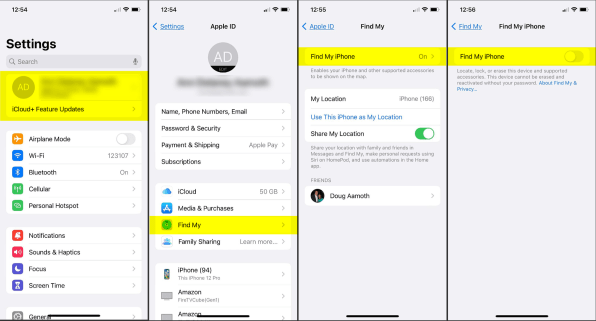
In the next section, tap Find My iPhone and then toggle the slider to the off position.
This is an essential step. If you don’t do it, the next person to own your phone might not be able to activate it thanks to a security feature called Activation Lock. This feature is designed to prevent your iPhone from being activated if you lose it or it gets stolen.
Sign out of iMessage
This step is especially important if you’re switching to an Android phone. But it’s not a bad just-in-case regardless.
To ensure texting works as it should on your new phone, head into the Settings section of your old phone, scroll down and tap on Messages, then toggle the iMessage slider off.
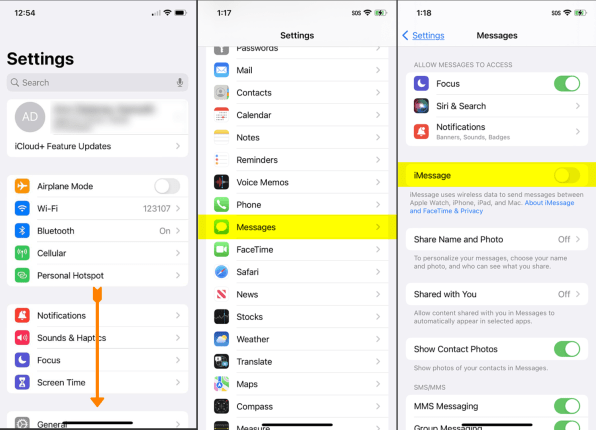
If you don’t turn this off and you switch to a new Android phone, you might not get text messages at all. Fortunately, if you’ve already gotten rid of your old iPhone, you can deregister iMessage using Apple’s online tool in a pinch.
Sign out of iCloud
We’re almost done. Nothing too painful so far, hopefully.
The next step is to sign yourself out of iCloud. This just detaches your phone from Apple’s cloud storage service, but all the stuff that’s already been backed up there will stay put.
In Settings, tap your Apple ID at the top, then scroll down to the very bottom of the next section and tap Sign Out.
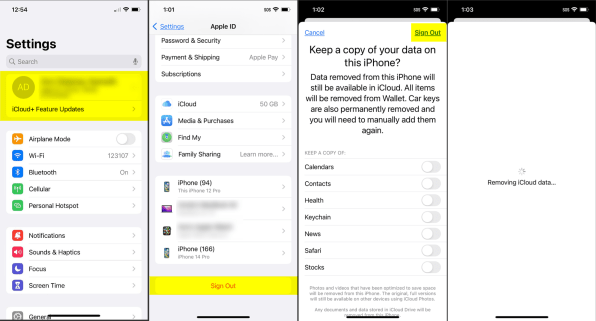
You’ll then be asked what you want to keep on your phone. In this case, you don’t want to preserve anything, since someone else will be using it. So, leave all the items unchecked and then tap Sign Out in the upper-right corner.
Erase the phone
And now, to complete the job, we’re going to wipe the phone completely.
I implore you to put off this final step for a few days—maybe even a week-—in order to really make sure everything’s working on your new phone. The three steps above are reversible; this one is not. Maybe you don’t like the new phone and want to send it back. Maybe it’s defective. Maybe you found a better deal. You never know.
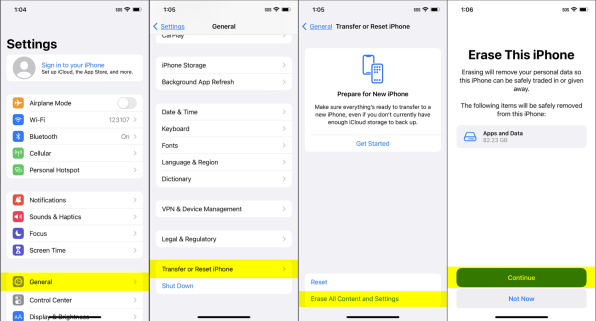
Once you’re ready, to give up your old phone permanently, head into Settings, tap General, scroll down and tap Transfer or Reset Phone, and then Erase All Content and Settings.
You’ll be given a warning and will be asked to enter your PIN to acknowledge that you’re wiping everything out. Once you’re ready, tap the Continue button and you’ll be on your way.
You should eventually be greeted with a setup screen like you saw the first time you set this phone up. That means you’re ready to send the phone off on its next adventure.
(17)


