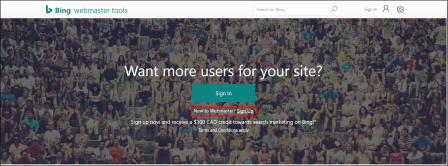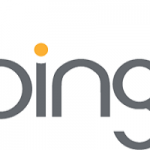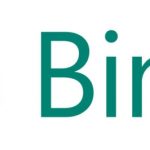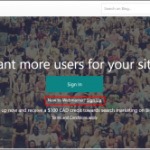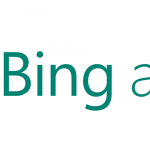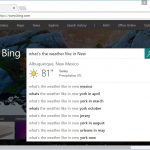Set Up Bing Webmaster Tools
— March 10, 2017
Much like Google Analytics, Bing Webmaster Tools gives you further insights on your website including essential reporting and diagnostic tools. This article will teach you how to setup and add a site to your Bing Webmaster Tools account.
Open a Bing Webmaster Tools Account
- The first thing to do is open a free Bing Webmaster Tools account.
- If you have a Microsoft Account (previously a Windows Live ID) use that email address and click Sign In.
- If you do not have a Microsoft Account, click where it says “New to Webmaster? Sign Up.” You will then have to create an account.
Once you are logged in you will see the page similar to the screenshot below.
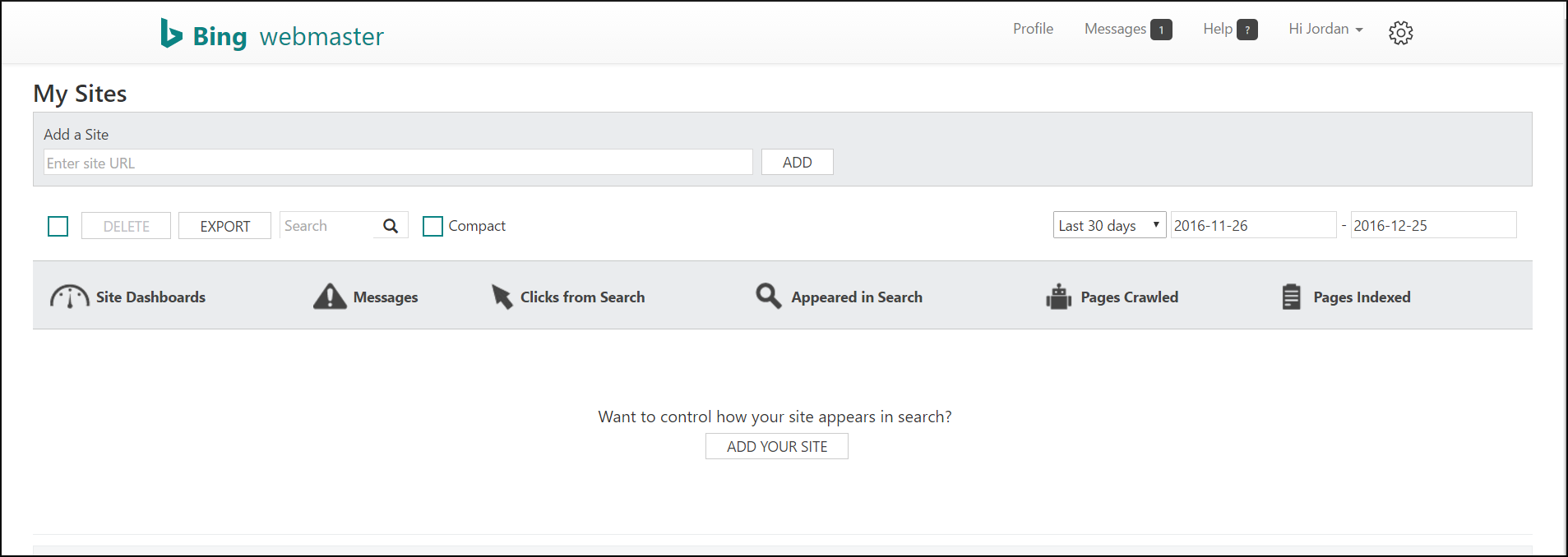
Add and Verify your Website
- In the middle of the page you will see Add Your Site. Click here to begin adding a site to your Bing Webmasters account.
- In the next page, you will want to add as much information about you, your company and your website as possible. Click SAVE when finished.
- In the next page, you will be asked to verify your ownership to the website.
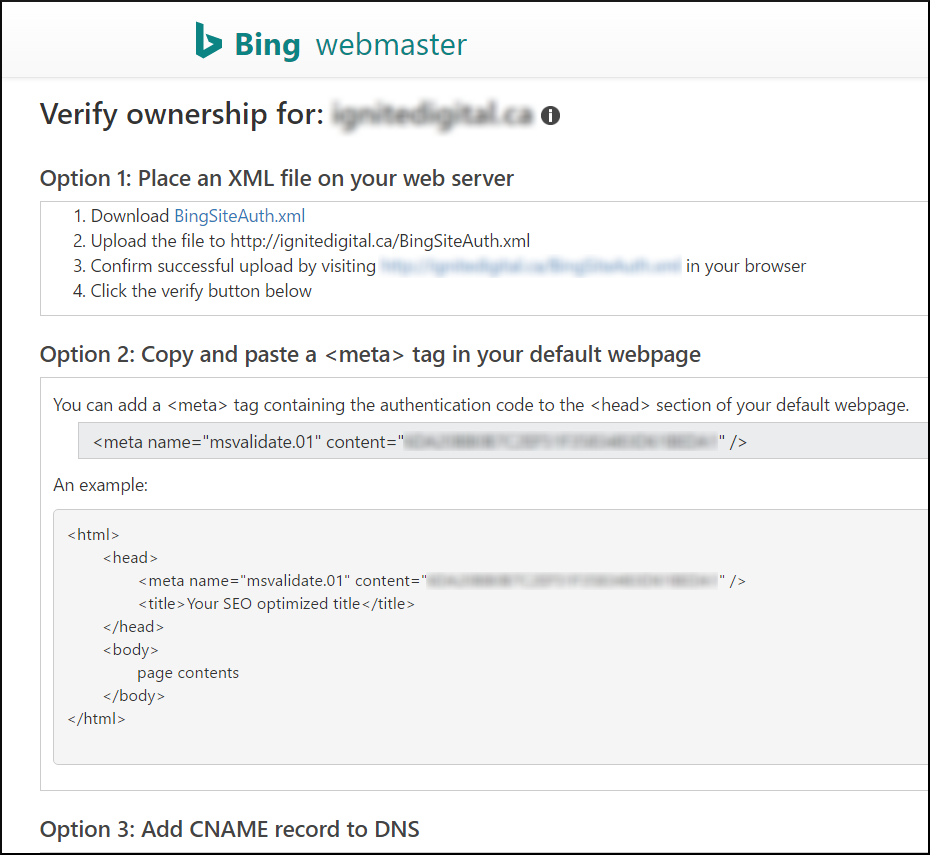
You can do this by any of the three options:
- XML File authentication: Click xml to save the custom XML file (which contains your customized ownership verification code) to your computer and then upload the file to the root directory of your site.
- Meta tag authentication: Copy the displayed <meta> tag with your custom ownership verification code to the clipboard. Then open your site’s default page in your web development environment editor and paste the code at the end of the <head> section. Make sure the <head> section is followed by a <body> tag. Lastly, upload the revised default page file containing the new <meta> tag to your site.
- Add CNAME record to DNS: This option requires access to your domain hosting account. Inside that account, you would edit the CNAME record to hold the verification code (series of numbers and letters) Bing will provide you.
When you’ve completed one of the three options above, Bing can see this information and verify your ownership of the site.
- If Bing Webmaster Tools is able to verify your site, you’ll see a green checkmark at the top of the dashboard and a message saying the domain is verified.
- If you see a red cross X, review the information in red at the bottom of the page for more information as to why Bing couldn’t verify the site.
Once Bing gives you the green checkmark, you’ll know that you have properly added your website to your Bing Webmasters Tools Account. Congratulations!
If you haven’t set up a Bing Places for Business account for your business click here to learn how!
Digital & Social Articles on Business 2 Community
(130)