The best 4K monitors

By Justin Krajeski
This post was done in partnership with Wirecutter. When readers choose to buy Wirecutter’s independently chosen editorial picks, Wirecutter and Engadget may earn affiliate commission. Read the full guide to 4k monitors.
Anyone buying a monitor in 2019 should consider a 4K monitor first: They don’t cost much more than non-4K models, and they look a hell of a lot better. After spending 50 hours researching nearly 60 monitors and testing six finalists, we found that the HP Z27 is still the best 4K monitor for most people. It’s extremely color accurate, it can charge your laptop from its USB-C port, and it has a highly ergonomic stand.
The HP Z27 is the best 4K monitor especially if you have a USB-C laptop or plan to get one, which is more and more likely in 2019. The screen is one of the most color-accurate we found, and its stand is more adjustable than most, with tilt, pivot, swivel, and height adjustments that make it easy to set at the correct height and position for your needs, especially if multiple people share the same monitor. The USB-C port means that if you have a compatible laptop, such as a recent MacBook or Windows ultrabook, you can use the single USB-C connection to connect to the screen, charge your laptop at up to 65 W, and power the monitor’s two USB 3.0 ports for use with mice, keyboards, storage, or other devices, all at the same time; this dramatically reduces the number of cables around your desk. The monitor also has thin bezels, so the screen appears larger and the monitor takes up less space than some other models. (Thin bezels also just look better.) HP covers the Z27 with a three-year warranty and a dead-pixel policy that should be a comfort to anyone buying a 4K monitor.
The Lenovo ThinkVision P27u is a good runner-up option if the HP Z27 is out of stock or too expensive. Its colors are a bit more accurate than the Z27’s—albeit not in ways that are detectable to the naked eye—but its contrast ratio is a bit worse, which is noticeable. Its adjustable stand lifts, tilts, and pivots, but it doesn’t swivel like the Z27’s does. Nor is this monitor as aesthetically pleasing: Its buttons are on the front, its base is rounded instead of squared, and a thick neck connects the monitor to the base, in contrast to the HP design’s thinner, dual stems. Like the HP, the Lenovo can connect and charge a laptop via USB-C, and it includes a useful DisplayPort connection as well as HDMI and USB 3.0 ports. Like the Z27, the ThinkVision P27u has thin bezels around the sides and the top, which makes its screen nice to look at. It comes with a three-year warranty, too.
Although the Dell UltraSharp U2718Q offers an amount of adjustability similar to that of the HP Z27 to accommodate different postures at work, in our testing it wasn’t as color-accurate—in particular, its grayscales were inaccurate, which could lend a colored tint to monochrome images. It also lacks USB-C connectivity. We think USB-C support on a monitor is worth paying more for in 2019, but if you don’t think the same—for example, if you plan to use your monitor only with desktop computers that have discrete graphics cards, which don’t usually support USB-C—you can typically save about $100 by buying the U2718Q instead of the HP Z27 or Lenovo P27u. The U2718Q comes with a useful three-year warranty, as well as a Premium Panel Guarantee that covers defective pixels; if there’s even one bright pixel, Dell will replace the whole monitor.
If you buy the Dell U2718Q, make sure it’s running firmware version M2B102 or newer, and update it following these steps if necessary; older firmware versions produced visibly inaccurate greens and yellows that this firmware version fixes.
If you want a physically larger screen, a monitor you can use with two computers at the same time, or one that can charge a 15-inch MacBook Pro at full speed over its USB-C port, we recommend the 32-inch Dell UltraSharp U3219Q. Its color accuracy is comparable to that of our top picks, and it has plenty of ports, including a USB-C port that can receive the video signal, provide a data connection between your computer and the monitor’s USB 3.0 ports, and charge your laptop at up to 90 W. The U3219Q also has rare features such as a built-in KVM (keyboard, video, mouse) feature and picture-by-picture mode, which allow you to use a single keyboard and mouse to control two computers and even view both on screen simultaneously. The U3219Q costs nearly $200 more than our pick at the moment and takes up significantly more space, but if you want to avoid scaling or you’re running a two-computer setup, it’s an excellent choice.
If you don’t have room on your desk for a 27-inch monitor but you still want a good 4K screen, get Dell’s P2415Q. The P2415Q’s screen is 3 inches smaller diagonally than the HP Z27’s, with extremely accurate colors and similar features. It has HDMI and DisplayPort connections plus four USB 3.0 ports, and its stand is just as adjustable as that of the Z27. The relatively thick screen bezel makes it look chunky next to newer 4K monitors, but it’s still the best 24-inch 4K monitor we’ve tested. It comes with the same dead-pixel policy and warranty as the Dell U2718Q. It doesn’t have USB-C support, but we can’t find a 24-inch 4K monitor that does.
Who should get this
These days, good 27-inch 4K monitors don’t cost much more than non-4K monitors with similar features. If you’re viewing or editing 4K-resolution pictures or videos at native resolution, or even if you just want sharper text and images on your screen, a 4K monitor is worth the investment.
“4K” is a loose term that indicates the approximate number of pixels present horizontally across the screen; the actual 4K resolution is 3840 pixels by 2160 pixels. That’s four times the pixels in a 1080p display and 2.25 times as many as in a 2560×1440-pixel display. The pixel density in a 4K display allows for sharper, more detailed images and videos, as well as an increase in usable desktop space—which means you can view a bunch of information on the screen at once—but 4K monitors need a newer computer to run at 60 Hz refresh rates. Your computer needs to support DisplayPort 1.2 or later or HDMI 2.0 or later; most things released in or after 2015 should display your desktop and apps at 60 Hz just fine, though your graphics processor and Internet connection will also determine whether games and streaming video can run at 60 Hz.
Streaming and displaying 4K video also takes more processing power and bandwidth than showing lower-resolution content, though that can vary depending on encoding and other factors. Streaming Netflix at 4K on a computer, for instance, requires a seventh-generation Intel Core processor or one of Nvidia’s 10-series graphics cards, the Microsoft Edge Web browser, and an Internet connection of at least 25 Mbps. Requirements can vary widely, so before buying check your hardware’s capabilities and your software’s system requirements to make sure that your computer can handle what you want to display.
If you can’t afford a monitor with 4K resolution or have an older computer, we have guides for lower-resolution 24-inch and 27-inch monitors, which are still great for browsing the Web, multitasking, and gaming at your desktop. Buying either right now will save you $100 to $200.
How we picked the best 4K monitor
These are the features you should look for in a 4K monitor:
- Size: A 27-inch monitor is large enough to take advantage of some of 4K’s extra screen resolution without being too large to use on a desk. We didn’t look at any 4K monitors bigger than 32 inches because they take up too much desk space.
- Panel type: Your 4K monitor’s display should be IPS, not TN (or VA), because IPS panels provide far better viewing angles and color reproduction.
- Ports: HDMI and DisplayPort connections are both requirements for any good 4K monitor. HDMI is one of the most common ports not just in computers but also in game consoles, media streaming devices, and other electronics. DisplayPort is a similar standard that also allows you to daisy-chain compatible monitors. Great monitors should also include a USB 3.0 hub so you can connect peripherals to your computer while minimizing the number of cables running to a computer sitting under your desk. We considered USB-C an extra rather than a requirement, but we’ve started weighing it more heavily in 2019 than in years before because it’s showing up everywhere these days; it allows for the transmission of both data and power over a single cable, which reduces cable clutter on and under your desk.
- Color accuracy: The best 4K monitors, which come calibrated from their manufacturers, have better color accuracy than ones that don’t. And since most people don’t calibrate their monitors, out-of-the-box color accuracy is key. For the best image quality, your monitor should also cover as much of the sRGB color gamut as possible; the more gamut coverage a monitor provides, the wider the range of colors it can accurately represent. If you’re doing professional image work on the monitor, we recommend either calibrating it yourself or hiring a professional to do it. Though the accuracy of factory-calibrated monitors is generally great, professional calibration can usually improve it.
- Adjustability: Many people spend hours at a time in front of their monitors; if your monitor doesn’t allow you to properly align it for correct posture, your body can pay the price. The most ergonomic option, and a requirement for our picks, is a monitor’s ability to attach to a monitor arm via a VESA mount. Good monitor arms can be an additional $100 to $200, though, so we prioritized 4K monitors with stands that can tilt front to back, swivel side to side, and pivot into portrait mode; height adjustments are great, too.
- Warranty and customer service: A good dead-pixel policy that protects your purchase from bright-pixel defects is important. Three-year warranties are common among 4K monitors, although we did come across a couple of models that carried less-extensive warranties. Responsive customer service is important, too, in case you run into any problems.
- Refresh rate: A 60-hertz (Hz) refresh rate over either HDMI 2.0 or DisplayPort 1.2 keeps things smooth and prevents laggy, frustrating mouse movements. Older versions of HDMI and DisplayPort topped out at 30 Hz for 4K monitors or relied on MST (multi-stream transport) to achieve 60 Hz. You can now buy 4K monitors with up to 144 Hz refresh rates, but they’re much more expensive than 60 Hz monitors, and most people don’t need them.
- On-screen display: Your 4K monitor’s on-screen display should make it easy to change settings such as text size or brightness. Its buttons—whether capacitive or physical—should also be easy to use.
- Adaptive sync: Although adaptive sync helps reduce screen tearing, it’s mainly aimed at gamers, so we look at its inclusion as a bonus rather than a requirement. “Screen tearing” happens when the number of frames the graphics card is rendering per second is misaligned with the monitor’s refresh rate. Adaptive sync locks the refresh rate of the monitor to the frame rate of the video card. FreeSync, which is compatible with AMD graphics cards, uses DisplayPort’s adaptive-sync feature. Nvidia has its own version, G-Sync, that requires an Nvidia chip inside the monitor, but those monitors tend to be more expensive.
We looked through the websites of 4K monitor manufacturers such as Acer, Asus, BenQ, Dell, HP, LG, and ViewSonic and found around 60 models to consider. We eliminated models that didn’t meet our criteria for this monitor review, weren’t readily available through established retailers, or were too expensive relative to the other models we considered.
In 2019, we found three new monitors to test alongside the three monitors we’d already tested. The HP Z27 and Lenovo ThinkVision P27u were in competition for our top pick, the BenQ PD3200U and Dell UltraSharp U3219Q were contenders for our larger upgrade pick, and the Dell UltraSharp U2718Q and LG 27BK67U-B were promising candidates for our budget pick. The 24-inch Dell P2415Q continues to be a great 4K 24-inch monitor, but no new competitors have popped up in that category since the last time we tested.
How we tested
We worked with Wirecutter AV writer Chris Heinonen to test the color accuracy of each 4K monitor’s display using an X-Rite i1Basic Pro and an X-Rite OEM i1 Display colorimeter, as well as customized tests in the CalMAN 2019 software calibration suite. For each screen, the CalMAN tests produce DeltaE 2000 numbers, which show how close the displayed color is to what it’s supposed to be: the lower the number, the better. A DeltaE value under 1.0 is perfect. Under 2.0 is good enough for print-production work, and you wouldn’t notice a difference if you had a perfect reference to compare against. Ratings above 3.0 mean you’d probably see a difference with your naked eye.
Color gamut, or the range of colors that a device can accurately represent, is also important—color accuracy doesn’t mean much if your screen shows only a portion of the colors meant to be displayed—so we used our CalMAN tests to determine how much of the sRGB color gamut each monitor’s screen could reproduce. The ideal score is 100 percent. Our numbers don’t go past that, because reporting numbers larger than 100 percent can give the impression of full gamut coverage even in cases where that isn’t true—for example, if the 4K monitor displays many colors outside the gamut without displaying all the ones inside it.
For each round of tests, we adjusted the monitor’s brightness to 140 cd/m2—a good value for everyday use—and set its contrast as high as it could go without losing white details. We left every other setting at the default value. While we tested for picture quality, we used each of our finalists for a few days to get a feel for their features.
The best 4K monitor: HP Z27

The HP Z27 is the best 4K monitor for most people because it has accurate color and a great contrast ratio; easy ergonomic adjustments that allow you to tilt, swivel, pivot, and adjust the height of the screen; a great three-year warranty and dead-pixel policy; and a wide variety of useful ports like USB 3.0 and USB-C. The USB-C port lets you transmit data and video and charge a USB-C laptop at 65 W, all over a single cable. Many other 4K monitors lack USB-C or USB 3.0 ports, have poor stand adjustability, carry shorter or worse warranties, or display less accurate colors.
The HP Z27 4K monitor has notably thin side and top bezels, though its bottom bezel is significantly larger. The navigational buttons are on the underside of the screen, and using them to quickly scroll through menu options is simple. The HP Z27 has one HDMI 2.0 port, one DisplayPort 1.2 port, and a Mini DisplayPort input, as well as USB 3.0 and USB-C ports for additional connections. The presence of USB-C allows for the transfer of data, video, and 65 W of power over a single cable rather than three; this feature is especially handy for owners of USB-C laptops, and it has become more pertinent in 2019 since almost all new laptops over $700 or so can take advantage of it.

In most of our CalMAN tests, the HP Z27’s DeltaE 2000 values were fantastic; we found its color points at 2.31, ColorChecker at 2.68, and saturation sweep at 2.42. Its grayscales were more technically accurate than those of most of the competition, at 2.97. Although the Lenovo ThinkVision P27u, our runner-up, had better CalMAN scores in these tests, the HP Z27 posted one of the highest (and best) contrast ratios we found on any of our monitors, at 1,002:1. Contrast ratio is the measurement of a fully lit white screen versus an unlit black screen at a fixed brightness level. The HP Z27’s score is an excellent number for a monitor, especially an IPS panel, and it means the bright parts of the screen will look vibrant and really pop out next to blacks.

The HP Z27 comes in two pieces that are straightforward to assemble; you can connect them without additional tools. Its four ergonomic adjustments—tilt, swivel, pivot, and height adjustment—work securely and steadily, and make it easy to customize the monitor’s position for your ergonomic needs. It also has greater adjustability than most other monitors we tested. It tilts 5 degrees forward and 23 degrees backward, and it can swivel side to side and pivot 90 degrees into portrait mode. If you prefer to use a VESA monitor arm in place of the Z27’s stand, it allows for that, too.
HP covers the Z27 with a three-year standard limited warranty and dead-pixel policy—the company will replace your monitor if it has even one bright pixel or subpixel, or if it has more than four dark subpixels.
Runner-up 4K monitor: Lenovo ThinkVision P27u

If the HP Z27 is sold out, too expensive, or otherwise hard to find, the Lenovo ThinkVision P27u is a good runner-up option. Though its contrast ratio isn’t as high as the HP’s, its color accuracy is a tad better; of the two, only the contrast ratio difference is noticeable to the naked eye. Its adjustable stand lifts, tilts, and pivots, but it doesn’t swivel like that of the HP Z27, and this monitor is a little less svelte overall. It includes a useful DisplayPort connection plus HDMI and USB 3.0 ports, as well as a USB-C port that lets you transmit data and video and charge a USB-C laptop at 50 W, all over a single cable. Like the HP Z27, the Lenovo ThinkVision P27u has thin bezels around the sides and the top of its screen, which makes its screen nice to look at. It comes with a three-year warranty, too. It’s a great monitor, but most people should consider the HP first if that model is available.

In most of our CalMAN tests, the Lenovo’s DeltaE 2000 values turned out beautifully; we found that it performed even better than the HP Z27 in many of our tests, although I couldn’t tell the difference between the screens when looking at them side by side. Neither monitor hit the 3.0 mark or above, which is when a monitor’s screen noticeably appears different to the naked eye.
The P27u’s color points were around 1.11, its ColorChecker was at 1.05, and its saturation sweep score was 1.12. Its grayscales were more technically accurate than those of most of the competition, at 1.99. Comparatively, the HP Z27’s marks were 2.31, 2.68, 2.42, and 2.97, respectively.
The one slightly noticeable difference between our top two picks was in the contrast ratio: The Lenovo’s was 853:1, while the HP had a 1,002:1 contrast ratio. The Lenovo’s result wasn’t terrible, but the lower contrast ratio, alongside this monitor’s somewhat reduced adjustability, was enough of a drawback for us to name the HP as the better choice for most people.
The Lenovo ThinkVision P27u comes in three pieces: the screen, stand, and base. Although that’s one more piece than the Z27 has, the P27u is just as simple to assemble and also attaches without requiring any additional tools. You can tilt and pivot the ThinkVision P27u, as well as adjust its height; its three adjustments worked consistently in our tests, and I never worried about breaking the monitor as I adjusted it to my liking. (It doesn’t swivel like the HP Z27, though.) Like the HP, the Lenovo allows you to attach a VESA monitor arm.

Like the rest of the 27-inch 4K monitors that we tested, the Lenovo ThinkVision P27u monitor has very thin side and top bezels, and a thicker bottom bezel where you can access its navigational buttons. Unlike the HP Z27—which hides its navigational buttons on the underside of the screen—the Lenovo P27u features them prominently on the bottom-right corner of the monitor’s front, which is less attractive. The Lenovo also has a red band around the back of its stand, which we didn’t like compared with the all-black look of the HP.

The ThinkVision P27u comes with a three-year limited warranty and a dead-pixel policy that isn’t quite as comprehensive as the HP Z27’s dead-pixel policy—whereas HP will replace your monitor if it has even one bright pixel or subpixel, or if it has more than four dark subpixels, Lenovo will replace your monitor only if it has two bright pixels or subpixels, or five dark subpixels.
Budget 4K monitor: Dell UltraSharp U2718Q

If you don’t need USB-C—for example, if you plan to use your monitor only with a desktop computer that lacks a USB-C port—and if you want to save some money, consider the Dell UltraSharp U2718Q, our budget 4K monitor pick. It has good color accuracy and adjustability, offers a wide array of useful ports and a strong warranty, and typically costs about $100 less than the HP Z27 or Lenovo P27u.
The U2718Q has one HDMI 2.0 port, one DisplayPort 1.2 port, and a Mini DisplayPort input, as well as a line-out to connect speakers and a USB 3.0 hub. The hub, when connected to a computer’s USB 3.0 port with the included cable, enables four USB ports on the monitor: two on the back of the monitor and two on the left side for easier access. One of each pair can charge a device, such as a smartphone, with a power draw of up to 2 amps. The Dell U2718Q is missing the USB-C connectivity that the HP Z27 and Lenovo P27u have, and we think that feature is worth paying more for if you want to use your monitor with a USB-C laptop, but if you don’t mind the omission, the U2718Q is a great choice that’s usually about $100 cheaper.
In most of our CalMAN tests, the U2718Q’s DeltaE 2000 values were accurate: When testing at our routine 140 cd/m2 setting, we saw the U2718Q’s color points land at 2.28, its ColorChecker at 2.13, and its saturation sweep at 2.01. Its accuracy fell to a value of 3.88 when we tested the monitor’s grayscale tracking, though, which means that you may be able to notice a blue, green, or red cast to shades of gray on occasion; ideally we look for a score under 3.0.
Its contrast ratio was good, too, at 1,097:1, which means you can see a big difference between white and black on the screen. Among our test group, in this regard the U2718Q was second only to the 32-inch Dell U3219Q, which had a 1,343:1 contrast ratio. A poor contrast ratio is most noticeable when you’re watching dark scenes in movies; we don’t expect the Dell U2718Q to have any issues.
Dell excels at build quality and ergonomics, and this monitor is no exception. It’s easy to assemble without tools. You can adjust the height by 5.1 inches; the stand also tilts up to 5 degrees forward and 21 degrees back, and it swivels 45 degrees to the left and right. It can pivot into a portrait orientation either clockwise or counterclockwise. The stand can also detach completely, like those of the HP Z27 and Lenovo P27u, if you prefer to use a VESA monitor arm.
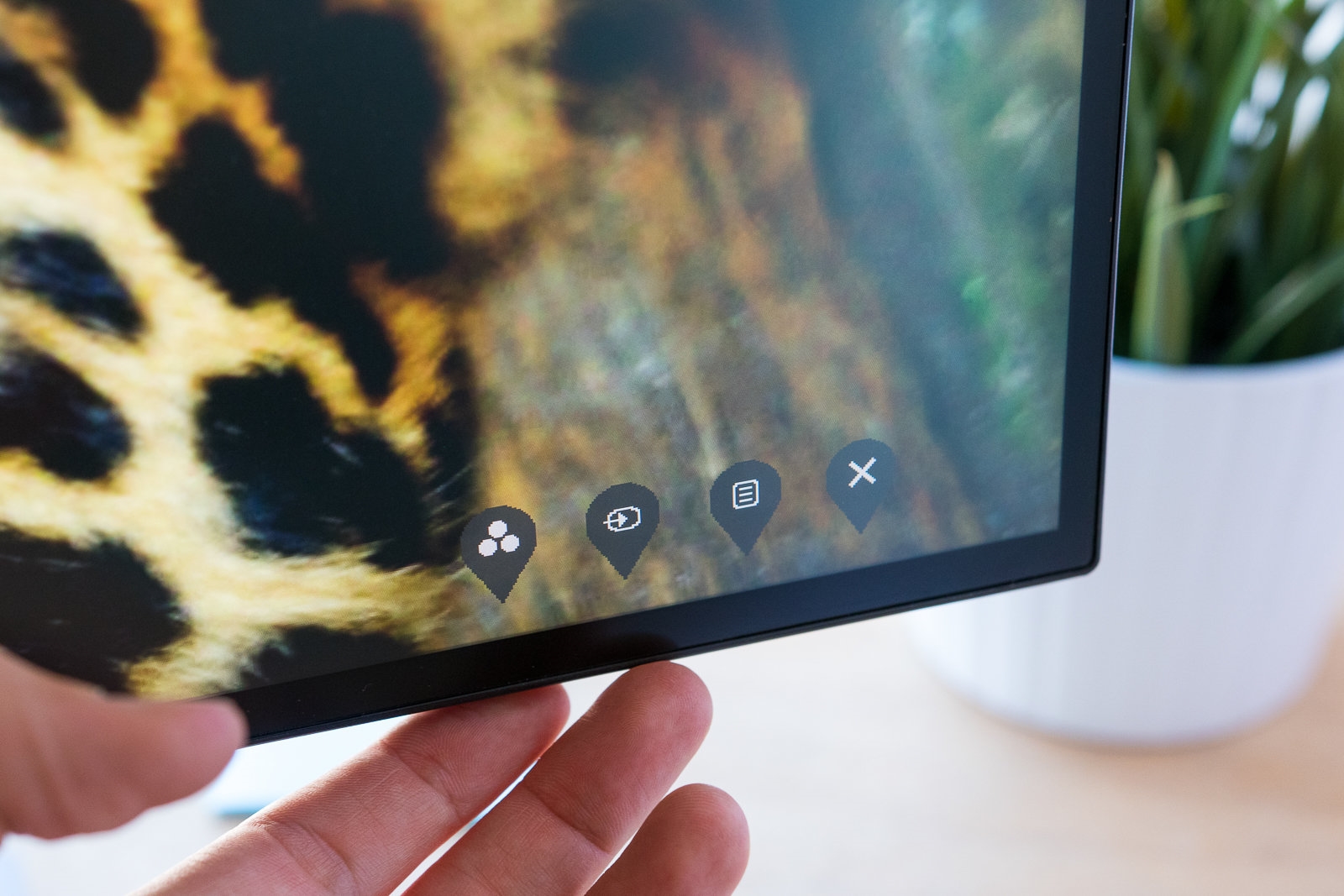
Like recent 4K monitors from HP and LG, the Dell U2718Q has thin bezels around its screen. Four tactile menu buttons and a dedicated power button sit along the underside of the bezel at the bottom-right corner. As on our top pick, the buttons make the U2718Q easy to navigate.

The U2718Q comes with Dell’s three-year limited warranty, which covers defects in materials and workmanship, and a Premium Panel Guarantee that allows for a replacement if even one bright pixel (a stuck pixel that continually allows backlight to shine through) is present. Under Dell’s Advanced Exchange Service, Dell will ship out a replacement the next business day if the company deems it necessary and you still fall within the limited warranty.
Upgrade 4K monitor: Dell UltraSharp U3219Q

If a 27-inch monitor isn’t big enough for you, consider the 32-inch Dell UltraSharp U3219Q 4K monitor. It combines good color and grayscale measurements, a few display inputs (including USB-C), and a USB hub that more than one computer can use at the same time. The U3219Q’s USB-C port delivers up to 90 W of power, which is enough to charge a 15-inch MacBook Pro at full power, and it also transmits data, video, and audio. Its menu buttons are easy to access and use, too. This monitor is also big enough that you may be able to use it without needing to scale up text or UI elements to make them readable. Like the Dell U2718Q, the U3219Q comes with a three-year warranty and a Premium Panel Guarantee, which helps make it easier to spend $800 on a bigger monitor. However, it still costs several hundred dollars more than the 27-inch monitors we recommend, and it requires a lot more physical space.

The Dell U3219Q’s connections are split between two areas. At the center of the back, you can find an HDMI port, a DisplayPort input, a USB-C port, and two USB 3.0 ports—one of which supports fast-charging capabilities. On the side of the monitor are two more USB 3.0 ports, including another with fast charging. Thanks to the monitor’s KVM (keyboard, video, and mouse) feature, you can toggle between and control two different computers—one connected via USB-C, the other attached via the upstream USB 3.0 port and a display connection—with one keyboard and mouse, or even use both computers at once through a picture-in-picture or picture-by-picture mode. If you keep a desktop computer plugged into the monitor, for example, but occasionally use the monitor with a USB-C laptop too, you can connect the laptop to its USB-C cable and get right to work without unplugging anything from the desktop.
The U3219Q is factory-calibrated, and its measurements are comparable with those of the HP Z27 and the Dell U2718Q. In our tests, grayscale tracking DeltaE came in at 3.2, which is okay—not great, but not bad. The six color points (red, green, blue, yellow, cyan, and magenta) averaged to a DeltaE of 2.3. The saturation sweep result was even better at 1.9, and the ColorChecker result of 1.8 was about a point better than what we got from the HP, although the numbers are fairly close and you likely wouldn’t see a difference between the two monitors with your naked eye. The average contrast ratio is the best of any 4K monitor we’ve tested, at 1,343:1.
The bezels on the U3219Q are about as slim as the HP Z27’s, at 6 mm around the sides and top but a bit thicker on the bottom to accommodate the monitor’s controls. In addition to its thin bezels, the U3219Q has a 5.9-inch range of height adjustment up to a max height of 24 inches from the desk to the top of the monitor. It can tilt 5 degrees forward or 21 degrees back, swivel 30 degrees left or right, and pivot 90 degrees into a portrait position. The monitor has VESA-compliant mount points you can use to replace the built-in stand with a monitor arm or another mount.

The U3219Q comes with Dell’s three-year limited warranty, which covers defects in materials and workmanship, and a Premium Panel Guarantee that allows for a replacement if even one bright pixel (a stuck pixel that continually allows backlight to shine through) is present. On top of that, Dell’s Advanced Exchange Service means Dell will ship out a replacement the next business day if the company deems it necessary and you still fall within the limited warranty.
A smaller 4K monitor: Dell P2415Q

If you have less space on your desk or just want a smaller 4K monitor, Dell’s P2415Q is a 24-inch model with extremely accurate colors and similar features. In our tests, its display was significantly more accurate than that of the other 24-inch 4K monitor we tried, the LG 24UD58-B. The P2415Q is an older model than the other monitors we recommend, with thick bezels and no USB-C ports, but it offers HDMI and DisplayPort plus four USB 3.0 ports, and it has a highly adjustable stand and the same dead-pixel policy and three-year warranty as the other Dell monitors we recommend.
The Dell P2415Q’s factory-calibrated picture performed very well in our testing. It had a DeltaE value of 1.2166 for grayscales, measuring more than 2.0 only at its blackest points; it also recorded a 0.8324 value for the ColorChecker test, and at 0.7666, it recorded the best saturation DeltaE value of all the 24-inch monitors we tested. It covered 98 percent of the sRGB color gamut, too. These results represented a huge improvement over what we saw from the other 24-inch 4K monitor we tested, the LG 24UD58-B, which had DeltaE values of 2.4576, 3.704, and 2.9383, respectively. The LG 4K monitor did have a higher contrast ratio and darker black levels than the P2415Q, but we didn’t notice a difference in contrast when we compared the two monitors with our naked eyes, and the Dell did better than the LG in every other test.

Dell covers the P2415Q with a three-year limited warranty, which applies to defects in materials and workmanship, and a Premium Panel Guarantee that allows for a replacement if even one bright pixel is present. With Dell’s Advanced Exchange Service, Dell ships out a replacement the next business day if the company deems it necessary and you still fall within the limited warranty.
Care and maintenance
Factory-calibrated 4K monitors are generally pretty accurate, so you don’t need to buy a hardware colorimeter to calibrate your display unless you require absolute perfection (as professional photographers, graphic designers, or video editors do). You should adjust the monitor’s brightness to your liking. We use a colorimeter to set our monitors to 140 cd/m² for our testing, but you have no real way to tell your monitor’s exact luminance just by eyeballing it. If your monitor is too bright, you could experience discomfort after extended computing sessions. Too dim, and it’ll look lifeless and drab. Just use a setting that feels good to you.
It’s worthwhile to take some time to read your monitor’s manual to understand the features. For example, if your 4K monitor has a dynamic contrast feature, turn it off. When it’s on, you get a higher contrast ratio, but your screen’s brightness shifts up and down depending on how dark or light a particular scene is, and that effect can get annoying.
If your monitor’s screen gets dirty or smudgy, don’t use an ammonia- or alcohol-based cleaner on it (no Windex). Don’t use a paper towel, either. A microfiber cloth and some distilled water (not tap) will work just fine. And don’t spray the screen when cleaning it—spray the cloth, and then wipe the screen.
The competition
The LG 27UD68P-B 4K monitor was a previous top pick. Although it’s usually less expensive than our top picks and it posted great CalMAN scores in our tests, this LG monitor lacks USB 3.0 and USB-C ports and comes with only a one-year warranty. It’s a good monitor, but when you’re spending this much money on a 4K screen, it’s important to ensure that what you’re buying offers enough support to last you a few years.
Similar to the 27UD68P-B, LG’s 27UD68-W has a white case and a silver-colored stand, while the company’s 27UD68-P has a stand without height or pivot adjustments and is a good choice if you already have a monitor arm. Like the 27UD68P-B, both of these monitors come with one-year warranties and lack USB ports; they offer only surface-level differences otherwise, so we dismissed them.
The Dell P2715Q is another one of our previous picks. It has a great stand plus VESA support, and it also comes with a built-in USB 3.0 hub. It has fat bezels and it lacks USB-C and an HDMI 2.0 port, which means it can’t display a 60 Hz 4K signal over HDMI, but if you don’t care about those things and you can find it for significantly less than either of our main picks (it’s often more expensive), it’s still a solid 4K monitor.
When we first considered the LG 27BK67U-B, it cost around $360. Now, it’s regularly available for about $470. Its CalMAN test results were fine, but in our grayscale and ColorChecker tests it frequently hit 3.0 and above, which is a little high. We don’t recommend buying it over any of our picks, considering our picks tested better in CalMAN and cost less.
We dismissed the ViewSonic VP2768-4K and the BenQ PD2700U for their lack of USB-C connectivity and the mediocre reviews that we found while we were conducting research for this guide in 2019.
Our top picks are typically priced around $500 and offer three-year warranties. The LG 27UL850-W usually costs around $60 more, and it comes with only a one-year warranty, so we decided not to test it.
At the time of our research, the NEC EA271U-BK cost nearly $700—$200 more than our top picks—which is too much money for a 27-inch 4K monitor (or a 32-inch monitor, for that matter). It appears to be only height-adjustable, too, so despite its color accuracy we don’t think it’s worth buying.
In our CalMAN testing, the HP Z32 had worse scores than the Dell U3219Q; with a DeltaE value of 3.55, its ColorChecker score is the worst of all the monitors we’ve tested this year. Although it offers a range of useful ports (including USB-C), it usually costs more than our upgrade pick.
Acer’s B326HK 32-inch monitor was a bit disappointing. The color measurements were off significantly, especially the color-points DeltaE, which came in at 4.26. This monitor is also more expensive than our 32-inch pick, and the image quality is drastically inferior.
We didn’t find many 24-inch 4K monitors during our research, but we did test the LG 24UD58-B against the Dell P2415Q. The LG’s screen was less accurate than the Dell’s by a wide margin. This model also has fewer ports (two HDMI ports and one DisplayPort connection), and it offers limited adjustability—it only tilts—compared with the P2415Q monitor, which tilts, rotates, and swivels. And the 24UD58-B comes with only a one-year warranty, less than the P2415Q’s three-year coverage.
This guide may have been updated by Wirecutter. To see the current recommendation, please go here.
When readers choose to buy Wirecutter’s independently chosen editorial picks, Wirecutter and Engadget may earn affiliate commissions.
(118)


