The best USB-C hubs and docks

By Nick Guy
This post was done in partnership with Wirecutter. When readers choose to buy Wirecutter’s independently chosen editorial picks, Wirecutter and Engadget may earn affiliate commission. Read the full guide to USB-C Hubs and Docks.
After spending 20 hours testing 22 USB-C hubs and five USB-C docks, we think Vava’s VA-UC006 USB-C Hub is the best option for connecting older peripherals and external storage devices to a new laptop or MacBook. It has an ideal range of ports that all transfer data at full speed, it’s sturdily built, it’s small and light enough to throw in a bag, and it’s reasonably priced.
With three USB-A ports plus HDMI (with 4K support), Ethernet, SD, microSD, and power passthrough, the Vava VA-UC006 offers the connectors most people need most of the time. It’s powerful enough to leave at your desk full-time as a docking station but small enough to slip in your laptop bag and use on the go. The only downside is that the Ethernet port hinges open, a design that saves space but is more likely to break than a standard Ethernet port.
HooToo’s USB-C Hub HT-UC001 offers similar performance to the Vava for about two-thirds the price, but it lacks a microSD card reader and an Ethernet port. We think the Vava’s more versatile port selection and slightly smaller size are worth paying for, but the HooToo is a good option if you need something less expensive.
If you just need more USB 3.0 ports for flash drives, keyboards, mice, and other low-power accessories, Aukey’s USB C to 4-Port USB 3.1 Gen 1 Hub (CB-C64) is the best option we tested, and the least expensive. It’s a straightforward plastic adapter with four full-speed USB 3.0 ports. But its lack of passthrough power makes it a poor choice if your computer has only one or two USB-C ports, as the MacBook does.
If you need only an Ethernet connection, we like the Cable Matters USB Type-C to Gigabit Ethernet Adapter. It delivers full Gigabit speed, it comes from a reputable company, and it’s inexpensive. It did get warm when we used it, which is to be expected with USB-C Ethernet adapters, but it reached the same temperature as a more expensive model we tested.
Docks are larger and usually equipped with more ports than hubs, and they can provide power on their own, making them a better fit if you’re looking for something to set on your desk permanently. Among the five USB-C docks we tested, Dell’s D6000 Universal Dock is the best, with four USB-A ports, a USB-C port, HDMI and two DisplayPort video ports, Gigabit Ethernet, and a 3.5 mm audio connector. It worked equally well with a PC and a Mac in our testing. It also delivers 65 watts—the most charging power of any dock we measured—and it’s the least expensive dock option (though it’s still more than twice as expensive as the Vava hub).
Our picks’ ports compared
|
Name |
USB ports |
Video ports |
Card reader |
Ethernet |
Audio |
Charging |
|
USB-A (three), USB-C (one, charge only) |
HDMI (one) |
SD, microSD |
Gigabit |
– |
Yes (requires laptop’s charger) |
|
|
USB-A (three) |
HDMI (one) |
SD |
Gigabit |
– |
Yes (requires laptop’s charger) |
|
|
USB-A (four) |
– |
– |
– |
– |
– |
|
|
USB-A (four), USB-C (one) |
HDMI (one), DisplayPort (two) |
– |
Gigabit |
3.5 mm in/out (one), 3.5 mm out (one) |
Yes (charger included) |
|
|
– |
– |
– |
Gigabit |
– |
– |
Why you should trust me
I was the accessories editor at iLounge for a little more than three years and have been covering accessories at Wirecutter for a little longer than that. During that time, I’ve reviewed more than 1,000 iOS and Mac products, including numerous docking stations. I’ve also been responsible for most of Wirecutter’s USB-C coverage from the start, researching and testing everything from chargers to adapters to cables.
Who this is for
USB-C hubs and docks let you hook your old stuff up to your new stuff. If you have a new, USB-C–based computer—whether it includes a USB-C port among its other ports or, like Apple’s MacBook models or the newest Dell XPS 13, it has nothing but USB-C ports—and you still need to connect flash drives, printers, Ethernet, a display, or any other accessories you already own, a USB-C hub or dock will let you hook up multiple peripherals to a single USB-C port at once. Some models are ideal for tossing in your bag, while others are better for leaving plugged into everything at your desk.
If you’re looking for a more-powerful desktop docking option and your computer’s USB-C ports also support Thunderbolt 3, you might consider a Thunderbolt 3 dock, which can connect to more monitors and transfer data faster. If you’re just looking for a way to get more USB-C ports, well, unfortunately you’re out of luck; we have yet to find any USB-C hubs that add extra USB-C ports.
How we picked and tested
The terms hub and dock are often used interchangeably and don’t have exact definitions. For this guide, we treated anything designed to be portable as a hub; some hubs can pass power to a laptop when connected to a charger, but they don’t come with one. Docks are designed to sit on a desk, equipped with their own power bricks, and capable of charging your laptop without your needing to provide a separate charger.
We researched and tested hubs with a number of different port layouts, ranging from models with just USB-A ports to those including USB-A plus power passthrough, video output, Ethernet connectors, and SD card slots.
For docks, we limited our search to units that were compatible with both PCs and Macs, cost less than $200, had at least four USB-A ports and a USB-C output port, and could power a computer and peripherals.
We tested each hub and dock with both a MacBook Pro (13-inch, 2016, Four Thunderbolt 3 Ports) and the early-2018 USB-C–only version of the Dell XPS 13. We also tested our picks on a 2018 iPad Pro, though many of our tests don’t actually work with iOS. Our tests included the following:
- USB-A: We ran AJA System Test speed tests using Samsung’s Portable SSD T3. To measure how fast each hub could charge other devices, we connected a 10.5-inch iPad Pro and read the power draw with PortaPow’s USB Power Monitor.
- HDMI: We connected each of the docks via HDMI to a Dell Ultra HD 4K Monitor P2715Q with the resolution set to 4K. Mac computers support only a 30 Hz refresh rate at 4K resolution, but the Dell XPS 13 pushes out a full 60 Hz.
- Ethernet: We verified the connection speed in Network Utility on a Mac, which displays the link speed.
- Heat: Because hubs and adapters can get quite hot during use—especially, in our experience, when using Ethernet—we also measured the temperatures of our picks with an infrared thermometer after 15 minutes of continuous data and Ethernet use to make sure they weren’t dangerously hot. As a Satechi representative explained to us, “All the bandwidth that goes to Ethernet, HDMI, USB and SD card ports requires energy consumption and that’s transferred to heat. Operating temperatures between 86-122 degrees Fahrenheit … are normal.”
- SD card: We ran AJA System Test on a 64 GB SanDisk Extreme Pro.
- microSD card: We ran the same test as above using the Samsung Evo Select 64 GB.
- Power passthrough: macOS reports the incoming power in its System Report. We used the MacBook Pro’s 61 W charger and the included USB-C cable, and we recorded what the computer was reporting.
The best USB-C hub: Vava VA-UC006 USB-C Hub

Vava’s VA-UC006 USB-C Hub is the best way to add the widest array and greatest number of ports to your USB-C–based computer in a highly portable and durable package. It has all the right connections—three USB-A ports, USB-C power passthrough, Gigabit Ethernet, HDMI, and microSD and SD card slots—to be handy on the go, or even to act as a semipermanent desk accessory. Nothing else comes close to offering the same combination of performance, design, and price.
The aluminum hub measures 4 inches long, 2 inches wide—similar in size to an old iPod nano—and less than half an inch at its thickest point. Its 6-inch USB-C cable is long enough that you should be able to position it as needed, and the cable itself feels sturdy but not so stiff that it’ll be hard to keep it where you want it. At less than 2.5 ounces, the hub is easy to pack and doesn’t weigh you down.
There are some ports all hubs need to have, and some that are nice but not necessary; the Vava hub has all of the above. You get three USB 3.0 Type-A ports, and in our testing each of them passed data to a portable SSD at average read speeds of 414 MB/s and write speeds of 366 MB/s (these figures were consistent across almost all of the hubs and docks we tested). Next to that line of ports is an HDMI port that in our testing pushed out 4K video at 60 Hz from the XPS 13 as expected. The Mac was limited to 30 Hz because getting 60 Hz, 4K video out of a Mac requires a precise setup; the iPad Pro was also limited to a 30 Hz refresh rate.

The Vava also has SD and microSD card slots on the opposite edge for photo transfers. The full-size SD card slot averaged 87 MB/s read and 76 MB/s write in our tests. Those speeds are a little slower than what our standalone USB-C SD card reader pick produced, but not by much, and they’re as fast as the results from the slot on any other hub we tested. The microSD card speeds were slower at 86 MB/s read and 58 MB/s write, but again, with those speeds the Vava matched or beat the competition.
Finally, the Vava has a USB-C port for power passthrough and a Gigabit Ethernet port. Our 13-inch MacBook Pro reported receiving 49 watts when we connected Apple’s 61 W charger to the hub. That figure is lower than with some of the competition, but still fast enough to charge your 13-inch computer at a reasonable speed (15-inch machines will still charge but at a slower rate). The Ethernet port is the most clever element of the whole hub: Rather than increasing the thickness of the entire device to accommodate an Ethernet plug, the Vava design uses a flip-open door to expand the full port as needed.
Flaws but not dealbreakers
That clever Ethernet port is one of the Vava hub’s few potential flaws. Because it’s a moving part, there’s a chance it could break. We didn’t see anything in our short-term tests to suggest it would, but no other hub or dock we tested had a comparable potential point of failure.
The Vava’s three USB-A ports are tightly arranged side by side, so you likely won’t be able to connect three flash drives or thicker plugs at a time.
Vava promises up to a 100-watt passthrough charge rate, but in our tests the hub limited the power coming from our 61 W power adapter to 49 watts.
Like many USB-C hubs we’ve tested, the Vava gets hot during use. We measured it at 110 °F after 15 minutes with the USB-C power cable and an Ethernet cord plugged in. That’s hot enough to be noticeable when you touch it, but not so much that it’s dangerous—as we noted above, that’s within the normal operating temperature for this kind of accessory.
Cheaper but fewer ports: HooToo USB C Hub HT-UC001

HooToo’s USB C Hub HT-UC001 isn’t quite as full-featured or compact as Vava’s hub, but it offers many of the same ports for about two-thirds of the price. Providing three USB-A ports, HDMI output, USB-C power passthrough, and a full-size SD card slot, it’s a good option if you want to be able to use wired accessories and hook up to an external display but aren’t concerned about using a wired network connection.

In our tests, all the ports worked as expected. USB read and write speeds were comparable to those of every other hub we tested. We also recorded a 60 Hz refresh rate at 4K resolution from the Dell XPS 13, and the MacBook Pro reported a power draw of 55 W (a little higher than, but similar to, the Vava’s result). A 100-watt version of the hub is also available—it’s still cheaper than the Vava, but you need that much power only if you have a larger laptop like the 15-inch MacBook Pro.
The HooToo hub works well, has all the ports most people will need, and feels almost as nice as the Vava hub. The aluminum and plastic rectangle is about 0.3 inch longer than the Vava hub, but about the same width and thickness. The HooToo’s cable is also a bit thicker than the Vava’s, so this hub is less likely to stay where you want it to. If you’re willing to accept these compromises and don’t need the Vava hub’s extra features, the HooToo hub is a good choice, but we think the Vava hub’s versatility and size make it worth the extra money.
A cheap way to add more USB-A ports: Aukey CB-C64

Aukey’s USB C to 4-Port USB 3.1 Gen 1 Hub (CB-C64) is the best choice for adding a handful of USB 3.0 ports to your USB-C computer, and it’s cheap. Equipped with four USB-A ports, the hub will let you connect any combination of a keyboard, mouse, printer, flash drive, or another low-power-draw device such as a webcam, gamepad, or portable hard drive. (Aukey says that “for best performance, the power demand of connected devices shouldn’t exceed the total USB output of 5V 0.9A.”) In our tests, all of the ports transferred data as quickly as anything else we tried. The 3.9-by-1.3-inch black plastic rectangle is less than half an inch thick and weighs a little over an ounce. You can throw it in a bag without even noticing it’s there.
The best USB-C–to–Ethernet adapter: Cable Matters USB Type-C to Gigabit Ethernet Adapter
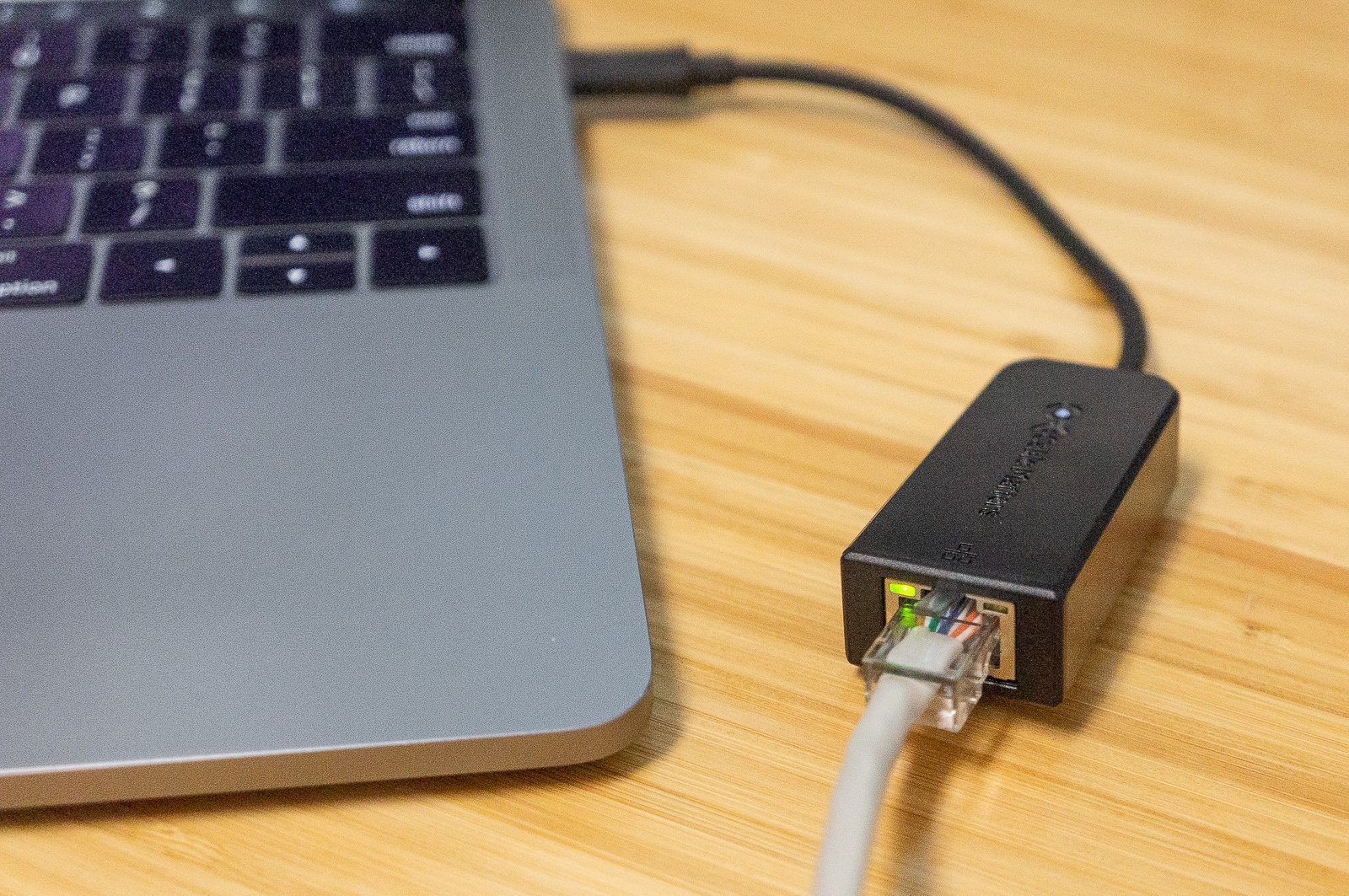
We think most people will be better off with a hub that provides an array of ports, but if you need only an Ethernet connection, we recommend the Cable Matters USB Type-C to Gigabit Ethernet Adapter. This simple plastic adapter works as expected, delivering full Gigabit speed, and it comes from a company we know and trust. As a bonus, it’s inexpensive. USB-C Ethernet adapters are known to get hot; this one reached only about 100 °F after 15 minutes of use, the same as a more expensive metal-bodied model from Anker. That does feel warm to the touch, but not uncomfortably hot, and it’s expected behavior.
The best USB-C dock: Dell D6000 Universal Dock

Most people are best served by a portable hub because hubs are more affordable and do many of the same tasks as docks. But if you’re looking for a stationary option (for example, if you like to hook your laptop up to a display and accessories at your desk) that doesn’t require an additional laptop charger, we suggest Dell’s D6000 Universal Dock. (If your PC or Mac supports Thunderbolt 3 and you plan to connect your computer to high-speed external hard drives or multiple high-resolution displays, a Thunderbolt 3 dock is a better choice than a USB-C dock.)
Compared with a portable hub, the D6000 offers more video-output options (one HDMI port and two DisplayPorts), more USB ports (four USB-A, one USB-C), 3.5 mm audio-in and -out jacks, and charging, all over a single USB-C cable. (It comes with its own power adapter, so you can keep the charger that came with your laptop in your travel bag.) It’s less expensive than other docks we tested and works reliably with both Macs and PCs—although the DisplayPort ports won’t work with Macs because of a recent software limitation—and it provides more power to a laptop than similarly priced options (65 watts, versus 39 watts from other models).

The D6000 is a utilitarian 6.5-by-3-inch black plastic rectangle with a rubber antislip base. Its permanently connected, 3-foot USB-C cable comes out the left side, and a USB-A 3.0 adapter on the cord lets you connect to an older computer. From left to right along the front, you’ll find a combined audio-in and -out jack, two USB 3.0 ports, and a USB-C port that you can use for data or to provide up to 12 W of power to a device. Flip the dock around to the back, and you see an HDMI port, two DisplayPort outputs, Gigabit Ethernet, another pair of USB-A ports, and a 3.5 mm audio-out jack.
All of the Dell dock’s data ports transferred data at rates comparable to what we saw from every other dock and hub we tested. We measured full 4K, 60 Hz videos from the DisplayPort connectors using the Dell dock, although that dropped to a 1080p resolution over HDMI. DisplayPort doesn’t work at all with Macs running up-to-date software because the dock uses DisplayLink, software that was broken by the macOS 10.13.4 update and remains broken in the current version of macOS; the ports didn’t work with our iPad Pro, either. The HDMI port put out 4K video at 30 Hz when connected to a Mac and an iPad Pro, as expected.

One thing to keep in mind with this dock is the huge power brick: It’s almost exactly the same size as the dock itself. But because the dock is meant to stay on a desk rather than tossed in a bag, this isn’t a dealbreaker. The cable running from the charger to the dock is about 6 feet long, so you should be able to position the power brick in a convenient place without it getting in the way.
The competition
USB-C hubs
HooToo’s HT-UC009 USB-C Hub and Vava’s VA-UC010 USB-C Hub are identical hubs from brands with the same parent company. Their design is a little larger than that of the Vava VA-UC006, though, and of their three USB-A ports, only two support USB 3.0 speeds, with the last limited to 2.0 rates.
Twelve South’s StayGo comes with both a short USB-C cable (which you can store inside the unit) and a longer cable; the combination allows you to easily use the hub at your desk or on the go. Unfortunately, at 2.4 inches wide and 5 inches long, this model is larger than most of the hubs we’ve seen, and in our testing we didn’t measure a proper 30 Hz refresh rate from it at even 1080p resolution, let alone 60 Hz at 4K. This model also about twice the price of the Vava VA-UC006.
Vava’s VA-UC008 USB-C Hub is much larger than our main pick, and one of its USB-A ports supports only 2.0 speeds.
Kingston’s Nucleum is one of the few USB-C hubs to feature a USB-C data port in addition to one for power. But it lacks an Ethernet connection, and it’s more expensive than our main pick right now. This hub is also about an inch longer. If you value that extra USB-C port and don’t need Ethernet, consider it.
Satechi’s Aluminum Multi-Port Adapter V2 has identical ports and performance to our Vava pick, but is larger and more expensive. However, it has a regular Ethernet port that is less fragile than the Vava’s fold-up port. In our tests it stayed cooler than the Vava hub at 96 °F. We don’t think that’s worth paying more for, but the Satechi dock is a decent backup option if it goes on sale or if our top pick is unavailable.
Dodocool’s 8-in-1 Multifunction USB-C Hub worked just as well as our pick, with the exact same selection of ports. But it’s bigger and feels cheaper, and we didn’t like the port layout as much. We think spending a few dollars more on our pick is worth it for a more compact metal design and a better layout.
Aukey’s CB-C55 Multiport USB-C Adapter and Anker’s Premium USB-C Mini-Dock each have one fewer USB-A port than our pick, at a similar or higher price. Additionally, the Aukey hub had the slowest SD and microSD read and write speeds we tested by a wide margin, and the Anker lacks a microSD slot.
Sanho’s HyperDrive USB-C Hub and Satechi’s Slim Aluminum Type-C Multi-Port Adapter are identical units with identical performance. Both have only two USB-A ports and cost more than our pick, but we like the streamlined design.
Vava’s VA-UC003 USB Type-C Hub plugs directly into a computer’s USB-C port rather than using a cable; this means it can block surrounding ports. And it has only two USB-A ports itself.
The Lenovo C107 USB-C Hub (a licensed product not actually made or supported by Lenovo itself) worked fine in our tests, with speed and power results in line with those of the rest of the hubs we tested. But many customers have complained about performance, and no clear path to customer support is available if you have an issue.
USB-A hubs
The AmazonBasics USB 3.1 Type-C to 4 Port USB Hub and the Monoprice SuperSpeed 4-Port USB-C Hub work just as well as our pick but are larger.
Monoprice’s Select Series USB-C to 4x USB-A 3.0 Adapter was also just as fast in our tests, but its layout prevents two flash drives from being connected in adjacent ports.
In owner reviews of Anker’s USB-C to 4-Port USB 3.0 Hub, we saw too many complaints about Wi-Fi interference for us to recommend it, although we didn’t see this problem in our testing.
Other hubs
After testing USB-A/Ethernet hubs, including Anker’s Premium USB-C Hub with Ethernet and Power Delivery and Monoprice’s Select Series USB-C to 3x USB-A 3.0, Gigabit Ethernet, and USB-C (F) Adapter, we decided that their value and usefulness weren’t good enough for us to recommend any of them over similarly priced hubs with more types of ports. Dodocool’s USB-C 3.1 to 3-Port USB 3.0 Hub with Gigabit Ethernet Adapter and Power Delivery was the least expensive model in this category, but it offered the lowest power draw from its ports, and the Ethernet connector simply didn’t work on our Mac, although it did on our Dell.
We applied the same reasoning to hubs that had only USB-A ports and power passthrough, such as Dodocool’s USB-C to 4-Port USB 3.0 Hub with PD or Monoprice’s Select Series USB-C to 4x USB-A 3.0 and USB-C (F) Adapter.
USB-C docks
Plugable’s USB-C Triple Display Docking Station worked well in our tests. Compared with our picks, however, it’s more expensive, with identical data performance and a lower power output of 39 watts.
The inputs and outputs on the HP Elite USB-C Docking Station simply didn’t work with our MacBook Pro. No video, no data, nothing. It did work with our Dell XPS 13, but even so only one of the four USB-A ports is 3.0 speed; the rest are all 2.0.
OWC says not to use its USB-C Dock (Mini DisplayPort) or USB-C Dock (HDMI) with 2017 or later Macs. That restriction, combined with the fact that neither version was able to deliver video from our Dell XPS 13 to our monitor, means you really shouldn’t pick either one.
We decided not to test Henge Docks’s Stone, Belkin’s USB-C 3.1 Express Dock HD, and StarTech’s MST30C2DPPD USB-C Dock, DK30CHDDPPD Dual Monitor USB-C Dock, DKWG30DPHPD Wireless USB-C Docking Station, MST30C2HDPPD Dual Monitor USB-C Dock, and DK30CH2DPPD USB-C Triple Monitor Dock due to their high prices at the time we were researching this guide. We also declined to test Plugable’s UD-CA1A USB-C Docking Station, CalDigit’s USB-C Dock, Kensington’s SD4600P USB-C Docking Station, Kensington’s SD4500 USB-C Docking Station, and Dell’s WD15 Monitor Dock based on factors including their port selection and power output.
This guide may have been updated by Wirecutter. To see the current recommendation, please go here.
When readers choose to buy Wirecutter’s independently chosen editorial picks, Wirecutter and Engadget may earn affiliate commissions.
(66)


