For a service that’s all about interacting with other (alleged) humans, Gmail does a curiously poor job of putting people front and center.
Sure, the Gmail inbox is all about communication—but have you ever found yourself staring at an email and struggling to remember what you know about the person who sent it or exchanges you’ve had in the past? If you interact with enough mammals over email, it’s bound to happen. And Gmail just doesn’t have particularly powerful tools for providing the on-demand context you need to successfully navigate your way out of that situation.
Up until a matter of months ago, in fact, Gmail didn’t have any real form of integration with its companion Google Contacts service. Late last year, Google added a Contacts panel into the website’s sidebar, which was a significant step—but the information in that panel is still pretty limited and lacking. You can see basic contact info for people who emailed you and a list of past emails involving them, and that’s about it. If you want any additional details, you’ll have to stop what you’re doing, click away from the message, and move over to a whole other page to find it.
Let me tell you: You can do better. With the right add-on, you can bring detailed, genuinely helpful contact information right into your inbox—so you can see it right alongside messages and gain the context you need to interact intelligently. It’s similar to what you’d get with a customer relationship management (CRM) system, but you don’t have to work in sales to benefit from its presence. It’s an incredibly basic email function, in fact, and once you see how good Gmail can be with it in the mix, you won’t want to go back.
Try out one of these three exceptional Gmail contact-enriching tools, and watch your email efficiency soar.
Gmail enhancer #1: The custom contacts panel
The simplest Gmail contacts enhancement worth considering is an add-on called, rather appropriately, Contacts+. The service is available in a variety of forms, but the one you’ll want to use is the Chrome browser extension, which brings the most pertinent info directly into the Gmail website.
Once you have the extension installed and you’ve signed up with the service, you’ll find a button to activate it in the panel at the right of the Gmail desktop site (if you don’t see that button, the little left-facing arrow in the lower-right corner of the screen will reveal it). Click the icon, and when you open any message or hover your mouse over any linked email address within a message, you’ll then see a window with all sorts of information about the sender.
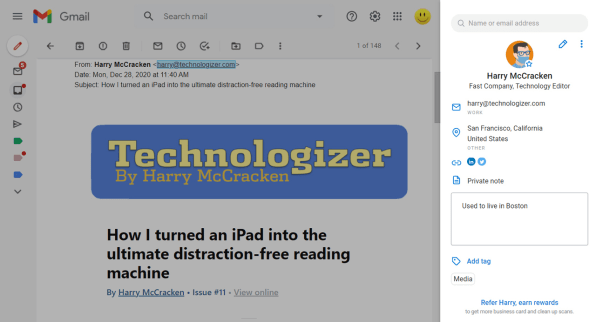
Contacts+ will automatically fill in a fair bit of detail, including the person’s title, company, location, and any other info it can dig up on the web. The true power, though, comes from your ability to edit that info and add in your own custom notes for future reference.
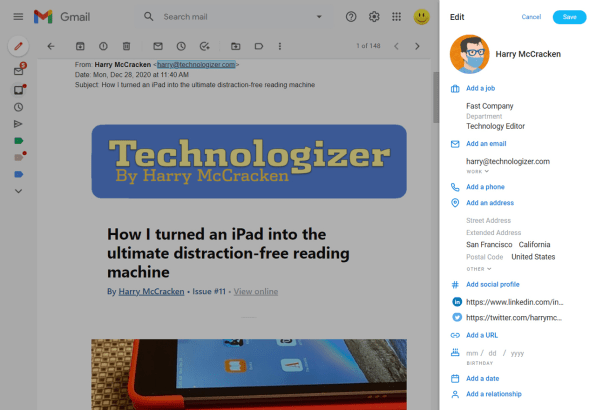
Contacts+ is free for basic use, with an optional $100-a-year premium plan that removes some limits and adds extra features. The service also offers mobile apps for accessing your stored contact info on the go.
Gmail enhancer #2: The on-demand context finder
Our second Gmail contacts add-on looks similar to Contacts+ on the surface, but it has a whole other layer of helpful email-enhancing possibilities baked into its center. It’s called Clearbit Connect, and it, too, works best by way of its Chrome-based extension.
Once installed, Clearbit appears in that same right-side panel within the Gmail website. After you open it, you can click on any email address anywhere in your inbox to pull up a basic panel of information about the person associated with it.
Unlike with Contacts+, you can’t edit the info or add in your own notes—but what Clearbit Connect offers instead is the ability to search for any email address within a company in addition to seeing info contextually. Let’s say, for instance, you wanted to find the contact info for someone who works at Google. You’d click the “Find emails” command within the Clearbit area of your inbox, type in “google.com,” and—ta-da:
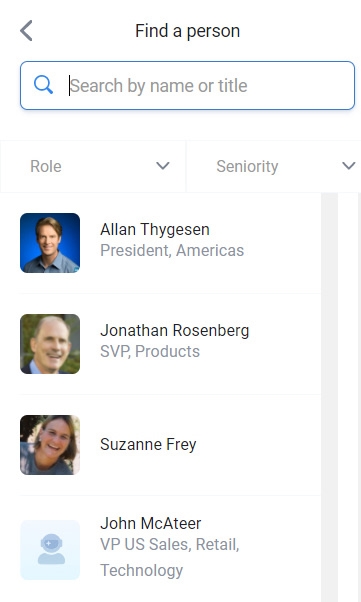
You can then drill down further and search for a specific name or title to find the person you need. With one more click, you’ll be staring at their information—and with another click from there, you’ll be sitting in a blank email draft with that person’s address on top.
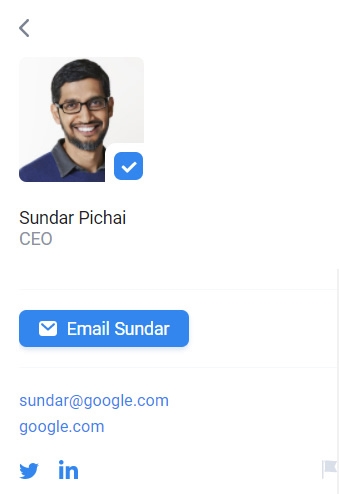
Clearbit Connect is free for up to 100 email lookups per month and unlimited contextual info from your own email contacts. For more than that, you can either invite other people into the service to earn additional credits or upgrade to an enterprise-level arrangement that provides 1,000 lookups per month for $6,000 (!) a year.
When it comes to casual use, the 100-per-month limit will probably be plenty.
Gmail enhancer #3: The superpowered brain supplement
Our final Gmail contacts add-on is the most powerful of all—though it, too, comes at a cost. It’s called Copper, and while it technically is a CRM system, its capabilities within the inbox could be invaluable for practically anyone.
Just like the first two add-ons, Copper works best via its Chrome extension for native Gmail integration. Once that’s installed and you’ve created an account with the service, you’ll see a supremely detailed info panel about anyone who’s emailed you at the right of the Gmail website, with a level of detail and function that goes above and beyond what the previous items provide.
To wit: The Copper info panel has all the standard bits of data you’d expect, including automatically populated fields for any publicly available info and editable fields for your own manually made additions. Beyond that, Copper allows you to create custom fields for holding almost any type of info imaginable—blank text forms, checkboxes, or dropdown menus with predetermined options, dates, and so on—to make it easy to categorize your contacts and organize whatever sorts of details are most relevant for you.
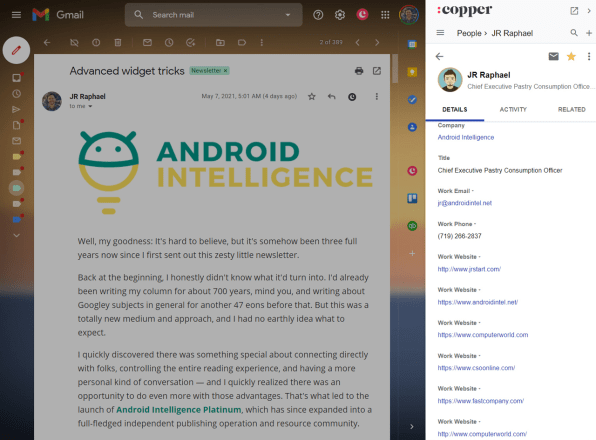
Perhaps most useful of all, though, is Copper’s “Activity” panel, which lets you see and read through every recent email interaction you’ve had with people right alongside their messages—without ever having to click away.
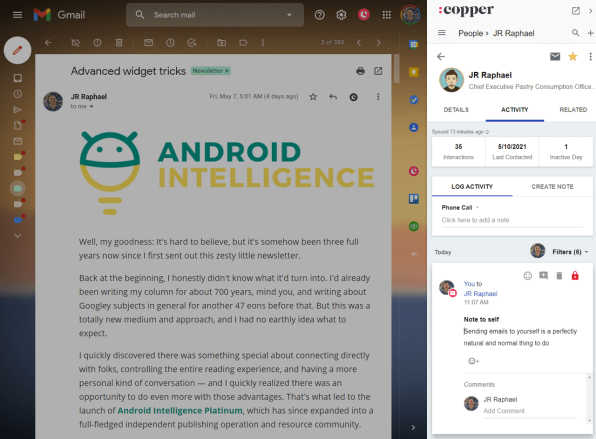
You can add your own notes alongside those interactions too, and even log phone calls and other forms of activity in that same area.
Copper’s plans include a slew of more traditional CRM-type functions that are available on its website, but the Gmail contact integration is advantageous enough that it alone might make the service worth using—even if you never touch another part of it. Copper starts at $300 per year for a single-user setup, following a free two-week trial. If that sounds pricey, think of it as 82¢ a day—not a huge investment for a tool that makes email so much more powerful.
So there you have it: three effective options for filling in Gmail’s context gap and bringing some much-needed intelligence into your inbox. Figure out which setup makes the most sense for you and get ready to transform yourself into the omniscient email wizard you’ve always wanted to be.
For even more incredibly useful Google sorcery, check out my Android Intelligence newsletter.
(70)