The Mac Mini M1 is up to $150 off, plus the rest of the week’s best tech deals
Apple iPad Air (2020) review: Who needs the iPad Pro?
Until Apple updates the Pro, you’re better off spending less on the similar iPad Air.

I am the best kind of person to write a review of the new iPad Air. And, not just because I’m the editor of Engadget, but because I happen to be in the market for a personal computer. I need a machine for emails, browsing, Spotify and Slack— basic stuff. But I’m undecided between a pricey notebook and a tablet. Do I really need a $1,300 machine when I already have a work laptop that I use 10 hours a day, five days a week?
As it happens, even though I’ve reviewed iPads for my job, I’ve never actually owned one. And according to Apple, I’m not alone: more than half of iPad buyers are first-time iPad owners. Other than my persnickety taste, then, I am exactly the kind of person Apple is trying to win over with the Air.
iPad Air (2020)

Pros
- Fast performance and WiFi speeds
- Healthy battery life
- Fun new color options
- Supports Apple’s second-gen Apple Pencil
- Very similar to the pricier iPad Pro
Cons
- Still no Face ID
- Only two speakers
- The cost adds up with accessories meant to make it a laptop replacement
Not that it’s a revolutionary update over last year’s model. The new Air is slightly larger than the previous generation, and more expensive, too: $599 for the base model, up from $499. The performance, WiFi speeds and optional LTE are all said to be faster. The tablet also now supports Apple’s second-generation Apple Pencil, which brings some genuinely useful new tricks in iPadOS 14. With a few exceptions, the Air is now on par with the iPad Pro, in terms of both features and specs.
Design and hardware
When we tested the 2019 Air, we dinged it for its stale design (a common complaint in our Apple reviews). This year’s edition looks a lot more like an iPad Pro, with flat edges; a smooth, uninterrupted back panel; and a nearly edge-to-edge screen that does away with the old-school home button. The Touch ID fingerprint sensor that used to live there is now contained within the lock button.
On the bottom you’ll find a USB-C port — an amenity that until now has been reserved for the Pro line. Also on board is the same Smart Connector found on the last-generation Air and other newer Apple tablets. You’ll need this for the optional Magic Keyboard and folio cover. Otherwise, you’ve got stereo speakers and separate volume buttons, but no headphone jack. Buy yourself some AirPods, kids.

Your color choice may also be a giveaway that you’ve got a newer model. Though it’s available in familiar hues like silver, Space Gray and Rose Gold, you can also opt for Sky Blue and Green, the same mint shade as the new iPhone 12. If you saw Apple’s press photos on launch day and the pastel tones reminded you a little too much of Easter eggs, rest assured it’s much more subtle in real life — almost a slate blue.
Though the display is slightly larger this time around (10.9 inches, up from 10.5), the tablet weighs the same, at about one pound. It’s the same story with so many laptops we’ve tested in recent years: maximizing screen real estate with thinner bezels, thereby allowing for a bigger panel in a device that’s just as compact.

It’s a pretty lovely screen, similar in quality to what you‘ll find on the pricier iPad Pro. This is what Apple calls a “Liquid Retina Display,” with 2,360 x 1,460 resolution and a pixel density of 264 ppi. Also like the Pro (and last year’s Air), it supports the wider P3 color gamut and makes use of Apple’s True Tone technology, which automatically adjusts the color temperature depending on the ambient light. (Of course, nearly every Apple product from iMacs to iPhones has True Tone at this point.)
One thing you won’t get on the Air: the iPad Pro’s faster-refreshing 120Hz screen. It’s also a little less bright: 500 nits versus 600. Gotta save something for the top-shelf model, right?
I don’t have much to complain about after using the tablet for nearly a week. I typed, browsed the web, streamed movies, scrolled through my Photos library. Everything looked sharp and punchy, but never oversaturated. The anti-reflective coating also meant I had some wide viewing angles.
If you’ll put up with my nitpicking for just a minute, it’s a shame that Apple doesn’t use OLED displays on its tablets, not even the iPad Pro. The “Liquid” in Liquid Retina Display is a nod to Liquid Crystal Display, normally abbreviated as LCD. You might not notice the difference on your home screen or in apps with white backgrounds, but after spending hours in Google Docs with Dark Mode enabled, I couldn’t help but notice that the blacks just weren’t as black as on my three-year-old iPhone X. Let’s hope the rumor is true that Apple will begin upgrading its tablets with mini-LED panels, which would bring similar benefits as OLED technology.

I’ll finish up our hardware tour where I started: on the backside. This year’s Air has the same camera resolution as before — 12 megapixels on the back and 7MP up front. Resolution aside, though, this is not the same camera setup. Spec wise, the rear camera now matches what you’ll find on the Pro line, with the ability to shoot video in 4K (and snap stills up to 8MP while shooting). The aperture on the back camera is also significantly improved — f/1.8, compared with f/2.4 on the 2019 model. The front camera, meanwhile, promises to hold up better in low light. (Its aperture remains unchanged, however.)
In use

Apple streamlined the iPad setup process years ago, but it’s worth a reminder how easy it is to get started, especially if you already own an iOS device. Just hold your iPhone near the iPad and use your phone’s camera to capture a code on the iPad’s screen. That’s it. I will say that setting up Touch ID felt a little clumsy compared to on a Mac. You have to hold your finger over the narrow button on the top edge, but it feels less intuitive than running your finger over a smooth sensor. I registered my fingerprint in the end, but it took longer than I on my Mac.
Now that I have Touch ID set up, I don’t use it as much as I’d like. Part of that’s that I often use the tablet docked in the Magic Keyboard, at which point the button is on the upper left, and feels awkward to reach with either of my index fingers. It’s a shame that the Air still doesn’t have Face ID, a feature you’ll find on the iPad Pro, and that iPhones of course have had for years.
OK, are you done listening to me kvetch about the biometric logins? Good, because I’m done complaining.
There’s otherwise a lot to like here. The new Air was the first Apple device to use the company’s new A14 Bionic chip, which later turned up in the new iPhone 12 line as well. The chip’s 5nm process is more efficiently designed, allowing Apple to pack in more transistors — 11.8 billion, to be exact. The system-on-a-chip includes a six-core CPU with four high-efficiency cores and two high-performance ones. The four-core GPU, meanwhile, is up to 30 percent faster than the previous generation, according to Apple.
Lastly, Apple’s 16-core next-generation Neural Engine is two times faster at machine learning, with 11 trillion operations per second and 10 times faster calculations.

In practice, it’s just a really zippy device. In writing this review, I had the Google Docs app open at all times, but frequently needed to open other apps like Chrome and Slack, either at full-screen or split-screen view. Regardless, the device seemed to have no problem keeping up with my multitasking and frequent app-switching.
To give the machine more of a workout, I exported a 1.6GB 4K video to 1080 in Adobe Premiere Rush — that consistently took a minute and 40 seconds across multiple tests. I also downloaded the game Pascal’s Wager and the Apple Arcade games Redout and Beyond the Steel Sky. Each ran smoothly, with the details rendering nicely on the 264-pixel-per-inch screen. Also, as much as I nitpick about the LCD’s black levels compared to an iPhone’s OLED panel, the screen is a good match for the vibrant colors in these games, particularly Redout and the trippy Sayonara Wild Hearts.
And it’s not just performance that’s fast. The new Air also steps up to WiFi 6 (802.11ax), with 60 percent faster LTE speeds on cellular models. I normally have a love-hate relationship with my home WiFi, but I noticed off the bat that the iPad made quick work of downloading the six Apple TV+ movies I use in my battery testing. The last time I did this, when I tested the MacBook Pro, that same series of downloads turned into an hours-long ordeal. If you’re looking for harder numbers (that would help, no?) I ran Speedtest on a Verizon Fios connection, and saw download speeds of 366.6 Mbps and uploads of 416.4 Mbps.
Rounding out your connectivity options, there’s also a Bluetooth 5.0 radio under the hood, along with a nano-SIM slot and eSIM.
Throughout, the Air delivers solid battery life. Apple claims it’s capable of up to 10 hours with web browsing or video playback, and up to nine hours on LTE. (These are the same battery claims Apple made on last year’s Air.) I suspect this 10-hour promise is on the conservative side, as is often the case with Apple’s battery estimates. After using Chrome and Google Docs unplugged for about two and a half hours, I still had around 80 percent, a run-rate that would have put me closer to 12.5 hours.
The Pencil
Like I said in the opener, the new Air also supports the second-generation Apple Pencil, whose defining feature is that it latches onto the tablet magnetically, which is also how it charges. This is far more convenient than the first-gen Pencil, which charges via a Lightning connector.
As it happens, some of the most exciting new features in iPadOS 14 are specific to the Apple Pencil. “Scribble” lets you write inside any text field with the pencil. My colleague Chris Velazco already had a chance to test this in his review of iPadOS 14 and I agree with him: It works nearly perfectly. My penmanship is messy, and it gets worse when I’m trying to write in small text fields. No matter: The iPad usually knew what I was trying to say.
What surprised me is how quickly this changed the way I used the iPad. I’ll admit, when I first used the feature, I was doing it mostly for testing purposes (OK, and to impress my housemate). But I continued to hold the tablet in my left hand, and use the Pencil to navigate with my right. It’s way easier than trying to use the on-screen keyboard with two hands, and it’s also more convenient than keeping the Magic Keyboard attached to the tablet at all times.
Another new trick: jot down a phone number or address, underline it, and iPadOS gives you the option to dial that number, or look up directions in Maps, or add the number to contacts. I’ll admit I didn’t master this on my first try like I did Scribble but it does work, and it will come in handy.
Additionally, you can sketch shapes into the Notes app, which the software then converts into precise vector drawings. To do this, just remember to hold the pen down for a beat and wait for the software to do its thing. If you just doodle a shape and immediately lift the Pencil from the screen, nothing will happen.
The keyboard

I realize that the Magic Keyboard doesn’t come with the iPad Air, and it’s been out for a while, but I’d be remiss if I didn’t say how much I came to enjoy using it. It balanced well in my lap as I sat on the couch, and didn’t burn my thighs the way my MacBook Pro would. The backlit keys are superior to my butterfly MBP as well, with springy, satisfying feedback. It’s funny because they don’t make a good first impression; I saw those tiny, undersized Return, Shift, Tab and Caps Lock keys and braced myself for a glorified netbook. Not so!
I also made good use of the floating design, which makes it easy to adjust the screen angle with the whole kit balanced in your lap. This might actually be one of the most laptop-like things about using an iPad.
I confess I didn’t use the built-in touchpad much, not because it’s small but because Apple still hasn’t quite figured out how cursors fit into its OS. As it is, I completed this review with my bare hands — that is to say, dropping the cursor where I wanted it and highlighting phrases to copy and paste. That said, I did use multi-finger gestures like swiping up with three fingers to see open apps, and then swiping up with two fingers on those thumbnails to close apps.
Configurations

Like last year’s Air, the 2020 edition comes with two storage options: 64GB at the base level (starting at $599 this year), or 256GB ($729). Those prices are for WiFi only; LTE will add $130 to the price, not including monthly fees.
From there, you have your choice of accessories which, though hardly necessary, you’ll absolutely want if you intend to use the iPad as the laptop replacement Apple insists it can be. The Magic Keyboard costs $299, almost as much as one of Apple’s basic iPads. You can also go with the Smart Keyboard Folio, which costs $179 and forgoes the trackpad. Then there’s the second-generation Pencil, which costs $129.

Assuming you go with the 256GB iPad, then — because who wants only 64GB of storage for a laptop replacement? — you’re looking at $1,028 with the keyboard before tax, and you still don’t have a great touchpad experience. To answer my own question at the start of this review, I’d sooner recommend this to someone who already owns or has access to a notebook (yes, even a work machine like mine). I’m sold on the iPad and Magic Keyboard as a secondary laptop, but not a primary one — at least not for someone who does a lot of multitasking and cursor work.
Of course, that proposition only gets more ridiculous if you consider the iPad Pro, which starts at $799 for the smaller 11-inch model and offers many of the same features as the less-expensive Air, save for a couple luxuries like a higher-refresh screen, Face ID, a LiDAR scanner and a four-speaker audio setup.
Wrap-up

With so few differences between the iPad Air and the Pro, I’m forced to reconsider who the Air is for. Last year it was the perfect just-right tablet: it offered more features than the basic entry-level model, but was still more attainable than the premium Pro line. It was the best tablet for most people. This year, I would upgrade Air to the best tablet for almost everyone, and I’d even argue it’s Apple’s best high-end tablet. That is, until Apple upgrades the Pro with a new chip and more advanced display tech, which is almost certainly will.

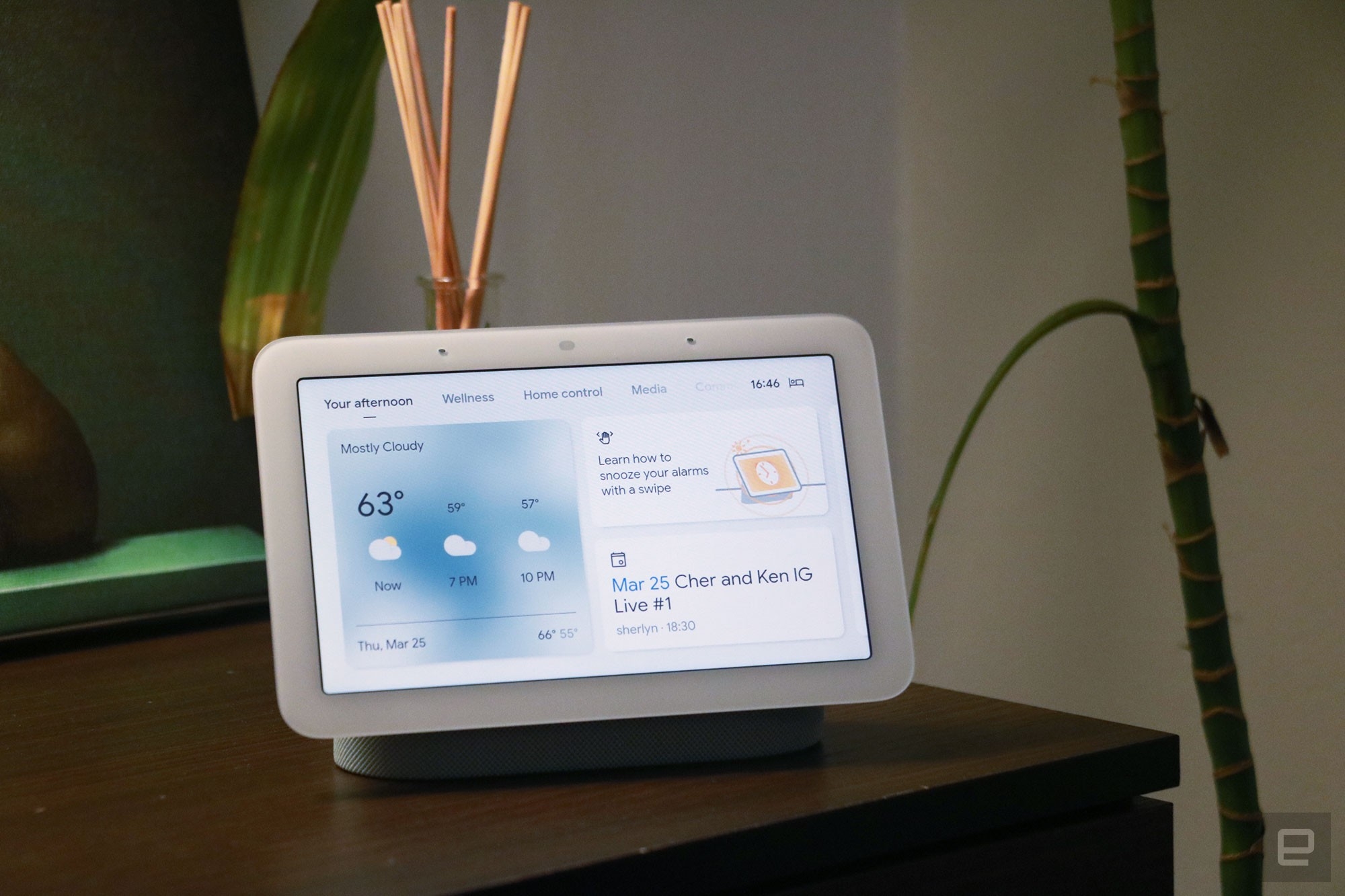






(43)


