The Pixel Watch is a hot mess
Let’s get the good news out of the way first: The Google Pixel Watch is a beautiful piece of wearable technology.
The round screen and domed glass look elegant without being ostentatious. The proprietary watch bands are comfortable to wear and easy to interchange. And combined with the new Pixel 7 phones, Google has come upon a design language that feels distinct and just a little bit playful.
The Pixel Watch’s problems are entirely in the software. At $350—or $400 with cellular connectivity—I’d expect Google’s smartwatch to have a level of refinement on par with the Apple Watch. Based on my experience over the past week, it’s not even close.
Fitbit integration is clunky
In a break from most other Wear OS watches, the Pixel Watch hands over fitness tracking duties to Fitbit, which Google acquired last year. If you try to install and use Google Fit on the Pixel Watch, you get an error message.
But while Fitbit ostensibly allows for more comprehensive fitness tracking features, the integration feels sloppy. Setting it up requires a separate Fitbit account, and certain existing Fitbit features, such as automatic workout detection and swim tracking, aren’t available. Fitbit’s interface also just clashes with Google’s simpler design language and requires its own subscription to unlock advanced insights. It almost feels like bloatware rather than a centerpiece of the Pixel Watch experience.
Keep in mind that to appease European regulators, Google agreed to a 10-year ban on using Fitbit’s data for targeted ads, and also committed to giving users clear choices on whether to share Fitbit data with other Google services. I get the impression that all this regulatory burden has taken a toll on the Pixel Watch.
Sleep tracking is basically broken
Although Google made a big to-do about the Pixel Watch’s sleep-tracking chops at a press event last week, it’s been inadequate in my experience, taking hours to update after wake-up and routinely missing chunks of time in which I’m 99% certain I was fast asleep. Fitbit’s app provides no way to edit the sensitivity of its sleep tracking, and I’ve run into issues getting manual sleep logs to work.
Of course, you can always install third-party apps to handle sleep tracking instead, but I’ve yet to find one for Android that’s on par with the stellar AutoSleep for the Apple Watch. I just want an app that automatically detects sleep states, has adjustable sensitivity levels, and isn’t a design abomination, but apparently that’s asking too much.
The watch faces are boring
As the thing you stare at the most, watch faces are one of the most important parts of a smartwatch, but the Pixel Watch’s selection is lacking. I count 19 watch face types in total, versus 45 on the Apple Watch, none of which approach the fun factor of Apple’s Kaleidoscope, Astronomy, and Memoji watch faces.
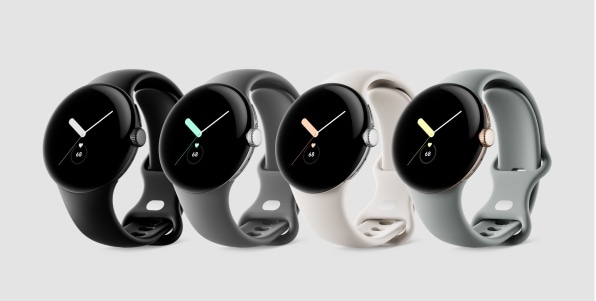
Yes, you can vastly expand your options by downloading third-party watch face apps from the Play Store, but finding great watch faces that don’t involve a laborious setup process is a hassle, and one of the apps I did install chewed through the Pixel Watch’s battery life. (A shame, because I really liked that watch face.)
Phone and watch have communication issues
In Google’s Clock app for Android, you can schedule a Bedtime mode that automatically disables the always-on display and activates Do Not Disturb, but this doesn’t sync over to the Pixel Watch. Instead, the watch has its own separate Bedtime mode, which you can only activate manually.
Likewise, you can enable Do Not Disturb mode on the Pixel Watch, but this doesn’t sync over to your Android phone. Each device has its own Do Not Disturb mode that you must manage separately. The two devices even have distinct alarm systems, so if you set an alarm on the phone, it won’t buzz on the watch. If Google wants to build a successful ecosystem of Pixel devices, it needs to get these basics down.
Managing Pixel Watch apps is a pain
Here’s how to remove an app from your Pixel Watch without also uninstalling it from your phone:
Why can’t you just long-press an app from inside the regular app menu, like on the Apple Watch and every modern smartphone? Why doesn’t the Pixel Watch smartphone app have a simple menu for adding and offloading apps? Managing apps on a smartwatch just shouldn’t be this cumbersome.
The third-party app scene feels lifeless
One of Wear OS’s best features is called “Tiles,” which are essentially extra home screen pages you can access with a swipe. On the Pixel Watch, I’ve got Tiles for my Google Keep lists, my day’s agenda, quick timers, the weather, and even Alexa voice commands.
It’s a great idea—one that Apple sadly discontinued on the Apple Watch years ago—but there just aren’t a lot of third-party apps that take advantage. The same is true with WearOS Complications, which let you add info or shortcuts directly to your watch face.
For that matter, a lot of Android apps still don’t support Wear OS in general. I can’t find a great app for glancing at sports scores, most music apps are unavailable (Spotify and YouTube Music are notable exceptions), and some of my smart home devices (such as the MyQ garage door opener) don’t offer Wear OS controls either.
The dearth of third-party app support isn’t a dealbreaker on its own, but it does contribute to an overall sense of malaise around Wear OS in general. It feels like a platform Google spent years neglecting, only to realize that people who love their Apple Watches will never switch to Android, and that having a viable smartwatch platform is a competitive necessity.
The sad thing is that Wear OS (née Android Wear) has been around since 2014, a year before the first Apple Watch arrived, and Google had reportedly toyed with the idea of building its own smartwatch for nearly as long. Rumors of a more modern Pixel Watch effort started resurfacing again in 2019, so Google’s had no shortage of time to figure all this out.
Yet in many ways, the Pixel Watch seems to be starting from square one. The hardware is a lot better than those early smartwatches were, but everything else has a long way to go.
Sign up for Jared’s Advisorator newsletter for more tech advice and insights.
(44)

