The Top 5 Google Display Network Features Released in 2019
The year always feels almost over at Thanksgiving—and now that it’s officially December, anyway, I’m focused on planning for next year. While doing that, I’ve realized how many new features released in 2019 will make optimizing your Display Network campaigns a lot easier.
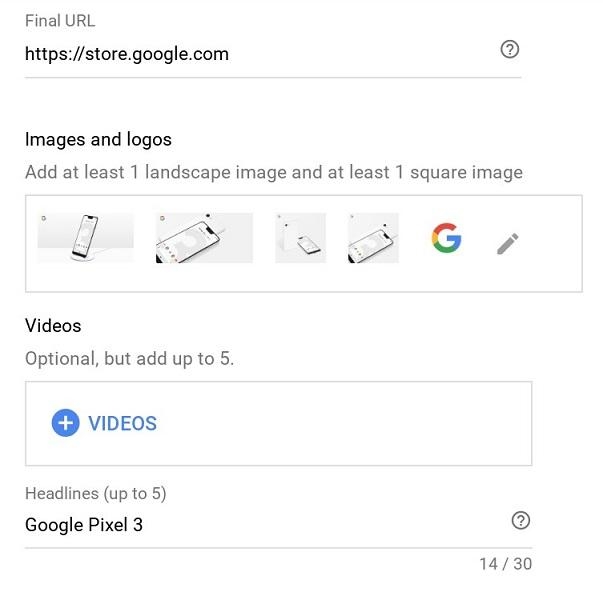
Spoiler: The addition of video assets is one of my favorite new features.
Here are my top five favorite new Display Network features you may or may not have noticed—either way, you’ll want to take advantage next year.
1. Campaign-level conversion tracking
As of June 6, Google Ads conversion actions can be set at the campaign level. Previously, all conversion actions had to apply at all campaigns at the account level. When in a specific campaign, go to your settings. By default, your campaign will be set to use the account-level conversion settings, but you can change it to choose specific conversion actions for the campaign. This will give advertisers the option to hand-select the exact conversion actions they want for each campaign.
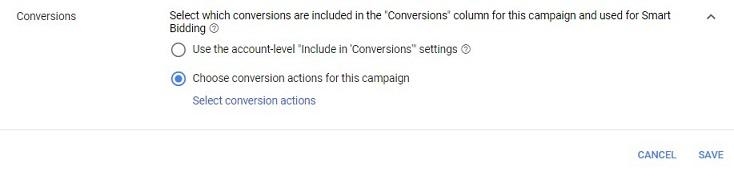
Right off the bat you are probably thinking, “Hey, wait a minute! That is not a feature exclusive to just Display Network campaigns. Bad start Joe!” Okay. Busted. You got me. Yes campaign-level conversion tracking is available for all campaign types, but the impact it can have on your Display Network campaigns can be very beneficial.
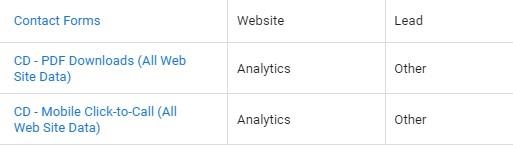
Now, depending on the length of your sales funnel, it may be rare (or unfairly expected) to get top of funnel users to perform the same conversion actions as a nurtured lead. Many of my clients are using the Display Network just to get users to engage with their brand. Smaller actions (dare I say micro conversions?) like engaging with the chat tool, watching videos on the landing page, or downloading a PDF might be valuable actions for top of the funnel users who are visiting your site for the first time. But these micro conversion actions most likely are not the main goal for your bottom of funnel search campaigns.
With campaign-level conversions, we can use these engagement actions as goals for our top of funnel Display Network campaigns to assess value in a different way than we could before.
2. Combinations report
Before February 2019, advertisers could not see what combinations from our responsive display ads were being shown to users. It was very hard to tell which creative or ad copy was potentially the cause of an ad being a win or a loss. Luckily, Google Ads released the combinations report to help us get a better picture of how well our responsive display ads were actually doing.
To find this report, you have to click on the “View asset details” link under one of your responsive display ads. By default, you will be on the Assets tab. Right next to the “Assets” tab, you will see the “Combinations” tab.
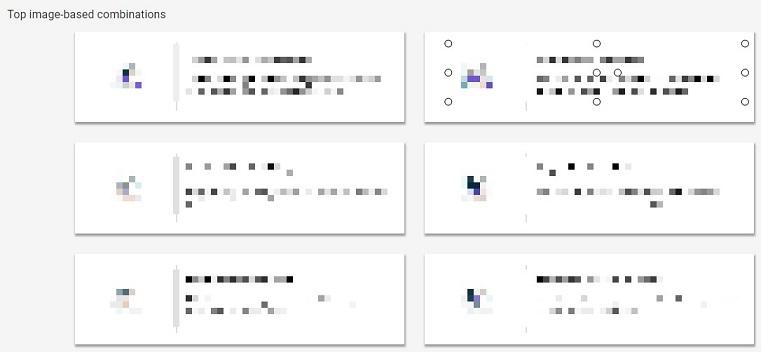
I know the image is not pretty, but I can’t show you the client’s creative and ad copy. First, we get to review the top image-based combinations of your responsive display ads. Then, seen below, we get to review the top text-based combinations.
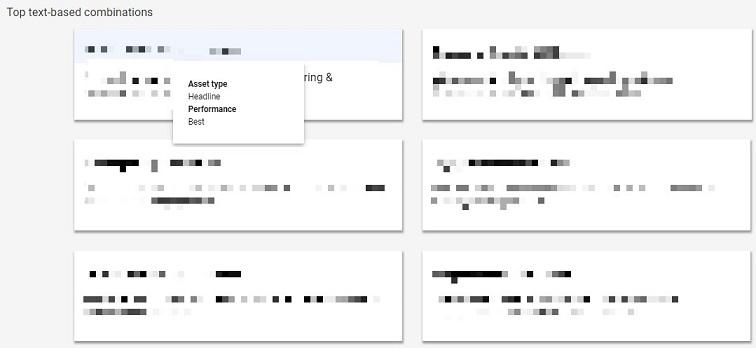
In the text-based combinations example I used above, I hovered over one of the headlines to get a simple review of how the headline performs. Besides images and text, you can get basic performance information on feeds and videos if you are using them in your responsive display ads. Keep in mind, the combinations are ranked by the number of times they appeared on the Display Network. So take your ad rotation settings in mind when assessing the performance of your ad creative before making any decisions.
3. Updated placement reporting
Typically, when creating a Display Network campaign, I try to be as specific as possible with my audience targeting before expanding the reach of the campaign. One of the easiest ways to be specific with display targeting is my using managed placements. This is when we are hand-picking where our ads are going to be shown. Within the past couple of weeks, Google Ads started rolling out updated “Placement” columns within the Report Editor to match the same information you can view on your placement reports at the campaign and ad group level.
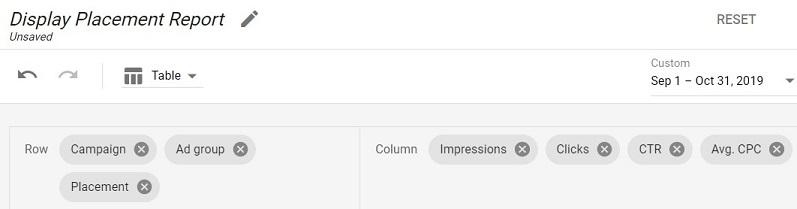
If you use the Report Editor to create custom reports for yourself or your client, you now have some additional information to add to any Display Network reports you may have created already. I mentioned managed placements in the beginning of this section for a reason. This feature will only show metrics for managed placement targeting. Ideally, we would love to see auto-targeted placement information; unfortunately, that feature is not an option (dare I say yet?). You’ll have to use this new feature in the Report Editor tool for just your managed placement reports. In order to review auto-targeted placement performance, you can use the placement report at the campaign and ad group levels when viewing the “Where ads showed” section.
4. Video assets
It is no secret how much I love to utilize video in my marketing strategies. So when Google Ads announced (also in February this year) that advertisers could add video to their responsive display ads, I got pretty excited. Google even states from their own study on video shopping statistics, “Over 60% of shoppers say online videos have given them ideas or inspiration for their purchase.”
Video is one of the best ways you can capture a user’s attention and get them to engage with your brand, and now we can test different video creative within our responsive display ads.
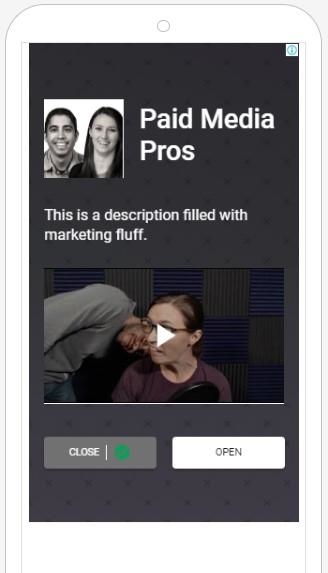
To be clear, you cannot add any video you want. The video has to be uploaded to YouTube. When you are creating a new ad, or editing a current ad, you can select up to five videos to test in your responsive display ads. Then we can utilize the combination report we already talked about to assess which videos are engaging your users the best depending on how many times they have been shown. Last, it is very important to note that when you add video to your responsive display ad, it will only be eligible to appear on mobile devices. One downside of this feature if you are not segmented your display campaigns by device.
5. Parallel tracking
This feature is a smaller release but worth mentioning. In May of 2019, Google Ads enabled parallel tracking for display campaigns. To explain what parallel tracking is, I’m going to share the quote from Google’s help section on parallel tracking.
“Parallel tracking helps load your landing page more quickly which can reduce lost visits. That can lead to increased conversions, and improved ad performance. Parallel tracking sends customers directly from your ad to your final URL while click measurement happens in the background (without sending them to the tracking URLs first).”
If you use any click measurement provider, it is recommended that you double check the compatibility of the tracking templates with this new feature. By default, search, shopping, and of course display campaigns are already opted into this feature.
Looking forward to new display features in 2020
Even if it feels like it, the year isn’t over yet, but we may not see any additional display features until next year. While I have no inside information on what is coming next, I will assume we will get more features for responsive display ads as we see Google pushing more of their campaign types using machine learning. Hopefully Google keeps expanding upon the reporting and analysis features to help advertisers assess which creative elements are actually driving the best performance. While Google definitely took a step forward for Display Network analysis in 2019, there is still much more opportunity to expand upon these features.
Digital & Social Articles on Business 2 Community
(37)

