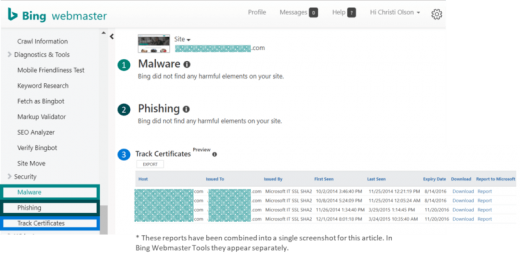The ultimate guide to using Bing Webmaster Tools – Part 3
Bing Chief Evangelist and contributor Christi Olson reviews the Diagnostics & Tools and Security sections in Part 3 of our series on Bing Webmaster Tools.
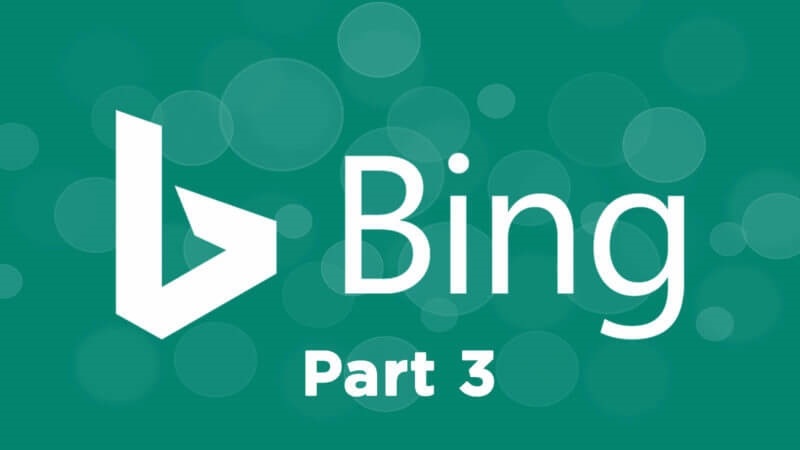
Part 1: The ultimate guide to using Bing Webmaster Tools
Part 2: The ultimate guide to using Bing Webmaster Tools
Today, I’m covering two sections of Bing Webmaster Tools, and both are very useful to anyone who wants to rank well on Bing. The two sections we will cover are:
- Diagnostics & Tools.
- Security.
Diagnostics & Tools
If you are interested in ranking well on Bing, this section will be particularly helpful, since this is where the SEO and keyword tools are housed. The tools here will help you identify and fix website issues to increase your overall search visibility.
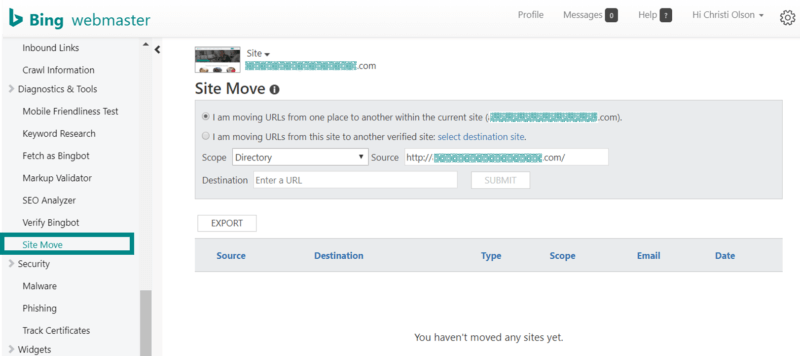
SEO Analyzer
The SEO Analyzer is here to help you analyze individual pages for search engine optimization (SEO) performance.
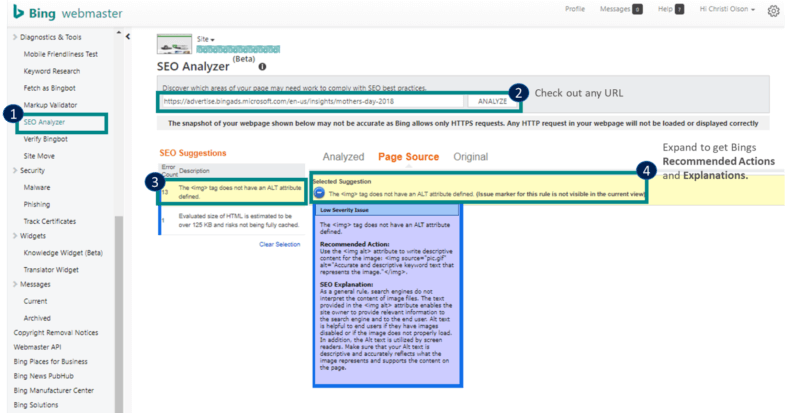
To get started, just enter any URL into the toolbar and click “analyze.” This is identified with the “2” bubble in the screenshot above.
The SEO Analyzer can bypass the robots.txt directive and can scan any active URL on your site. This will allow you to check pages you may not want the Bingbot to actively crawl and index. If the tool encounters redirects, it will follow (to the best of its ability) the redirects and alert you to them in the report.
Once the analysis has been completed, you can click into each individual SEO suggestion identified (“3” bubble), which will contain an error count and the description of the issue, and if any redirects have been detected for the current URL.
On the right-hand side of the tool, you have different options for how to view your website. The Analyzed option provides the visual view of your content, and the Page Source option is the source code. Some of the SEO Suggestions will flag elements that are not visible in a given view, such as multiple tags, and will recommend you switch views to see the issues identified.
If you want to get more details about a specific issue, click the + symbol in the selected suggestion bar, and a pop-up will appear (“4” bubble) explaining the recommended actions.
Site Move
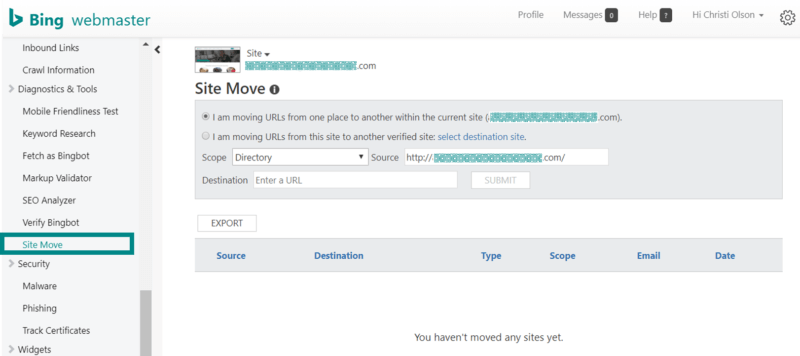
The Site Move feature allows you to notify Bing that your site has moved to a new domain or that you’ve moved a part of your site to a new location. This feature can help speed up the process for Bing updating a page’s location in the index.
Keyword Research
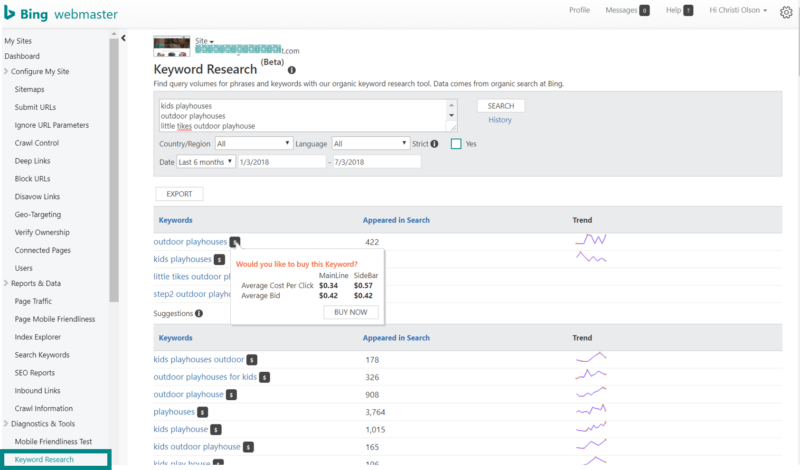
The Keyword Research tool allows access to Bing’s research data to get the organic query volumes for keywords on Bing, as well as related keywords. Unlike other search engine query tools, the volume is not rounded, so you can get a realistic snapshot of traffic volumes and how the traffic is trending over time.
There are filters to specify traffic for specific countries and languages. If you hover over the “$” after a keyword, you can see Bing Ads paid search data providing an estimated cost per click and bids for advertisers who are actively targeting the specific keyword through paid search.
Mobile Friendliness Test Tool
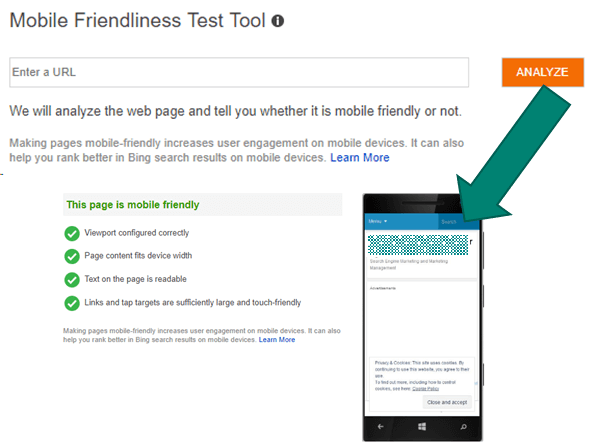
This tool allows Bing to analyze a web page to determine if it is mobile-friendly or not and what the page looks like on a mobile device. This is one of the publicly available tools that you can access without being logged into Webmaster Tools.
Fetch as Bingbot & Validate Bingbot
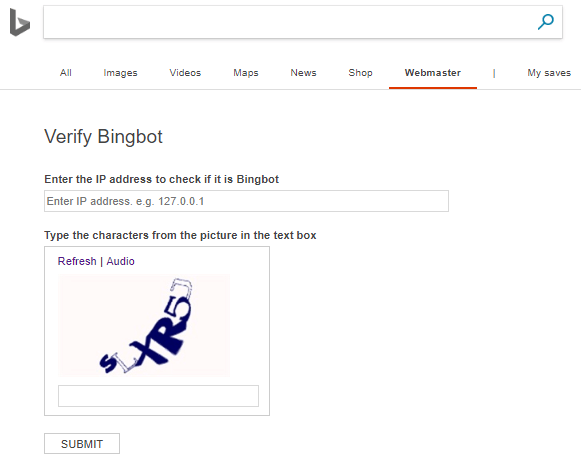
The Fetch as Bingbot tool allows you to see how the code of a given page appears to Bing.
The Bingbot Verification Tool allows you to verify if traffic from your server logs (based on a user agent string such as) actually is the Bingbot or just appears to be a Bingbot.
Why would you want to check this? If you are seeing an increase in 403 error codes from valid Bingbot requests, it might mean your server configuration may have been set up to allow Bingbot based on a hard-coded IP address or a range of IP addresses. Bing doesn’t publish the list of IP addresses it uses to crawl the web because the IP addresses and ranges change frequently over time.
Markup Validator
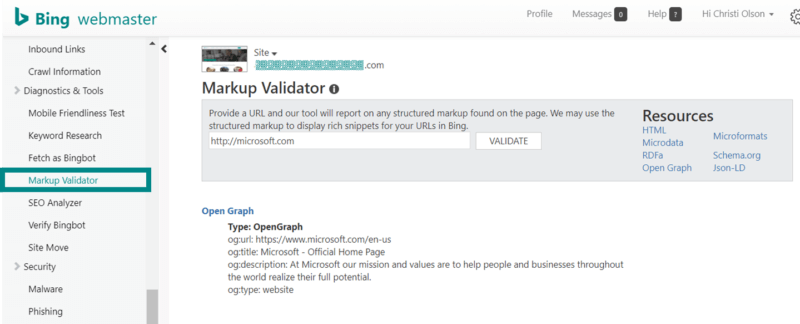
The Markup Validator lets you know if your structured markup data was implemented in a way that Bing can read it. It supports the following markup languages:
- Schema.org.
- RDFa.
- Microformats or microdata.
- JSON-LD.
- Open Graph.
- It does not validate HTML.
If the markup has been correctly applied, the markup will appear in a report below the “validate” button. What’s worth noting and calling out in this feature is that Bing is supporting and has updated the validator for JSON-LD as of June 2018.
Security
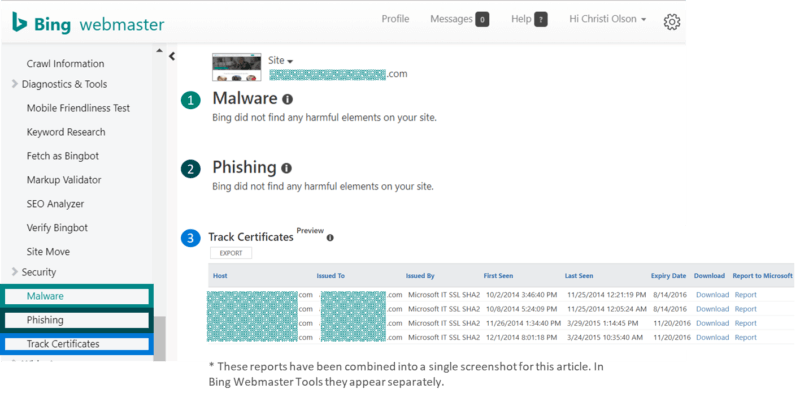
The Security features will notify you if Bing detects any harmful elements on your site. If Bing detects either malware or a phishing alert, it will notify you in this section of Bing Webmaster Tools. The Security section also provides details on security certificates and their expiration dates so a webmaster can remember when to renew their certificates.
Next week
Next week I’ll cover Widgets, copyright removal notices, Webmaster APIs and Tool support sections of Bing Webmaster Tools. Stay tuned!
Want to learn more about Bing Webmaster Tools? Here are Part 1 and Part 2 of this multipart series.
[Article on Search Engine Land.]
Opinions expressed in this article are those of the guest author and not necessarily Marketing Land. Staff authors are listed here.
Marketing Land – Internet Marketing News, Strategies & Tips
(65)