These 6 Chrome freebies are killer time-savers
Despite nearly limitless technology at our collective fingertips nowadays, most of us still spend the vast majority of our time in a web browser. And of those browsers, Google’s Chrome gets more of our time than anything else.
So as long as you’re spending all day in Chrome, you might as well leverage some great—and free—extensions out there that are purpose-built to help you save time. Here are six that can make your browsing more efficient.
Limit time-wasting sites
Know what your number-one productivity killer is? Spending time pleasure-cruising fun sites when you should be working.
Let yourself indulge—but only a little bit—with Productivity Owl, an extension featuring an annoying-as-hell owl that sits on a little branch in the lower-left corner of any site you visit, waiting to swoop up and close the tab after a predetermined amount of time—say 30 seconds.
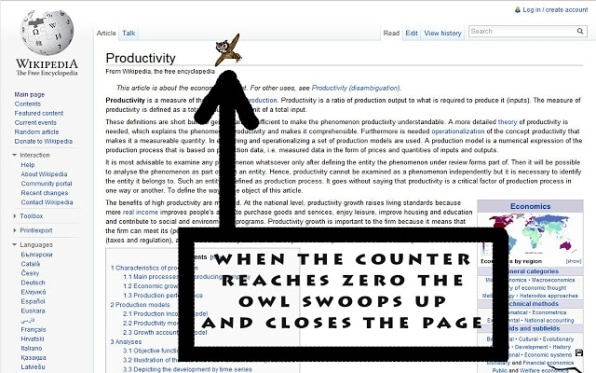
You can white list work sites for unlimited browsing, since it would be a pain if your email suddenly went poof. You can also set “freetime” blocks—for instance, first thing in the morning—to let you ease into your day. But once it’s time to start working, you’ll need to get in, get the info you need, and get out before the owl closes your tab.
Click smarter
In an endless sea of search results, it can be frustrating to click in and out of sites to find what you’re looking for. One extension to help make your clicks count is SearchPreview, which inserts screenshots of webpages and popularity rankings next to search results.
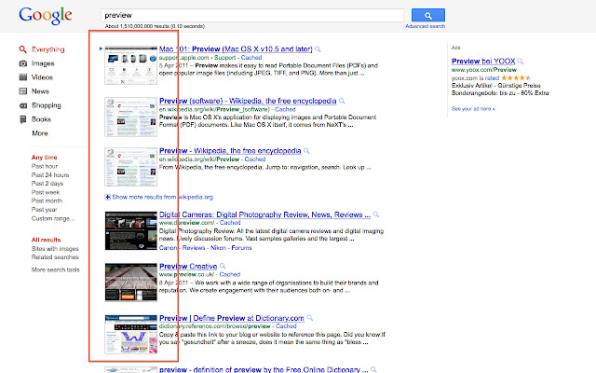
This helps you get a better idea of a site’s content and—perhaps more important—if other people feel it’s reputable. SearchPreview works with all the big search engines: Google, DuckDuckGo, Yahoo, and Bing.
Juggle Gmail with ease
Gmail can be a constant distraction throughout the day. Checker Plus for Gmail does an incredible job of giving you many of the Gmail features you need without requiring you to spend time inside the Gmail interface itself.
Checker Plus collects all your emails in a tidy dropdown— even from multiple accounts—and lets you read, respond, archive, mark as spam, move messages into folders, and more right from the drop-down window. Composing new messages is a snap as well, popping up a stand-alone window just like you’d find inside Gmail.
And should you need to access the proper Gmail interface, you can do so in an instant by clicking your email address from the main drop-down or the subject line of any email you receive. That shuttles you off to the main Gmail page or the message itself, respectively.
Speed up Chrome—and your computer
Those 70 Chrome tabs you have open are sucking up your computer’s memory, making it—and Chrome—run slowly. The wonderfully named Great Suspender extension puts unused tabs to sleep after a period of time you designate, suspending them in the background until you’re ready to use them again.
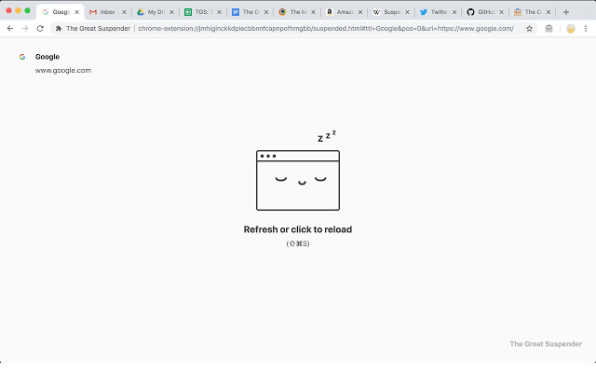
You can white list sites you don’t want suspended, and the extension is smart enough to prevent the suspension of a tab when it recognizes you’ve started filling a form but haven’t submitted it, or if a tab is playing audio.
Take screenshots in seconds
I’ve shared my love for the Nimbus Screenshot extension, which stands out among a zillion other screen-grabbers for its ease of use and laundry list of options.
Whether you need to grab exactly what you see on a page, a snippet of the page, or the entire page top to bottom, you’ll be able to do so in a couple of clicks—no complicated keystrokes, weird image formats, or supplementary editing software.
Power through passwords
Experts say you should use a unique password for every account you have, which seems crazy until you use a tool like the LastPass extension. It corrals all your passwords in one place, and helpfully whips up complicated passwords for you while you’re signing up for new services.
Yes, web browsers—Chrome included—can kind of do the same thing on their now, but the true power of LastPass becomes apparent when you load it onto your phone or use it with non-Chrome browsers to automatically fill in your login details. You can safeguard a bunch of other stuff as well: credit card numbers, addresses, secure notes, membership cards, and more.
LastPass offers free and paid accounts, but the free account is plenty powerful and works across devices. So start there and upgrade later if you need more.
(35)



