Going into the office sure isn’t what it used to be.
All right, so my quarantine-time transition might not be as dramatic as some, at least when it comes to work hours. I’ve been working from home for over a decade, so the widespread shift to virtual workplaces has been relatively seamless for me.
That doesn’t mean I’ve had no adjustment, though. Mine’s just been happening little by little for years. And if there’s one thing I’ve learned during that time, it’s that keeping yourself organized, efficient, and at least somewhat sane while merging your personal and professional worlds takes effort. And having the right tech tools in front of you goes a long way in making it easier.
Below are seven apps that have proven to be invaluable for me in my own work-from-home environment. Some are things I’ve been using since long before coronavirus became a part of our global vernacular, while others are relatively recent additions to my home-office arsenal.
Try them all out and see which work for you—whether you’re working from home only temporarily or for the long haul.
1. Organize everything
No matter what sort of software your job officially relies on for task tracking—assuming your employer provides you with some sort of corporate tool—Trello will give you a leg up on everyone else by providing a flexible framework for your newly independent organization.
At its core, Trello is a series of boards, each with a collection of card-filled columns. And every card represents some sort of task—a single item, a checklist of multiple items, or even an image or attachment.
Trello has basically become the virtual assistant of my at-home office. In my primary board, I have columns labeled “Next,” “Soon,” and “Later.” My tasks for the current day are in the “Next” column, with color-coded labels indicating their priority. The “Soon” column contains ideas and projects I’ll be tackling in the next several days, and then the “Later” column is where I keep concepts I’m marinating for future use.
And that’s just my daily-task board. I have separate boards for things like longer-term feature story development, management of my weekly newsletter, and the roadmap for my membership program—each with its own set of columns and cards to catalog all the clutter from my head and make sure I stay on track.
What makes Trello particularly powerful is its recently expanded Butler system, which allows you to create all sorts of time-saving automations. You might make cards for certain recurring tasks pop up in a particular column at the same time every week, for instance, or trigger a sequence in which a card gets moved to the top of its list and assigned a due date for two work days into the future whenever you place a “High Priority” label on it.
During this time of pandemic, the service’s usefulness can extend beyond your work hours, too. Since I’m not able to go to the gym at the moment, I started using Trello to track and organize my at-home workouts (more on those in a moment). I created a new board called “Home Workout” with columns for each type of exercise and cards containing every viable option within each of those areas.
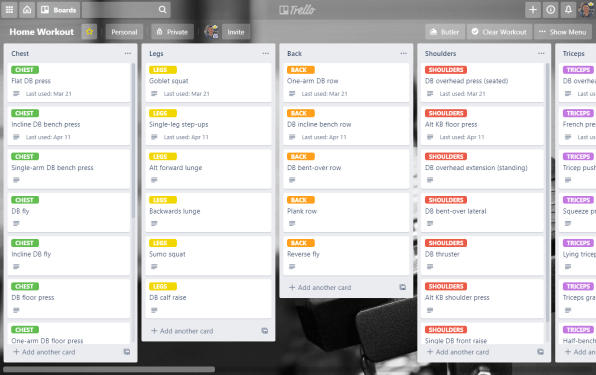
Every few weeks, when I’m shaking up my routine, I simply choose one new option from each exercise area and click a special “Add to Workout” Butler button I placed within its card. With that single click, Trello adds the current date onto the card—so I can keep track of when it was last used—and then copies the card to the bottom of a “Current Workout” column. Staying fit has never been so delightfully nerdy.
It’s easy to imagine setting up similar systems for house-cleaning tasks, child-related chores, or any other newly relevant items on your stay-at-home agenda.
Trello is free with an optional $5-a-month or $45-a-year Gold upgrade for extra features. Paid team plans are also available for business use.
2. Tune out the quarantine-era noise
While working at home is nothing new for me, what has changed in recent weeks is the perpetual presence of two high-energy child-gremlins who shriek at impossibly high decibels and stomp on my head from morning through quitting time. (Don’t worry: They aren’t actually attacking me with aerobatic dexterity; I just work in our basement.)
The savior of my concentration has come in the form of a service called Brain.fm, which uses scientific data to create “strong neural phase locking”—special sorts of music that supposedly have the ability to “remove distraction in sound” and “steer you into a desired mental state.”
It sounds like a bunch of hooey, I know, but the research is real—apparently—and all explanations aside, having the service’s “Focus” track piping into my noggin truly does drown out the noise around me and make my brain feel extra-focused in a way regular white noise never does. It’s almost eerie, but it works. And hey, I’ll take what I can get these days.
You can try Brain.fm for up to five sessions for free (and without having to provide any payment information). After that, if you decide to stick with it, the service will cost you $7 a month or $50 a year.
3. Keep remote software from kicking you out
One of the weirdest quirks I’ve learned to work around in the working-from-home domain is something I like to call the remote sign-in kick-out—the pesky habit certain systems have of force-signing you out when you haven’t actively clicked any buttons after a set amount of time.
Software sometimes does this in the name of security: Particularly when you aren’t in an on-site office, inactivity is taken as a sign that you’re no longer at your computer, which means someone else could have theoretically taken your place. And so the software signs you out to make sure no such lurkers gain access in your absence.
In reality, though, here’s what actually happens: You’ll be working on something like, say, a blog post in your company’s content management system—and you’ll be manipulating text in the software, which doesn’t count as button-clicking “activity” in the system’s virtual eyes. Then, after 15 minutes have gone by, you’ll try to click the Save button, only to discover the system has signed you out, the software has redirected you to its sign-in page, and all that work you did has been lost in the ether.
The secret to getting around this annoyance is a handy little Chrome extension called Super Auto Refresh Plus. (Sadly, it isn’t available for Firefox, but this one is pretty close.) Add it into your browser, then open the site you want to stay signed in to and either right-click anywhere on the page or click the extension’s icon next to your address bar. Select the option to refresh the page every 10 minutes, then leave that tab alone and open a second instance of the site to work in.
Your original tab will maintain the appearance of activity by refreshing itself every 10 minutes, which will keep the tab you’re actually working in from ever timing out. Just be sure your computer is in fact secure and that no significant others or wily offspring will tamper with it before you leave it unguarded in this way.
4. Keep track of your unanswered emails
With everyone working from home, electronic communication is piling up faster than ever—and that means it’s all too easy for someone to inadvertently fail to respond to an important email you send.
On its own, Gmail doesn’t have a great way to stay on top of that. But the Boomerang for Gmail add-on (available for both Chrome and Firefox) adds a function into your regular Gmail inbox that’ll save you endless organizational agony. In short, it lets you instruct a message to return to your inbox after a certain number of days only if it hasn’t received a reply.
All you do is check a box at the bottom of the standard Gmail compose tool, tell the service how long you want it to wait before bringing the message back to your attention, and then send your email like you normally would. If the message gets a reply by the time your return date arrives, nothing more will happen. If it doesn’t, Boomerang will zap it back to your attention so you can remember to follow up.
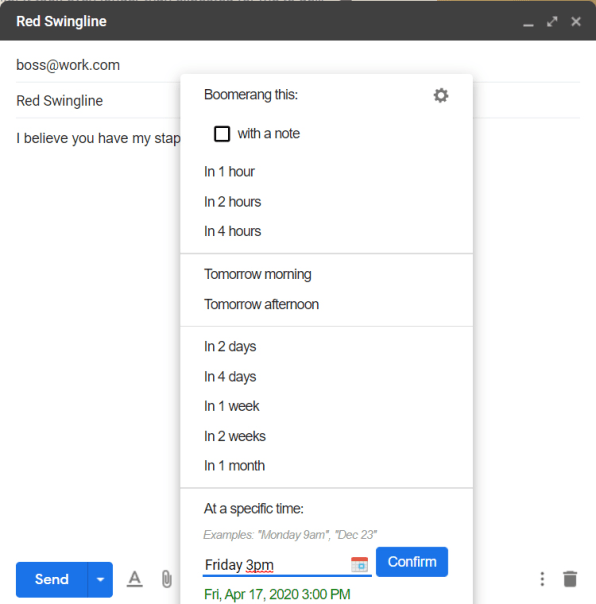
Boomerang is free for up to 10 actions per month. If you want to use it any more than that, you’ll have to spring for a $5-a-month paid plan (or convince your company to go in with one of the team-based premium options).
5. Sign on the virtual line
The days of signing physical papers in the office are mostly over for now (which, let’s be honest, isn’t such a huge loss). But signing stuff from home doesn’t have to be a hassle. In fact, it can be quite easy.
Just snag the free Adobe Fill & Sign app (for Android or iOS). It lets you create and save signatures that you can then plop onto any PDF with a couple quick taps. You can add in regular text, too—such as the current date or your mailing address—and then save the form or share it directly into another app for simple sending.
6. Track your expenses the easy way
Depending on the specifics of your arrangement, working from home might allow you to write off certain expenses when tax time comes around. If you think that’s the case for you—or even if your company is just reimbursing you for certain things—do yourself a favor and sign up for Expensify.
For five bucks a month, the service lets you forward invoices via email or snap photos of physical receipts on your phone (via its Android or iOS app). It then does the heavy lifting by pulling all the relevant details out for you and putting them into an easy-to-manage database. You can generate reports, send the info out via email, or even beam the data directly into QuickBooks or other accounting services.
As someone who’s worked from home and dealt with this stuff for a decade, let me tell you: The per-month cost is well worth the hours of headaches you’ll save.
7. Keep yourself fit
Lots of people think the danger of working from home is spending the whole day wandering away from your desk and failing to get any actual work done. In my experience, it’s exactly the opposite: The real risk is getting glued to your chair and then realizing you’ve spent hours focused on your monitor without moving an inch.
Gyms may be closed for the moment, but you can give yourself a great workout at home with little to no formal equipment. There’s no shortage of commendable fitness software out there, but one option I’ve found to be particularly helpful in this current situation is the Nike Training Club app (available for both Android and iOS).
What makes Nike Training Club especially nice is its focus on minimal-equipment, made-for-home workouts—genuinely challenging exercises designed for all ages, fitness abilities, and amounts of time available. You can browse by muscle group, workout focus, or even the level of equipment you have in your home. And you can find everything from low-intensity workouts like the gentle-yoga “Body & Mind Unwind” to intense workouts like the “Ferocious 15” full-body blast (which requires only a medicine ball and some kettlebells to complete).
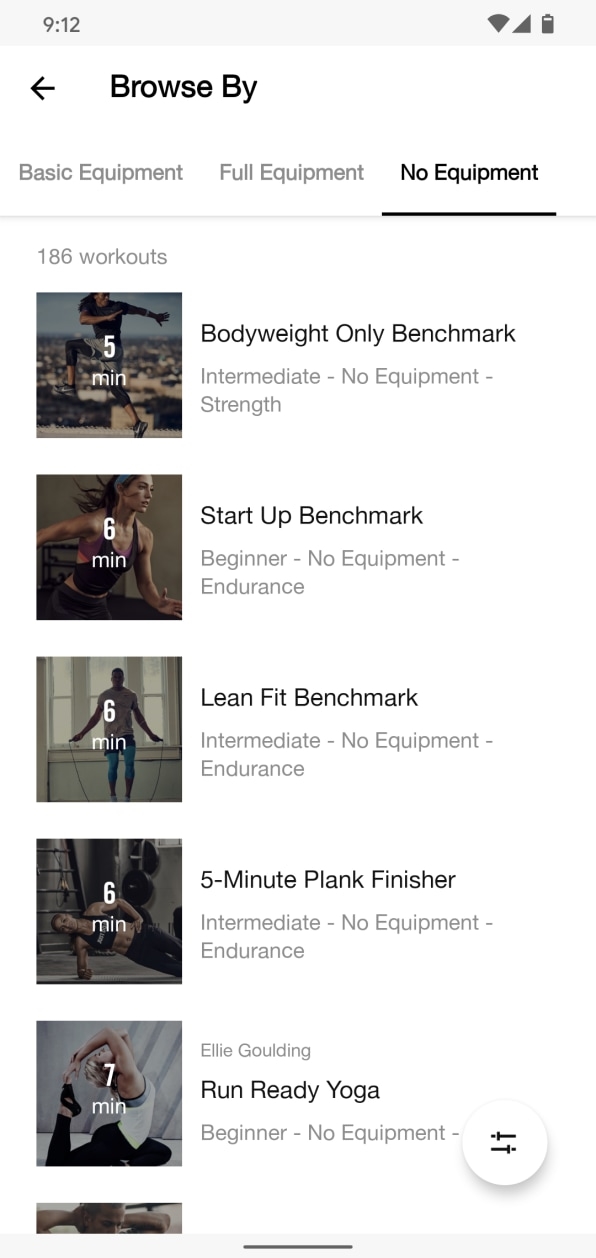
The app even has a host of prerecorded trainer-led classes, which would typically require a $15-a-year subscription but are free for anyone to use for the foreseeable future.
Just don’t forget to keep a fresh shirt and a towel handy. You may be able to mask your background in a video call, but there’s only so much you can do to hide your sweaty, sweaty self.
For even more practical tech knowledge, check out my Android Intelligence newsletter.
(80)