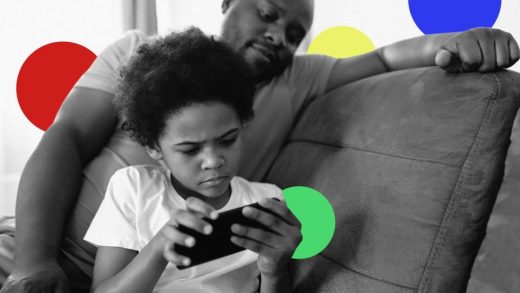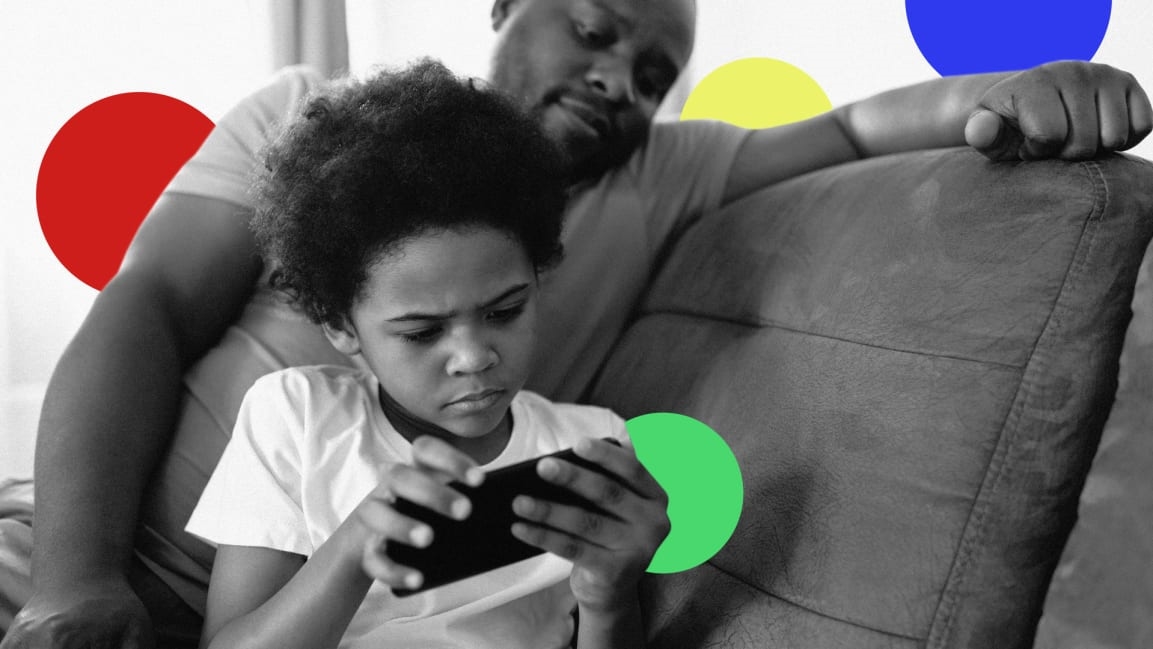These are the 6 most useful Google apps you aren’t using—yet
If you’re like most people, you probably use at least a handful of Google services every day—maybe without even thinking about it. But while the company has plenty of high-profile offerings, there are still more Google goodies that are unknown, undermarketed, or underappreciated. Here are some to check out.
Family Link
If you’ve got kids in the house, sometimes it’s nice to set some ground rules. Google’s Family Link app lets you do just that, by providing reports about which apps they’ve been using. It also gives you the ability to approve or deny new apps they try to download—or hide certain apps completely.
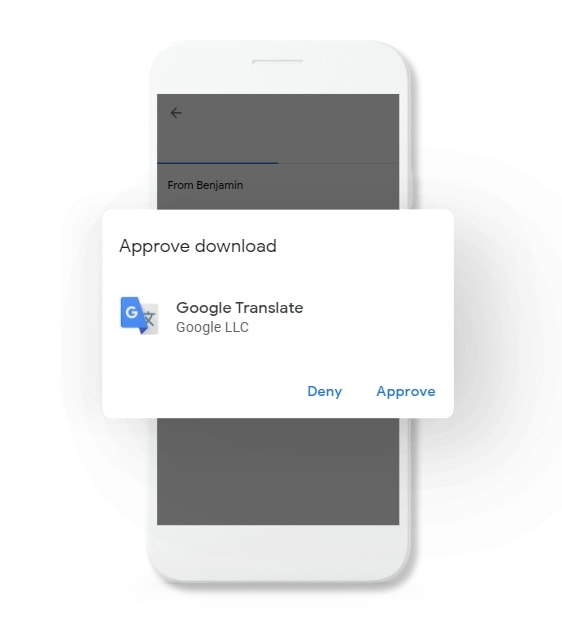
There are also curated, teacher-approved apps that you can add to their devices remotely, functionality to limit screen time, and location tracking so you can keep an eye on your kiddos from afar. The app is for kids using Android devices and Chromebooks, but parents can also manage everything from an iPhone.
Tasks
There’s a fine line between too-simple and too-complicated to-do lists, and it’s one Google manages to walk pretty well. Google Tasks for iOS and Android is a more-than-serviceable to-do list manager on its own, but it’s the integration with Gmail and Calendar that make it a no-brainer if you use those services as well.
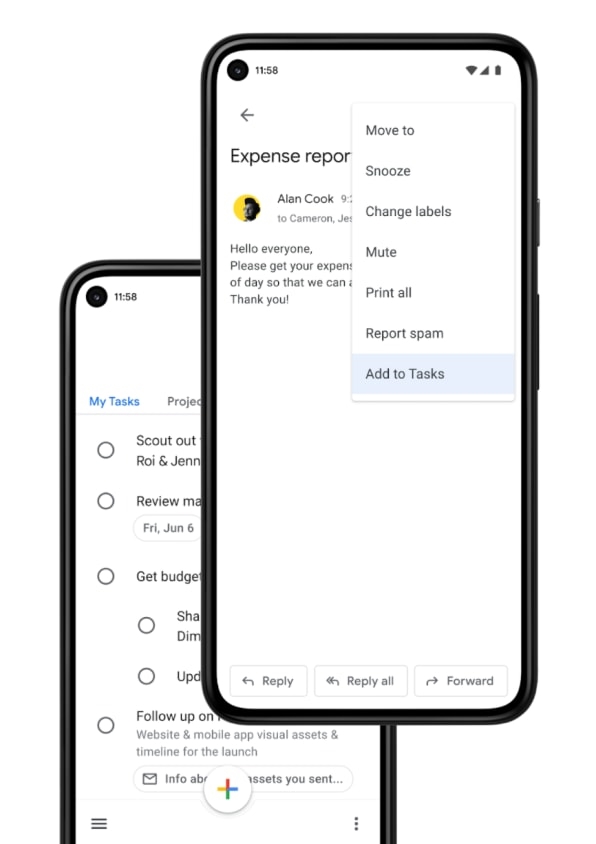
You use it as a standard to-do list to capture, update, and check off tasks but the integration means you can also finesse your lists from right inside Gmail and create and view tasks from Calendar as well. Everything’s always synchronized, no matter how you like to manage your tasks.
Arts & Culture
Travel’s been tough lately, but you can kinda-sorta almost feel like you’re there with online tours of famous museums thanks to Google’s Arts & Culture. It features more than 2,000 museums to explore, more than 100,000 works of art, and daily-rotating art topics to learn about. There’s even a games section with virtual coloring books, crosswords, and other puzzles if you’re looking for a little fun.
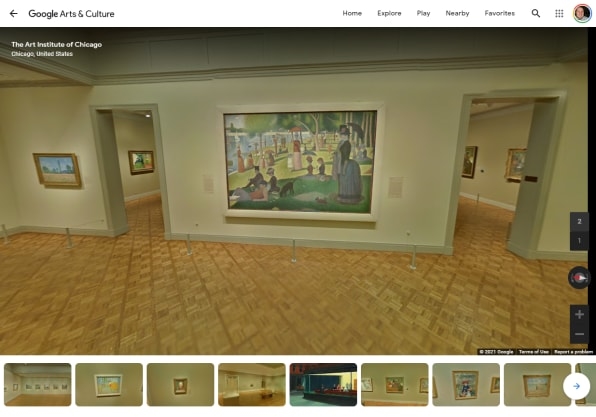
Also be sure to check out the very-cool Expeditions section, which feels like a service unto itself. It’s filled with virtual field trips spanning a ton of different interesting subjects.
YouTube Kids
With all the streaming services we pay for in the Aamoth household, my kids invariably spend most of their time looking for stuff on YouTube.
But guess what? Not all of YouTube is appropriate for children. Thankfully, there’s Youtube Kids, which is pretty much just like it sounds: a kid-friendly version of YouTube for children up to age 12.
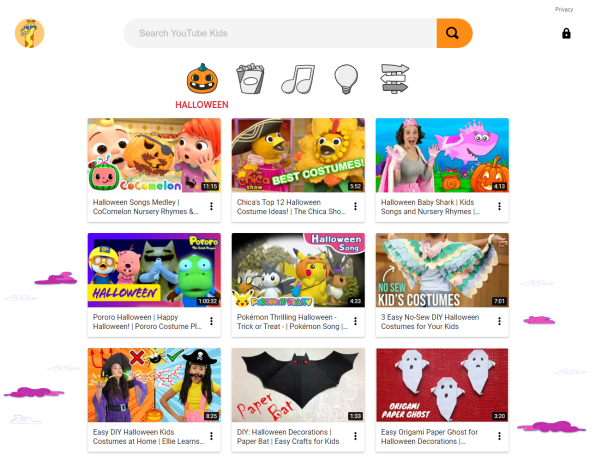
When you first sign in as a parent, you’re taken on a little tour and then you’ll create profiles for each of your kids, at which point you can choose to grant them access to videos in the 0-to-4, 5-to-8, or 9-to-12 age ranges.
Then on your kids’ devices, download the YouTube kids apps (iOS here, Android here) or just access the site from a web browser. You’ll choose who’s watching, and the content that you’ve deemed appropriate for them will be all they’ll be able to watch.
PhotoScan
Let me guess: You’ve been meaning to scan that old shoebox full of photos, right? You’ll get to it any day now (you’ve been saying it for years).
With Google’s excellent PhotoScan app, you a) don’t have too much of an excuse, and b) don’t need any complicated or expensive scanning equipment.
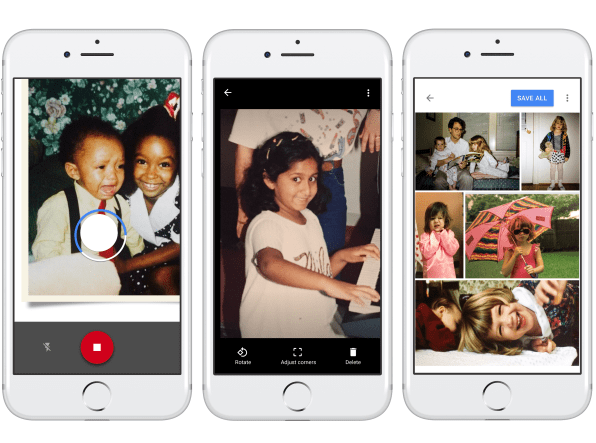
You simply use your phone to snap a picture of a picture—What a time to be alive!—and PhotoScan will intelligently detect the borders of the original photo, straighten it out, brush it up, and upload it to your Google Photos account for safekeeping.
Check out my editor Harry’s hands-on with PhotoScan to get a better idea of how it works.
Chrome Remote Desktop
If you need to quickly and easily control one computer from another computer—again: What a time to be alive!—then look no further than Chrome Remote Desktop, a free tool that’s a godsend if you have faraway family members who’ve made you their personal IT guru.
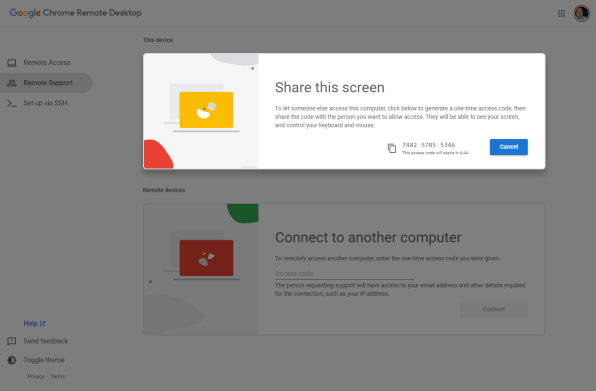
If someone needs help, you can send them to the Remote Desktop site, where they can click the “Share my screen” button. They’ll then get a code they can share with you; you enter the code on your end, and a quick whiff of ozone later, you’re remotely controlling their machine.
You can also leave it running full time on your own many machines, letting you manage them each remotely from your main computer without breaking a sweat.
(30)