This new iPhone feature greatly improves call quality in noisy areas
By Doug Aamoth
Tell me if this sounds familiar: You’re out in a very public place trying to make a very important phone call, and all the people around you are very uninterested in being quiet so you can make said call.
The person on the other end is frustrated. You are frustrated. The call is not going well. If this were an infomercial, we’d be saying there’s got to be a better way!
Well, Apple has slipped a nice feature called Voice Isolation into a recent iOS update—a feature which is well described by its name. In Apple’s own words: “Voice Isolation prioritizes your voice and blocks ambient noises.”
This feature has actually been available for FaceTime calls for a while. What’s new is its being expanded to regular old run-of-the-mill phone calls as well—which is arguably more useful if you make a lot of calls in public.
Here’s how to use it.
First, update your phone’s software
At the time of this article’s writing, the latest version of iOS is 16.6; this feature was rolled out in 16.4, so if you haven’t updated in a while, now’s the time.
Head into Settings > General > Software Update to get the latest version. You’ll also need a relatively recent iPhone—a model XR, XS, or later—for this to work.
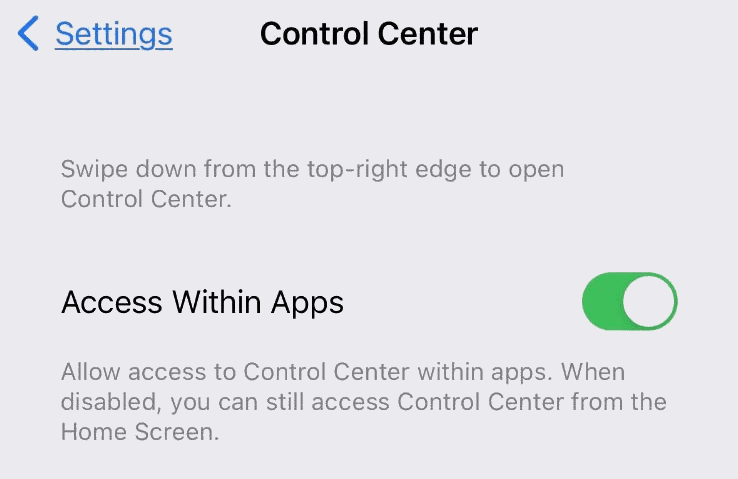
Tweak Control Center access
This is a handy feature to toggle on anyway, and it’s necessary for this trick to work.
It’s available in Settings > Control Center. Toggle the first option on: Access Within Apps. If it’s already enabled, great. I had to toggle mine on, however.
With this enabled, while you’re using an app, swipe from the upper-right corner of the screen toward the center of the screen and the Control Center will open up.
It’s full of helpful settings: the flashlight, calculator, camera, and a bunch of other stuff—including Voice Isolation.
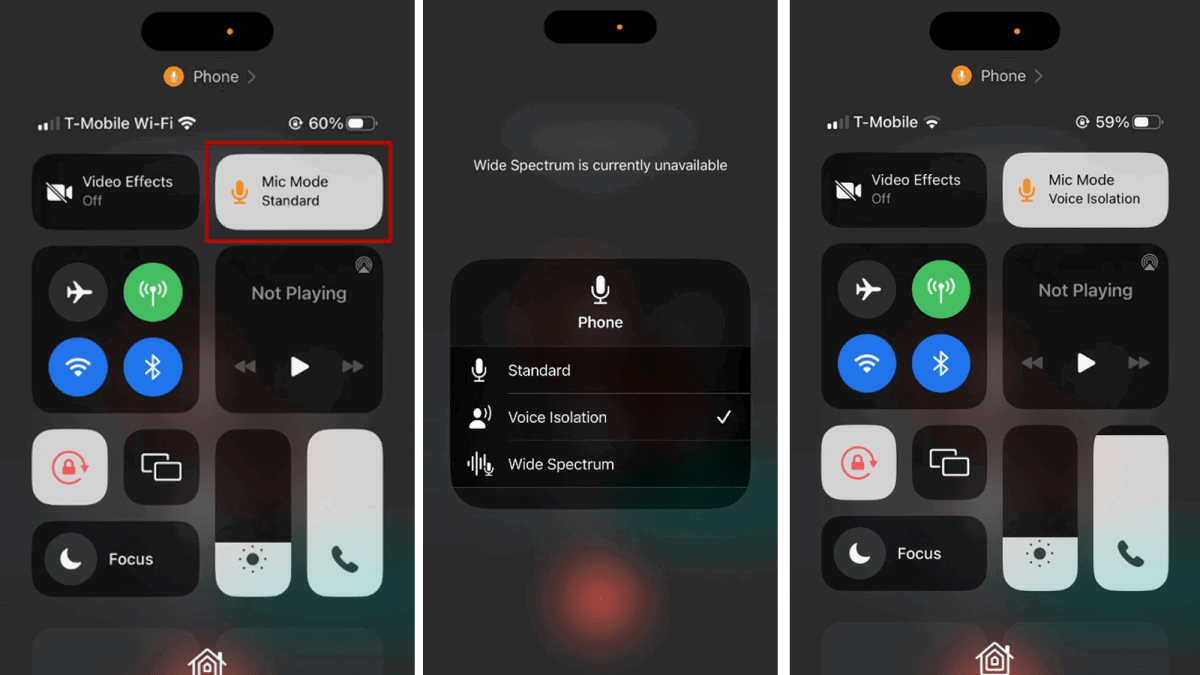
Make a call and enable Voice Isolation
Once your phone’s been updated and you’ve toggled on Control Center access within apps, simply place a phone call and, while you’re talking to the other person, swipe inward from the upper-right corner to access the Control Center.
You’ll notice a button that says “Mic Mode – Standard.” Tap it and choose Voice Isolation instead.
If all goes well, the feature should block out background noise (or At least greatly reduce it) while prioritizing your voice so the person on the other end can hear you more clearly.
It’s important to note that Voice Isolation will now be enabled for all calls you make until you toggle it back to Standard. So, if you find that it’s a little overzealous when you’re talking in a quiet environment, make sure to switch it back to Standard mode until you’re in a noisy place again.
(28)



