This new Trello automation feature is a breakthrough for busy people
Organization can be a potent drug. The more you get your life in order, the more optimization you crave. It’s a crazy kind of itch—and the only thing that scratches it is coming up with increasingly advanced systems for saving time and keeping your various thoughts, notes, and projects arranged in a methodical manner.
If you can relate to that feeling on any level, Trello’s freshly launched Butler might be just the thing for you. Butler integrates directly into your Trello account and adds all sorts of automation-oriented superpowers into your organizational setup. For anyone serious about next-level organization, it’s a remarkable tool.
I’ve had the chance to check out Butler over the past several days, and as a frequent Trello user and extreme organization addict myself, I’ve been blown away by how much it transforms the service and enhances my ability to stay organized—all while saving me precious time.
We’ll get into the specifics in a second. First, a quick primer on Trello, which is a product of enterprise-software kingpin Atlassian. It’s a cloud-based project management service for both individuals and teams. It gives you a series of boards, each of which is home to a variety of lists. Every list then holds a collection of cards containing notes, checklists, images, or any combination of those things. You can set due dates, assign tasks to other people, and drag and drop cards from one list to another. It’s a spectacular way to keep track of complex work projects, personal endeavors, or pretty much anything in between.
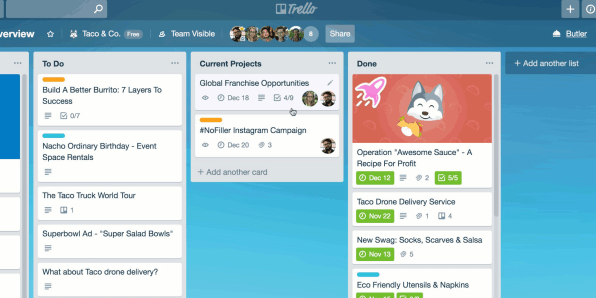
[Image: courtesy of Trello]
Butler, meanwhile, started out as a third-party power-up for the service (a fancy way of saying an add-on for Trello’s framework). The Trello folks were impressed enough with the software that they decided to buy it and hire its creator as a principal product manager last year—and now, the company’s taking the wraps off a polished-up version of the product that’s tightly integrated with its primary offering.
Butler revolves around five core functions that it adds into the Trello environment. Let’s explore them one by one, shall we?
Rules
Arguably Butler’s most powerful possibility is its ability to create rules—tiny “if this, then that”-style bits of automation for your personal or shared Trello boards. You can think of rules like an advanced version of Gmail’s filter system: You give Butler a specific trigger to watch for—like a checklist being completed or a new card being created in a particular list—and then you tell it what action to perform whenever that trigger occurs.
In my Trello setup, for example, I have a board I use to manage and organize my weekly newsletter—both in terms of short-term content ideas and longer-term plans and projects. With Butler, I created a rule that made it so anytime I add my “High Priority” label onto a card, the card automatically gets moved to the top of its list, gets a star sticker added onto it, and has its due date set for two work days into the future. I also told the system to add asterisks around the card’s name for extra emphasis and to send me an email reminding me that the card’s task needs to be completed soon.
Creating such rules within Butler requires no programming knowledge or even much in the way of tech savvy; you just click through a menu, pick the options you want, and fill in the blanks based on your preferences. The only exception is the service’s list of supported variables—text snippets you can put into your rules and have replaced by elements like a card’s name or due date. I had to do some digging around in Trello’s help files to figure out what variables were available, but once I found the list of options, they were easy enough to insert as needed.
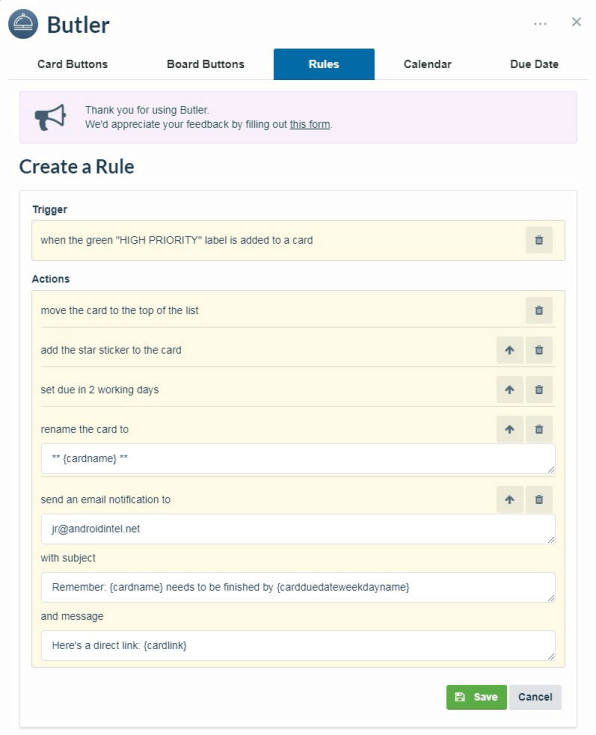
[Image: courtesy of Trello]
With my newly added rule in place, I slapped a “High Priority” label onto a card—and almost instantly, all of my requested actions occurred. My inner organizational nerd squealed with delight (while my external person smiled slightly and gave an approving nod, as semi-respectable adults in work environments are expected to do).
Of course, that’s just scratching the surface of what’s possible. You could create a rule that’d cause a standard checklist to be added into a card whenever it’s dragged into a certain list—or a rule that’d cause specific team members to be added whenever a card is given a particular label (provided you’re working in a shared board). You could even make a rule that’d automatically update a card’s description to mention certain team members or instructions whenever a predefined phrase is posted within its comments.
The one downside? You can create Butler automation commands only in the desktop version of Trello—not in its mobile apps. But any commands you create on the desktop will still apply when you’re using the mobile apps; you just can’t edit them in that environment as of now. (Butler’s creator and now-manager, Oscar Triscon, tells me his team is already looking into how they could change that.)
Calendar
Up next: In addition to trigger-requiring rules, Butler can perform tasks for your Trello boards based on a static schedule—giving you the ability to configure recurring tasks that clean up your lists, create new cards, or get your projects organized in any number of ways.
You could, for instance, tell Butler to create a new standard weekly to-do list every Monday morning—and then to add a specific set of coworkers onto the same card and set it to be due that coming Friday. At any day and time you want, you could have the system move all cards that are due within the week to a list called “This Week’s Tasks,” move all cards with completed checklists to a list called “Finished” (and then automatically archive that list later), or move all cards that are a month old into a list called “Follow Up” (and then automatically assign them to a specific team member and email that person to let them know their attention is required).
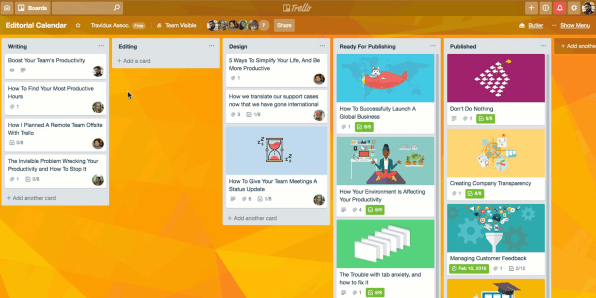
[Image: courtesy of Trello]
For my setup, I kept it relatively simple: I used the Calendar function to sort my cards by due date and then to put any cards I labeled as “High Priority” or “Medium Priority” at the top of their lists, in that order, at the start of each day—and also to automatically create and label cards for a handful of recurring tasks that come up for me on regular intervals. After maybe five minutes of configuration, it was as if I had a personal assistant who came in early every morning and got my agenda prepared so I could start my day organized.
Due date
Butler’s due date feature was probably the element I was most excited to try—mainly because Trello’s native notification system is a mess. When I set a due date on a card, I need to know I’ll be notified in a way I won’t miss as soon as the associated time arrives. But Trello vexingly allows notifications to be sent only a day before a card’s scheduled due date—and even then, the alerts often don’t end up reaching me.
Butler, as I had hoped, can fix this: I set up a rule within its due date section that makes it so that every time a card comes due, it’s moved to the top of its list—and I’m emailed an instant reminder about its status. Bam: Problem solved.
Due dates can do much more than that, too. You can set them to occur any number of days or hours before a card is due, and the actions can be almost anything imaginable—from moving a card to a particular list or position within a list to adding a specific label or even a series of team members to the card. The possibilities are practically endless.
Board and card buttons
Butler’s final two categories take the same basic concepts described above—but instead of performing tasks based on predefined triggers, they allow you to create complex collections of actions that you can then perform simultaneously by clicking a custom button in a board or card. It’s a convenient way to get a bunch of tasks accomplished with a single step, as needed, thus improving your organization without taking much time (though it’s worth noting that buttons appear only in the desktop version of Trello—for now, at least)
The available actions are the same types of things outlined in the previous sections. For example, I created a button for cards in my newsletter board that archives the associated card, removes its due date, adds the word “Finished” along with the current date to the end of its title, and then closes the card—all with one quick click. That accomplishes everything I want to do when completing a card without requiring me to manually perform any of the steps, which is absolutely fantastic.
With everything else I already set up using the trigger-based systems, I couldn’t come up with much more to do with Butler’s board or card buttons—but if you’d rather have your actions be available on demand instead of as part of a fully automated setup, I could certainly see them being more broadly useful.
The Butler breakdown
Butler is now available at no additional charge—in some form—as part of all Trello accounts. If you have a free individual account, you’ll be limited to 50 commands per month and won’t have access to the calendar or due date options. If you pay for Trello’s $5-a-month (or $45-a-year) Gold plan, you’ll get access to all areas of Butler with a limit of 200 commands per month. And if you use Trello as part of a paid Business Class or Enterprise team, you’ll have unlimited access to all parts of the Butler system.
Whatever your setup, your fix awaits. All you have to do is activate it.
(18)



