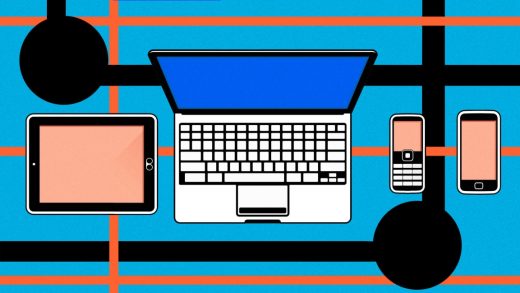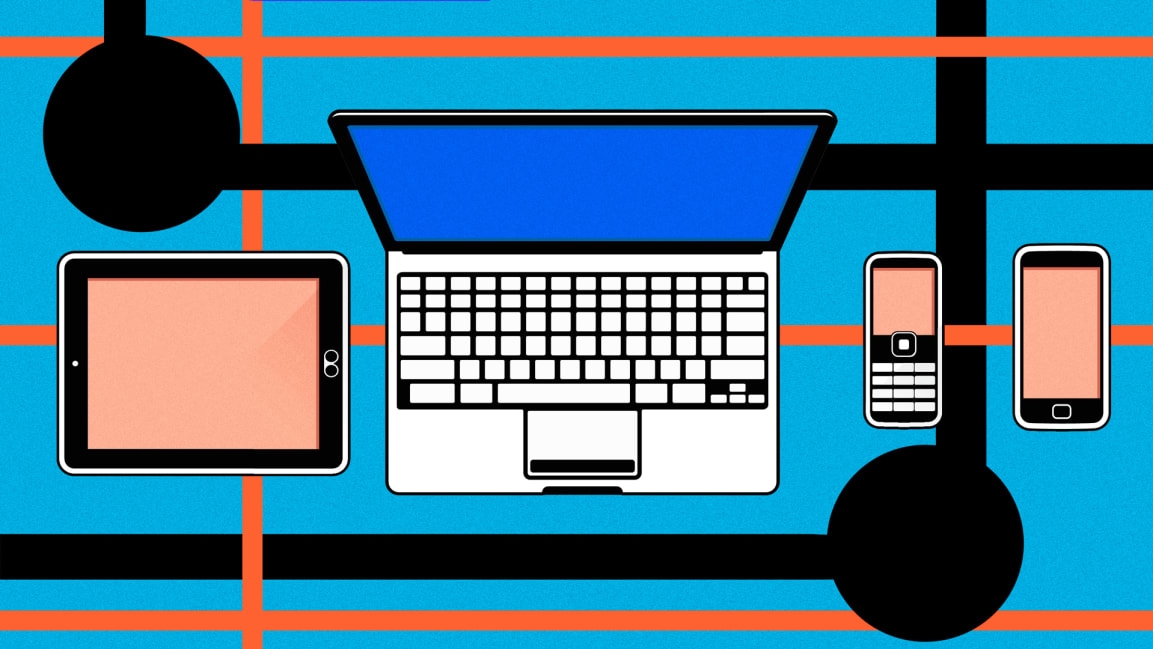This service helps you link your favorite apps together
This article is republished with permission from Wonder Tools, a newsletter that helps you discover the most useful sites and apps. Subscribe here.
I love tools that save time. Especially when they take care of technical stuff for me automatically. That’s why I use IFTTT (If This, Then That).
IFTTT lets you link together the sites or devices you use in creative ways. When you do something with one site or device, something automatically happens elsewhere.
You can use it to link your favorite task app to Google Calendar, for example. Or to link your smart speaker (Alexa or Google Home) to an internet-connected light. Or link just about anything else that’s online. Here’s a quick explainer on how it works.
IFTTT calls the formulas you create to link services together “Applets” (as in little apps). I think of them as little recipes that get one app, site, or device to talk to another one.
Keep a log of stuff you like
Whenever I press like on a Spotify song, a Tweet, or something I’m reading on Instapaper, IFTTT saves that item into a special journal I keep on Day One for stuff I like. You could also use similar Applets to create a curation blog on WordPress or Tumblr that automatically posts stuff you’ve favorited, or that shares stuff to a Facebook group or Slack.
Here are my IFTTT Day One Applets for: YouTube, Spotify, Twitter, Instapaper.
Update a Google Spreadsheet automatically
A new row gets added to a spreadsheet when I . . .
You can auto-update a spreadsheet with nearly anything you want to keep track of, such as new Spotify songs or things you’ve bought.
Stay focused while reading by auto-sharing articles
I like the IFTTT Applet that pairs Instapaper with Buffer, a social media posting app. Here’s how it works. Whenever I hit the ?? like button on something I’m reading in Instapaper, Buffer automatically schedules a Tweet sharing the article with its title and link. I can customize the comment later if I choose. This is useful because it lets me share something without interrupting my reading.
Automate your Twitter Research
Set up this Applet once by picking hashtags or search terms you want to collect in a spreadsheet. Voilà: IFTTT will create a new spreadsheet for you automatically and use it to save all future Tweets that meet your criteria.
Nine of the most popular ways to use IFFTT
How to set something up on IFTTT
Step 1. To set up an Applet, pick a trigger (If this . . .)
This can be anything online that you want to keep tabs on. For example, if I Tweet with this hashtag . . . Or if a YouTuber I follow posts a new video . . . Or if someone presses my Ring doorbell.
Step 2. Pick a follow-up action (. . . then that)
Your Triggers can be connected to any resulting action you want to set up. For example, when one of those triggers occurs, you can have IFTTT send you a text message, email someone, or call your phone. Or add to a spreadsheet. Or turn your internet-connected light a particular color. Or almost anything else you can imagine.
Here’s IFTTT’s 1-minute demo video.
Unusual Applets you can set up with IFTTT
Limitations
Pricing
A free account lets you create five Applets. Pay $5 to use 20 Applets or $10 for an unlimited number.
Alternatives to IFTTT
Jeremy Caplan is the director of teaching and learning at CUNY’s Newmark Graduate School of Journalism and the creator of the Wonder Tools newsletter.
This article is republished with permission from Wonder Tools, a newsletter that helps you discover the most useful sites and apps. Subscribe here.
(35)