Turn an old phone into a free wireless security camera in minutes
Like every seasoned tech writer, I have an embarrassing assortment of old iPhones and Android devices collecting dust around the house. Almost all are worth next to nothing by now, but the least-old ones of the bunch are prime candidates to be given second lives as . . . drumroll please . . . free wireless security cameras!
Think about it: Cellphones have decent cameras. They connect to the internet. They can work for hours without being plugged in. Real cameras cost money.
It’s a techno-match made in cheapskate heaven. And lest you think it’s complicated to teach an old phone new tricks, the method I’m going to share with you is about as simple as logging into an app.
First, download AlfredCamera
The app to use is the free and excellent AlfredCamera Home Security, which is available for both iOS and Android.
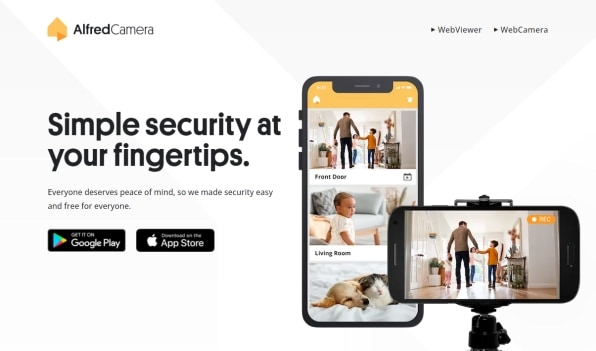
Download it on your regular everyday phone, which you’ll use as the viewer phone, and your old phone, which you’ll use as the camera.
And don’t be afraid to try a truly old phone. I have it running here on the first Google Pixel phone, circa 2016, but I’ve loaded it up on even older handsets.
Sign into the app on both phones
Once you fire up the app for the first time, you can create an account using your email address or just log in with your Google account or your Apple account. It doesn’t really matter which order you go in: Sign in and then select the phone to be the viewer or the camera.
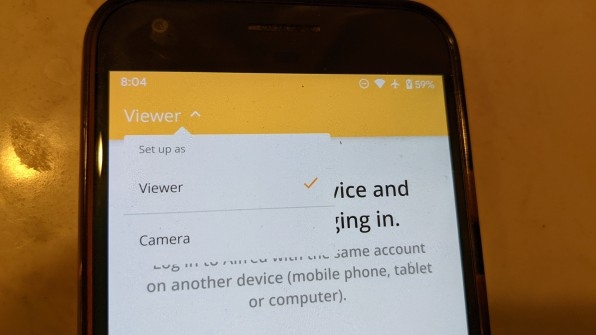
You can change the devices around later by using the pulldown in the upper-left corner, which is handy when your incredible current phone becomes a creaky old phone sometime in the future.
That’s about it
Once you’re signed in, your camera phone will ask for some permissions in order to use the camera to stream. When that’s taken care of, set it up in a spot you’d like to surveil.
From the viewer phone end, simply log into the app and tap on the screenshot of the room the camera phone is streaming. Moments later, you’ll be watching the live feed.
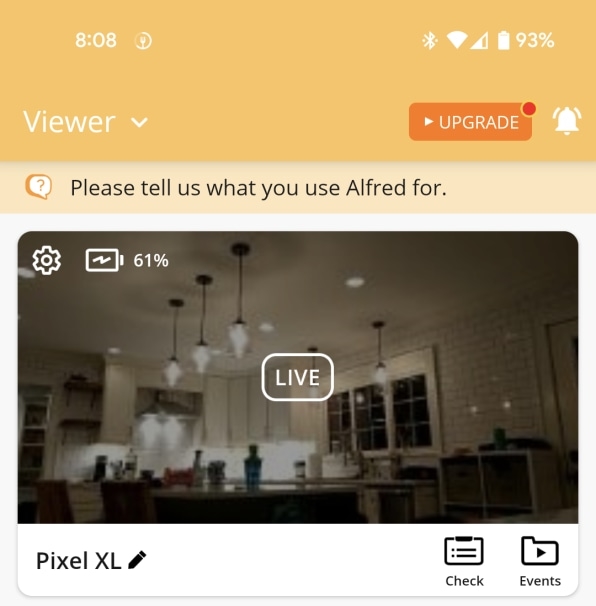
At the bottom of the screen, there’s a talk button, which enables a handy two-way talk feature between phones. There’s also a record button should you want to record whatever’s going on.
The Motion Detection feature is a good one to turn on from the camera phone’s end. It’ll alert your viewer phone if it senses activity in the room, which you can then watch in real time.
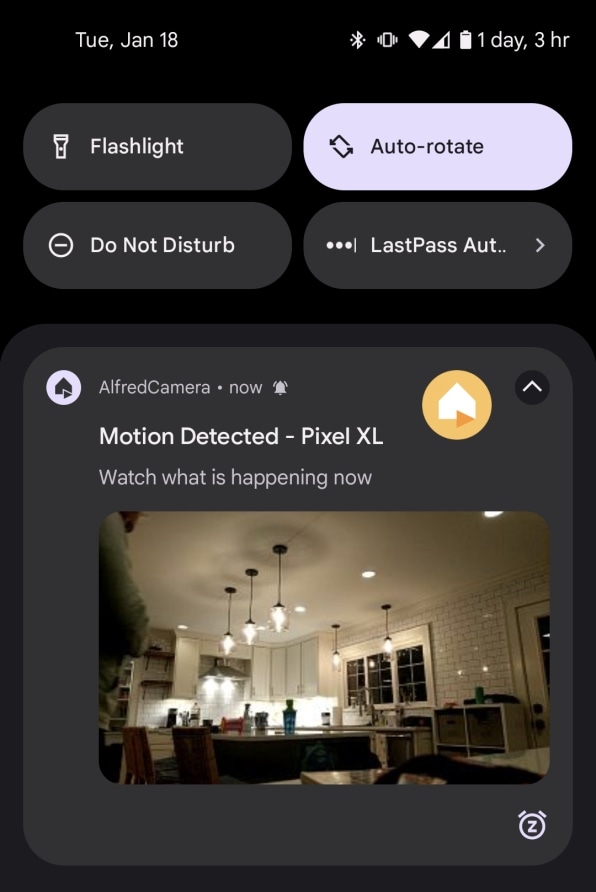
It’ll record it as well, so you can watch it later.
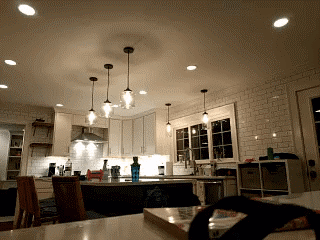
There’s a little carat button to the right of the Talk and Record buttons that lets you rotate the image on the camera phone, flip between front- and rear-facing cameras, turn on its flashlight to better illuminate the room, and even enable a siren feature to scare off intruders. All of these features are launched from the viewer phone to the camera phone. Neat, huh?
And if you’d like to use your computer as a viewer, you can do that, too, directly from the app’s website. Just log in like you would on your viewer phone.
Now what?
Okay, so you could use this as a run-of-the-mill security camera, but remember that you’ve got several hours of untethered battery life to play around with. I use this setup mostly on an ad-hoc basis, like when the kids are playing in another room and I want to keep an eye on them, or if I’m expecting a package and want to know as soon as it arrives.
It’s great as a travel baby monitor as well. Just hook up both phones to the Wi-Fi wherever you’re staying and you’re all set.
I even use it to keep an eye on the laundry: These newfangled dryers say the load will be done in 46 minutes but with all the dampness sensors built into them now, they rarely hit the mark.
As for the AlfredCamera app, try out the free version first to get a feel for it. It’s pretty fully featured as is. There’s also a premium version for $6 per month or $30 per year, which offers better viewing quality, longer event recording, extended storage time, no ads, and a few other goodies. This is a rare gem: An app with a great free version and an affordable, totally-worth-it premium offering.
(59)



