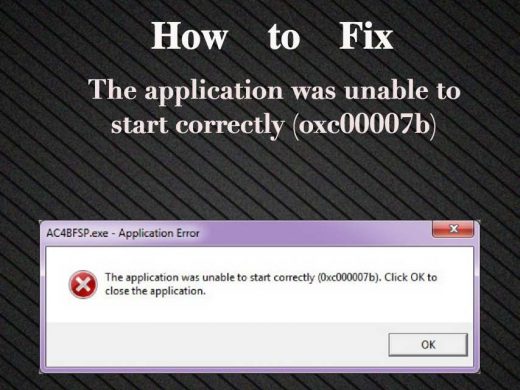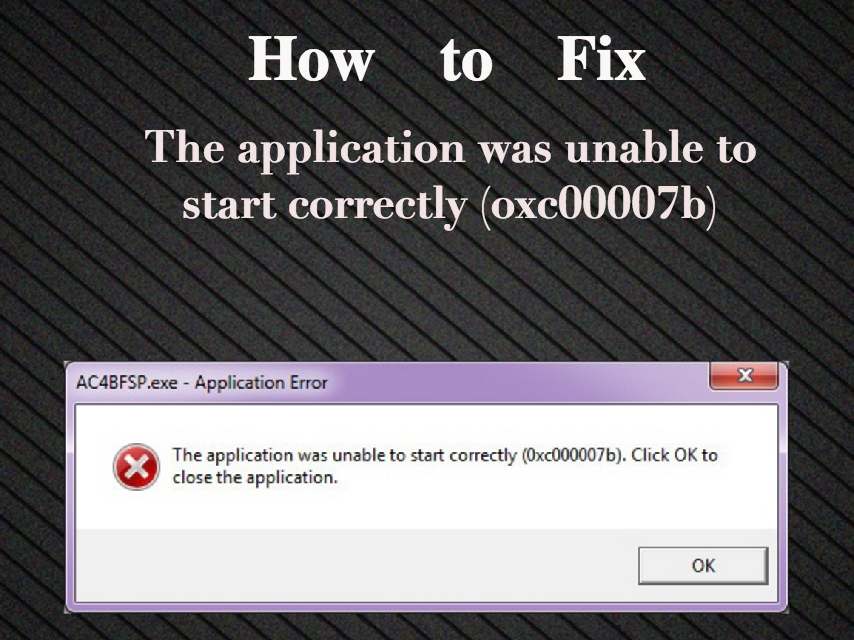What is 0xc00007b error: How to fix ‘The application was unable to start correctly (oxc00007b)’ in Windows
What is 0xc00007b error: How to fix ‘The application was unable to start correctly (oxc00007b)’ in Windows
0xc00007b error – Windows users are very familiar with this error. This error can pop up due to a variety of reasons. However, the most common reason for “0x00007b the application was unable to start correctly” is a 32-bit app trying to execute on a 64-bit system. 32-bit apps are designed to work flawlessly on a 32-bit system, but may not work properly on a 64-bit system.
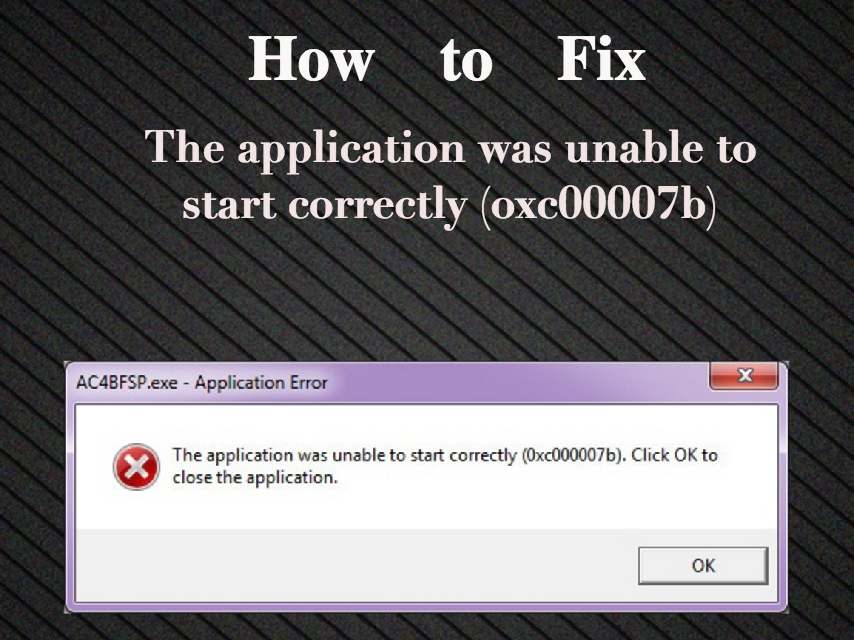
To get rid of the 0xc00007b error, there are a number of solutions you can try, including re-installing DirectX and .NET framework. This error message may also occur on 64-bit operating systems when the Microsoft Visual C++ Redistributable Package is not properly configured.
DirectX? What’s that?
Microsoft DirectX is a collection of application programming interfaces (APIs) for handling tasks related to multimedia, especially game programming and video, on Microsoft platforms. Originally, the names of these APIs all began with Direct, such as Direct3D, DirectDraw, DirectMusic, DirectPlay, DirectSound, and so forth. The name DirectX was coined as the shorthand term for all of these APIs (the X standing in for the particular API names) and soon became the name of the collection. When Microsoft later set out to develop a gaming console, the X was used as the basis of the name Xbox to indicate that the console was based on DirectX technology.The X initial has been carried forward in the naming of APIs designed for the Xbox such as XInput and the Cross-platform Audio Creation Tool (XACT), while the DirectX pattern has been continued for Windows APIs such as Direct2D and DirectWrite.
The .NET Framework
A programming infrastructure created by Microsoft for building, deploying, and running applications and services that use .NET technologies, such as desktop applications and Web services.
The .NET Framework contains three major parts:
- The Common Language Runtime
- The Framework Class Library
- ASP.NET
Microsoft Visual C++ Redestributable Package
Microsoft Visual C++ is an integrated development environment (IDE) used to create Windows applications in the C, C++, and C++/CLI programming languages. It was originally a standalone product, but is now included as part of Microsoft Visual Studio. It offers developers a single application in which they can write, edit, test, and debug their code. The programming environment includes access to a lot of shared code libraries, which let developers use an already developed code for specific procedures instead of having to write their own from scratch. That shared code takes the form of dynamic link libraries (DLLs), a term most Windows users have come across at some point or other.
When it comes time to deploying their software to users, developers have a choice to make. They can bundle those DLLs into the installation of their application, or they can rely on a standard distributable package of shared code. Most choose the latter, and that package is known as a Visual C++ Redistributable.
Now that we have a fair idea about DirectX, the .NET Framework and Microsoft Visual C++ Redistributable Package, let’s take a look at the possible solutions for 0xc00007b error.
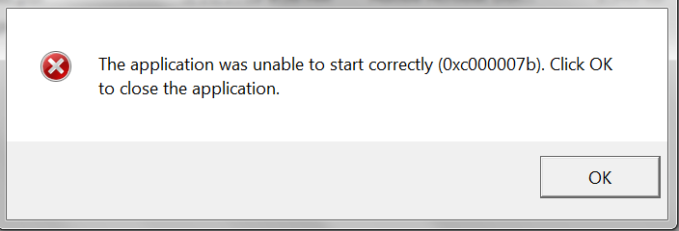
0xc00007b Error: The Solutions
Let’s try simple things first.
Solution 1: Reboot the system
Sometimes, something as simple as reboot fixes the 0xc00007b error. After reboot, the application which used to show ‘the application was unable to start correctly‘ may start working without any issues.
Solution 2: Update Windows
Windows updates usually contain bug fixes and security enhancements. Updating the OS may resolve the oxc00007b error.
If rebooting and updating didn’t resolve the 0xc00007b error, you may have to re-install DirectX and/or .NET Framework.
Solution 3: Reinstall .NET Framework
- Download the latest .NET Framework from here.
- Go to the downloaded location.
- Install the .NET Framework
- Restart the system
Re-installing .NET Framework usually resolves 0xc00007b error associated with ‘the application was not able to start correctly’. If this doesn’t fix the 0xc00007b error, you may want to try re-installing DirectX.
Solution 4: Reinstall DirectX
- Open Windows Explorer
- Navigate to C:\Windows\System32
- Locate and delete these files:“xinput1_1.dll”, “xinput1_2.dll”, “xinput1_3.dll” and all other files that start with xinput1_*.dll.
- Ater deleting, head to Microsoft DirectX download to download the DirectX that suits for your version of Windows and runs the DirectX setup.
- Install Directx.
- After the installation is complete, reboot the system.
This should fix the 0xc00007b error. If it hasn’t, running the application in admin mode may help fix the issue.
Solution 5: Run the application as admin
Try running the game or application as an admin.
- Right click on the application –> select Properties
- Open the Compatibility tab
- Tick the ‘Run this program as an administrator‘ box and click on OK
Solution 6: Try this if you get the ‘application was unable to start correctly 0xc00007b error’ when you start games/apps
Users who upgraded to Windows 10 have complained that they are seeing the 0xc00007b error when starting games. If you are facing this issue, here are some solutions worth a try:
Method 1: Re-install the game/app
Uninstalling and re-installing the game/app may fix the application was unable to start correctly 0xc00007b error.
Method 2: Try to run the game/app in compatibility mode (Windows 10)
You can try the steps given below to run the game/app in compatibility mode.
1. Right-click on an app and select Properties. You can do this from the app’s shortcut or by navigating in File Browser to the .exe file.

2. Select the Compatibility tab, then check the box next to “Run this program in compatibility mode for:”
3. Select the version of Windows to use for your app’s settings in the drop-down box.
4. Hit Apply, then run your app and see if this solves the issue.
Method 3: Update the display drivers of your computer.
Sometimes, updating display drivers can fix the 0xc00007b error. Keeping graphics drivers updated ensures optimum gaming performance.
Follow these steps to update graphics drivers:
- Press Windows key + X and select Device Manager.
- Search for Display Adapters and expand it.
- Right click on the display driver and select Update driver software.
These solutions should help you fix “0xc00007b error the application was unable to start correctly“. From DirectX to compatibility issues – the problem could lie anywhere. We hope this step-by-step guide helped you narrow down the issue and fix the annoying 0xc00007b error. If you know any other solutions which may help to fight “the application was unable to start correctly” error, share with us in comments below.
The post What is 0xc00007b error: How to fix ‘The application was unable to start correctly (oxc00007b)’ in Windows appeared first on MobiPicker.
(450)