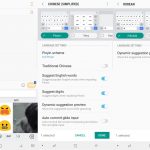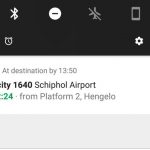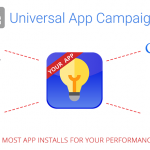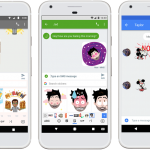What is Google Data Studio and how can you use it?
Currently in beta, Google Data Studio allows you to create branded reports with data visualizations to share with your clients. Columnist Sherry Bonelli explains the benefits and how to try it out.

Analytics has always been a challenge for most digital marketers. It can be confusing, overwhelming and, quite frankly, difficult for the ordinary human to understand and decipher. In many cases, marketers don’t even report back their clients’ analytics because they’re just not sure where to start — partly because of information overload and difficult-to-understand data.
To make matters worse, there was really no easy way to provide their local SMB clients with an overview of how their site or campaigns were performing that was easy to read and understand. If you’re like most agencies that do provide clients with analytics reports, it typically means laboriously downloading Google Analytics data and putting that data into Excel spreadsheets to create charts and diagrams from there.
Google now allows you to create reports that even your clients will understand — thanks to Google Data Studio.
Google Data Studio is part of the Google Analytics 360 Suite — the high-end (i.e., pricey) Google Analytics Enterprise package. Since most of us can’t afford to spend that much money for an analytics tracking tool, we typically opt for the free version of Google Analytics. But Google has decided to give those of us using the free version of Google Analytics a taste of what’s possible.
What is Google Data Studio?
Google Data Studio (in beta) gives you everything you need to turn your client’s analytics data into informational, easy-to-understand reports through data visualization.
The reports are easy to read, easy to share and even customizable to each of your clients. You can select how you want to present the data — bar graphs, charts, line graphs and so on. You can even change fonts and colors and brand the reports with your logo.
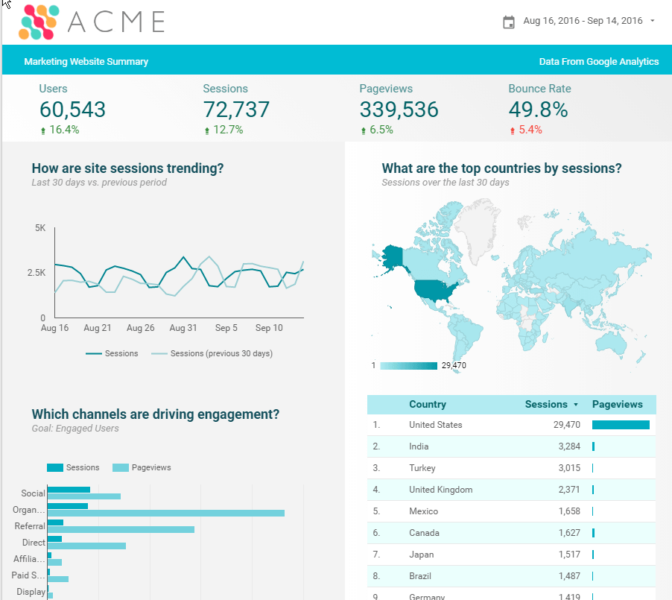
One thing that’s cool about Data Studio is that you can pull in more than just Google Analytics data – you can even import Facebook data, as long as you put that information into a Google Sheet. (That’s right. Any reporting information you have on a Google Sheet can be pulled into Google Data Studio — and your beautiful reports!) If you can get your data into Google Sheets, it can show up in your reports.
The reports are also dynamic, so when there’s an update to the data source, the updated/new information automatically shows up on any reports that reference the source. Additionally, the reports are shareable, so you can grant people permission to view the reports and/or allow them to make changes.
Google Data Studio uses the same functionality as Google Docs and Google Sheets, so all you need to do is press the “Share” button to let your clients or other members of your team view or edit the reports.
How to Access Google Data Studio
To access Google Data Studio, visit https://www.google.com/analytics/data-studio and log in using your Google Analytics login information. Right now, if you’re using the free version of Google Analytics, you get a limited version of Data Studio. You can create up to five custom reports for free.
Note: This program is currently only available in the US, but it’s expected to be rolled out to other countries throughout the rest of this year.

When you first log in. you will see some sample reports that will give you a good idea of the look and feel of the reports and the types of information you can pull into your custom reports once you get going. Go through each of these sample reports so you can see all of the possibilities.
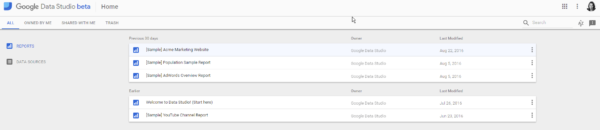
When you click on the “Welcome to Data Studio! (Start here)” link, you’re taken to a visual, interactive tutorial that will walk you step-by-step through what Data Studio can do and how to get started. Be sure to check this out.
![]()
Google also provides you with a YouTube video that you can watch to get a quick overview of the tool, and it gives you a walk-through on how to connect your data sources and create your first report.
In the upper left-hand corner of the home page, you will see Reports and Data Sources. Reports lets you create reports and data visualizations. Data Sources are reusable components that connect a report to your data, such as Google Analytics, Google Sheets, Google AdWords and so forth.
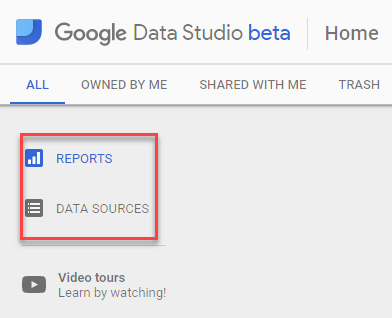
Google Data Studio uses the Google Drive interface, so it’ll be familiar to you if you use Google Drive. If you DO get lost, all you need to do is click the home button:
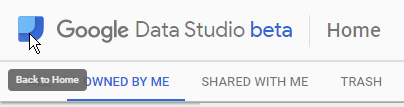
To create a new report, click on the blue plus (+) button at the bottom right-hand corner and accept the terms and conditions:
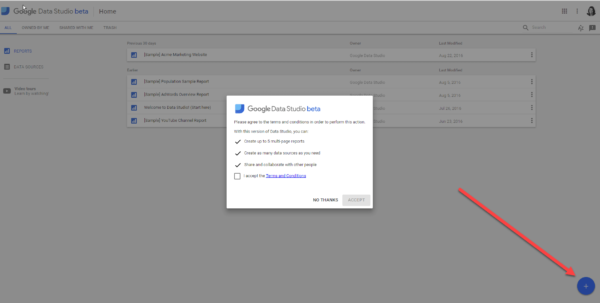
Then you’re off!
Is Google Data Studio right for you?
If you’re the type of person who likes working with spreadsheets, you might not think that Data Studio is a big deal. But for the huge number of us who hate spreadsheets, this is a godsend. (Finally! You can take a look at your analytics data — and it makes sense.)
Now, when you’re talking to your local clients, you can easily show them the results of your efforts in an easy-to-understand, brandable report! By sharing these reports with your clients, they will be able to see how your digital marketing efforts are paying off — which is definitely good for your business.
[Article on Search Engine Land.]
Some opinions expressed in this article may be those of a guest author and not necessarily Marketing Land. Staff authors are listed here.
Marketing Land – Internet Marketing News, Strategies & Tips
(53)