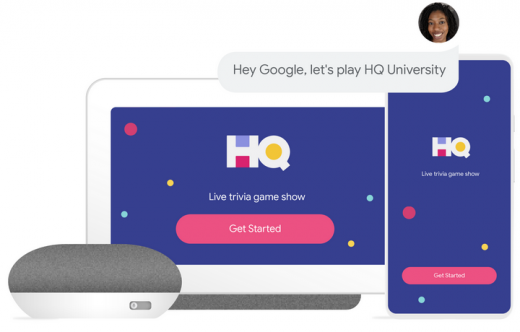What the Heck is a Google Action? Here’s How to Make One
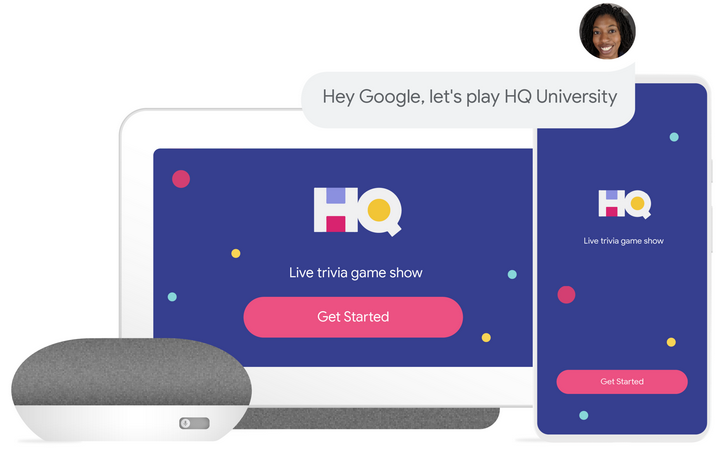
Have you heard? As a publisher, you can create a Google Action from content on your blog. To do that, you’ll need to enlist the assistance of schema markup.
When you create a Google Action from content, you’re giving people online another opportunity to discover your brand. That’s because Google will associate search intent with the schema markup on your website and show it in search.
That’s especially the case when it comes to search results from Google Assistant.
Nowadays, it’s important to go beyond the SEO strategies of yesteryear and optimize for voice search as well. That’s exactly what this strategy is all about.
What Is a Google Action?
Let’s start by answering the question you might be asking yourself right now: what is a Google Action?
Simply put, a Google Action is an app for Google Assistant.
If you’re unfamiliar with Google Assistant, it’s a smart speaker. Other smart speakers include Amazon Echo and Apple HomePod.
Third parties (in this case, you) design their own uses for Google Assistant with Actions.
So what does all this have to do with schema markup? I’ll answer that in the next section.
Using Schema Markup With Google Actions
Schema markup is code similar to HTML that gives search engines more info about what’s on your website.
For example, if you’re running a small business, you’d likely use the Organization markup to provide additional details about that business, such as its website URL and contact info.
But there’s much more you can do with schema markup besides sharing company specifics. One thing you can do is give search engines more information about the intent behind your content.
When search engines derive intent, they’re more likely to match a piece of content with a query.
Best of all, though: schema markup gives you the ability to create Google Actions. That’s because Google will automatically generate the Action based on the type of markup added to the web page.
Google can create Actions based on six types of web content. Let’s go over each one of them individually.
Podcasts
This past May, Google announced it was adding podcasts to search results. That move could give your brand some pop if your podcast can land a top spot in the search engine results pages (SERPs).
Fortunately, schema markup is here to help.
Markup enables you to provide specifics about your podcast to search engines, such as an episode description, the author, and even an image.
Keep in mind: there are guidelines you’ll need to follow when it comes to creating a podcast image. See below.
Google can also search podcast transcripts to find the exact content that people are searching for.
If you want to turn your podcast into a Google Action, you’ll need a Google Play account. Then, follow these steps:
- Sign in to Google Play
- Click “Add Podcast” from the menu in the top right
- Add your RSS feed with required tags
- Follow the markup guidelines to create an Action
FAQs
Do you have frequently asked questions (FAQs) on your website? If so, apply schema markup to generate an Action from them.
According to Google’s guidelines, you can add the FAQ markup to any website that includes a list of questions and answers about a specific subject. In other words, you aren’t limited to using FAQ markup on an “official” FAQ web page.
Just make sure that your FAQ content matches what’s on your website. Otherwise, Google might penalize your site.
Also, your FAQ page should be entirely informational content. Don’t try to use it for advertising.
Once you’ve marked up your FAQ page, Google Assistant can read your answers out loud when people ask a question from the page. That’s a great way to get more exposure for your brand.
There are some things you need to know, though.
For starters, FAQ pages must be written from the perspective of the website. You shouldn’t provide an option for visitors to provide their own answers.
In other words, you can’t create your own Quora and then mark it up.
However, if you do have something resembling Quora on your website (such as a Q&A forum), all is not lost. Just use the QAPage markup instead of the FAQ markup.
However, the QAPage markup won’t automatically create a Google Action.
Also, be sure to mark up your entire FAQ page. That includes the question part of the content as well as the answer.
Finally, make sure the FAQ content is accessible to visitors on the source page.
Recipes
Ever since Pioneer Woman achieved celebrity status by blogging out her favorite recipes, lots of other people have gotten in on the action. If you’re one of those folks, you can apply schema markup to create a Google Action from a recipe page.
Use the Recipe markup to highlight quite a bit of info about your favorite dish, such as the prep time, ingredients, and nutritional info.
Additionally, you can specify images that will get someone’s mouth watering before that person even looks at the ingredient list.
Perhaps best of all, you can add guidance markup so people can follow along with audible instructions.
In fact, you’ll need guidance markup if you want your recipe website to be eligible for a Google Action.
So how do you make it all happen? Start by filling out a Google Form. Fortunately, it’s pretty brief. You’ll just need to provide your name, domain, email, and company name.
Here are a few additional points you’ll want to keep in mind:
- Use Recipe markup if your content shows users how to prepare a specific dish. For some reason, people are using Recipe markup for other purposes. If you just want to show somebody how to do something, use the HowTo markup.
- If you want recipes to show up in a collection, do the following:
- Add the ItemList markup to summarize the recipes you want to include. You can use ItemList markup with Recipe markup.
- Make sure your website includes a summary page that lists all recipes in a collection. For example, you might have a list that includes all Italian dishes or one that includes Thanksgiving recipes.
How-To Guides
If you’ve got step-by-step guides on your website, you can use the HowTo markup to create a Google Action from them.
As is usually the case, though, certain rules apply.
For starters, the “how to” content should apply to the entire page. In other words, if you have a brief “how to” section in the middle of some other content, that doesn’t work for this purpose.
Also, your “how to” content should include a series of sequential steps.
Here are a few other guidelines you’ll need to follow:
- Don’t mark up explicit, offensive, or violent content
- Mark up each step in its entirety
- Don’t use the markup to advertise anything
- Don’t use the markup for recipes (see the previous section)
As of now, HowTo markup will create a Google Action for Google Assistant only and not for Smart Displays. However, Google is working to change that.
News
Got news? If so, you can add markup to increase your visibility in the SERPs and enable people to catch your reporting via Google Assistant.
To make that happen, apply the News markup on your relevant content. You’ll also need to register as a publisher on Google News if you haven’t already done so.
When you apply the News markup, your stories could stand out in search results. For example, they may appear in the top stories carousel.
If you want your stories to appear in voice search results, you’ll need to decide whether to use AMP or non-AMP formatting.
AMP, in case you haven’t heard of it yet, stands for Accelerated Mobile Pages. It’s a technology that webmasters use so that their sites load quickly on mobile platforms.
Google is a huge fan of AMP. So it’s probably a good idea to pick AMP formatting if you aren’t sure.
When you’re ready to set up AMP:
- Read the AMP guidelines and update your website accordingly
- Apply additional page guidelines
- Add the necessary markup
If you decide to go with a non-AMP solution, you can still raise your visibility in search.
To do that, just add the necessary markup to your web page. Then, test your page using the Structured Data Testing Tool.
If you want your news articles to surface in Google News results, you’ll need to ensure that your website meets the following guidelines:
- Use unique URLs
- Produce only original content
- Keep your ads and affiliate links to a minimum
Also, you should use a news-specific sitemap so that search engines can easily crawl your site.
Templates
If you’d like to create Google Actions without the aid of markup, you can do so with templates.
How does it work? You create an action by filling out a Google Sheet.
There’s a caveat, though. You can only do it this way if you’re using one of four content types:
- Quizzes
- Flashcards
- Trivia
- How-to videos (only on YouTube)
After that, you just need to follow the necessary steps:
- Choose the type of Action you want (for example, a how-to video)
- Identify your personality
- Add the steps with Google Sheets.
Claiming Your Action
Once you publish your content with markup, Google might automatically create a page in the Assistant directory. If that happens, you should get an email asking you to claim the page.
You can also visit the directory on your own and click the link to claim the page.
Removing an Action
You might get to the point where you don’t want certain Actions in your directory. Fortunately, Google makes it easy for you to get rid of them.
Just follow these steps:
- Log in to the Actions console and pick the unwanted project
- Go to the Versions section on the Overview page
- Find the published version of your project and click on the Overflow menu
- Select “Unpublish”
Wrapping It Up
If you haven’t yet optimized your website for voice search, you could be losing quite a bit of market share to competitors who have done so.
Fortunately, it’s pretty easy to add relevant markup to your site that will make it easier for Google Assistant to derive intent. Then, it can match user queries with that intent so that your brand gains more exposure.
Digital & Social Articles on Business 2 Community
(52)