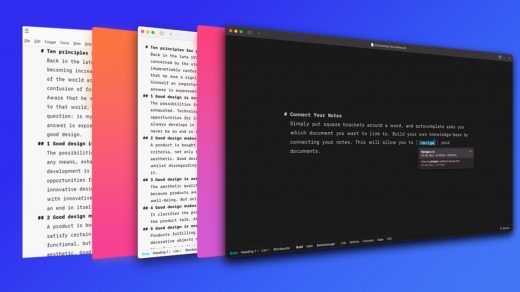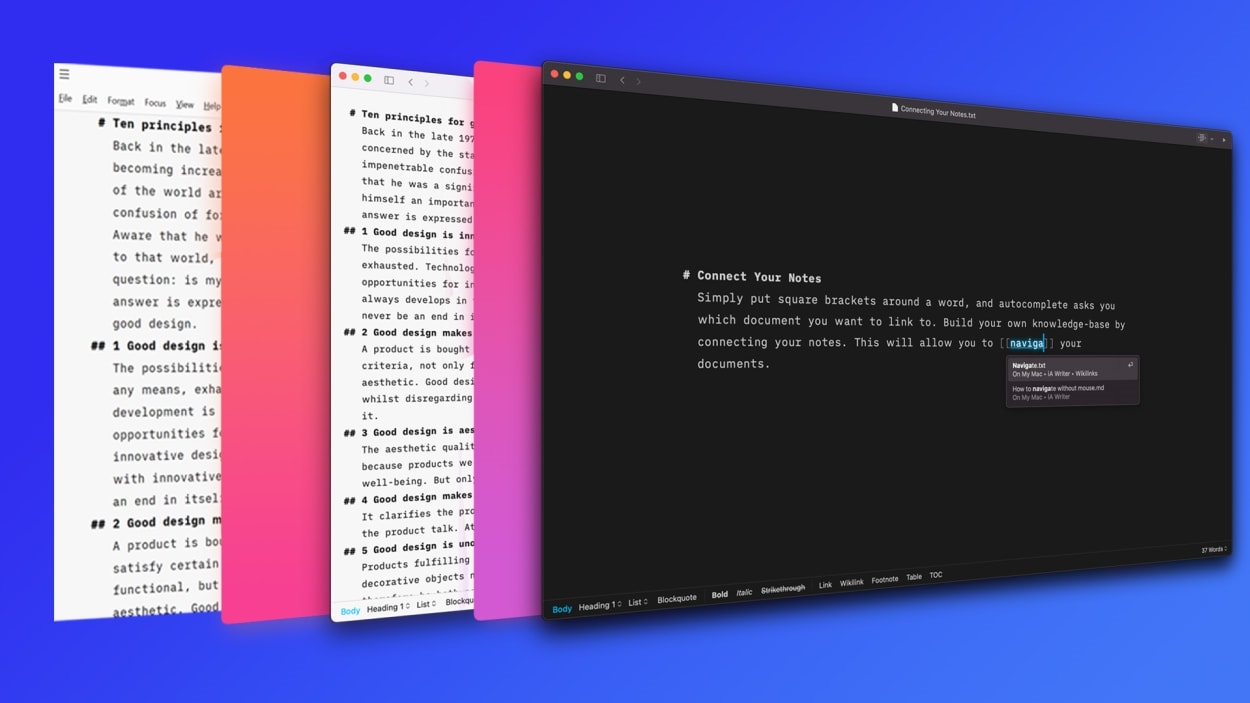Why iA Presenter is a great tool for delivering slide presentations
This article is republished with permission from Wonder Tools, a newsletter that helps you discover the most useful sites and apps. Subscribe here.
iA Presenter is simple software that helps you prepare and deliver a slide presentation. You just write up or paste in text—separated by dashes—and the software shows it as a series of slides.
It’s still in beta, so apply here to try it out for macOS. Or reply by email to this post—I have a few invites. iA finally made the software public this week. Now that it’s no longer secret, I can tell you about my recent experience with its strengths and limitations.
What’s special about iA Presenter
iA Presenter is radically different from other presentation tools. Other apps start you off with a blank slide and prompt you to fill in bullet points. Built-in templates for apps like PowerPoint, Keynote, and Google Slides focus your attention on crafting individual slides. Those tools put bullet points at the core of the design process. And the editing experience in Google Slides is plagued by software design flaws.
Why bullet points can be bad
Bullets encourage people to stuff multiple ideas into each slide. The assumption baked into most tools is that slides should each contain multiple points, rather than one key message. That approach requires listeners to sift through multiple things on screen while listening to a presenter. But trying to digest multiple ideas at once leads to cognitive overload.
How iA Presenter is different
With iA Presenter, you start by outlining your ideas. Paste in your text, or type it in directly. Then pick out key words or phrases that will show up on the slides. You can drop in images, too. The result is a presentation that features one core idea or image per slide. That makes for a more streamlined experience for listeners.
Limitations
- iA Presenter is still in beta: Bugs could still crop up. It’s worked reliably for me, so I’m comfortable recommending it.
- Limited designs: There aren’t many slide styles or templates, and no transitions or build effects. If you’re looking for a flashy visual design rather than a clean and neat look, this may not be for you. My take: The basic text styling looks great, and I like the simple approach. I can live without transitions and builds.
- Words over graphics: iA Presenter is focused more on words than on numbers or graphics. If you’re presenting complex charts and data, consider Beautiful.ai. It has a lot of “smart slides” that work well for numbers, charts, and data.
- No image library: Unlike other modern presentation software, like Pitch and Canva, iA Presenter doesn’t include an image library, so you’ll have to find images and videos outside of the app, with services like Unsplash.
- No mobile or Windows versions: Unlike Pitch, Google Slides, Keynote, Powerpoint, and other presentation software, there’s no mobile version of iA Presenter yet. (It’s also Mac only for now). iA does have a mobile version of its writing software, which I wrote about here, so a mobile version of iA Presenter seems possible.
- No presentation link: You can’t send someone a link to your slides, as you can with Google Slides, Pitch, or Canva. An alternative is to export your slides as a PDF, markdown, or html. (Tip: iA Presenter’s PDF export with speaker notes works nicely as a simple handout.)
Making the most of iA Presenter
- Start by outlining your talk. Identify no more than 10 key ideas to avoid overwhelming your audience. It’s hard to digest more than that in a single presentation.
- Pick out a key word, phrase, image, number or quote to headline each core idea you’re sharing.
- Break up a series of text slides with full-screen visuals—images or videos—that accentuate your core ideas.
Three steps to creating a slide deck
- Paste or type your text into iA Presenter. Highlight key words and phrases, so they show up as big slide text.
- Optionally adjust the font style, size, and color. Add additional images or a YouTube video. Pick from a few built-in templates and adjust the background.
- Present live, record your presentation, or export a PDF of your slides. Export html to put slides on a site, or as markdown to put your outline elsewhere.
iA Presenter’s built-in teleprompter
One of the features I like most is having my script prominently on screen in a large, easy-to-read font while my slides appear in a separate window. You can see that in my screen recording.
If you’re presenting in person, you can show slides on a projected screen while displaying your script on your own monitor. If you need to make a last-minute adjustment, it’s easy to drag and drop your text around to reorder slides.
Alternatives
- Pitch.com is a free, Web-based presentation tool I use often and recommend. In a previous post, I shared what I like most about it. The bottom line is that it’s free, has terrific templates, and it’s well-designed for collaboration.
- Beautiful.ai automatically adjusts to the content you’re adding, reflowing the design of a slide, so you don’t have to manually drag things around. It also has a unique feature: smart slide templates. There are a dozen versions of a timeline slide, for instance, and a bunch of ways to present a three-part diagram. I sometimes use it to export an individual slide as an image or PDF.
- Slidebean is related to iA Presenter in that it allows you to turn a script into a series of slides. It’s free for basic use, or $29/monthly for pros. It’s targeted at startups.
- Tome, Gamma, Chronicle, and Dropdeck are the newest slide creation tools I’m testing for a future post.
This article is republished with permission from Wonder Tools, a newsletter that helps you discover the most useful sites and apps. Subscribe here.
(28)