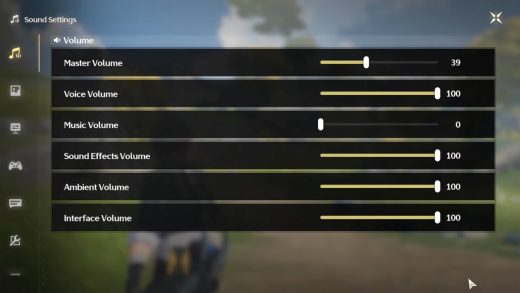Wuthering Waves no music playing: How to fix
Wuthering Waves no music playing: How to fix

The much anticipated Wuthering Waves is here, and while many are getting stuck in its gacha goodness, others have experienced some issues with the game.
Most of these problems have related to logging in due to servers buckling under the pressure, but there’s been another in-game hindrance plaguing a bunch of users. This is in relation to music not playing in Wuthering Waves, leaving exploring a little bland.
Below, we’ll take you through any potential fixes for Wuthering Waves’ no-music-playing so you can get that lovely ambiance back.
Potential fixes for Wuthering Waves’ music not playing
These types of issues can be pretty annoying, especially if your game has been working perfectly, and all of a sudden you’re encountering problems. Here are some of the fixes we’ve found for no music playing in Wuthering Waves so you can get back to those missions.
Change Spatial Sound settings
One fix that is working for some is to change to Spatial Sound settings on their PC.
This can be done by right clicking on your speaker icon in the taskbar and hitting the Sound Settings option. In here, open your audio device of choice and scroll down to see Spatial Sound. Toggle this to Windows Sonic and see if that affects your in-game sound.
If it does, this could be the issue but keep toggling this on and off while playing to see if the music stays playing or if it glitches again.
Check and adjust in-game settings
This one might seem pretty self-explanatory but it’s these methods that are overlooked.
Head into your Terminal and hit the gear icon in the bottom right of the screen to open up Sound settings. In here, just check that all of the volumes are turned up.
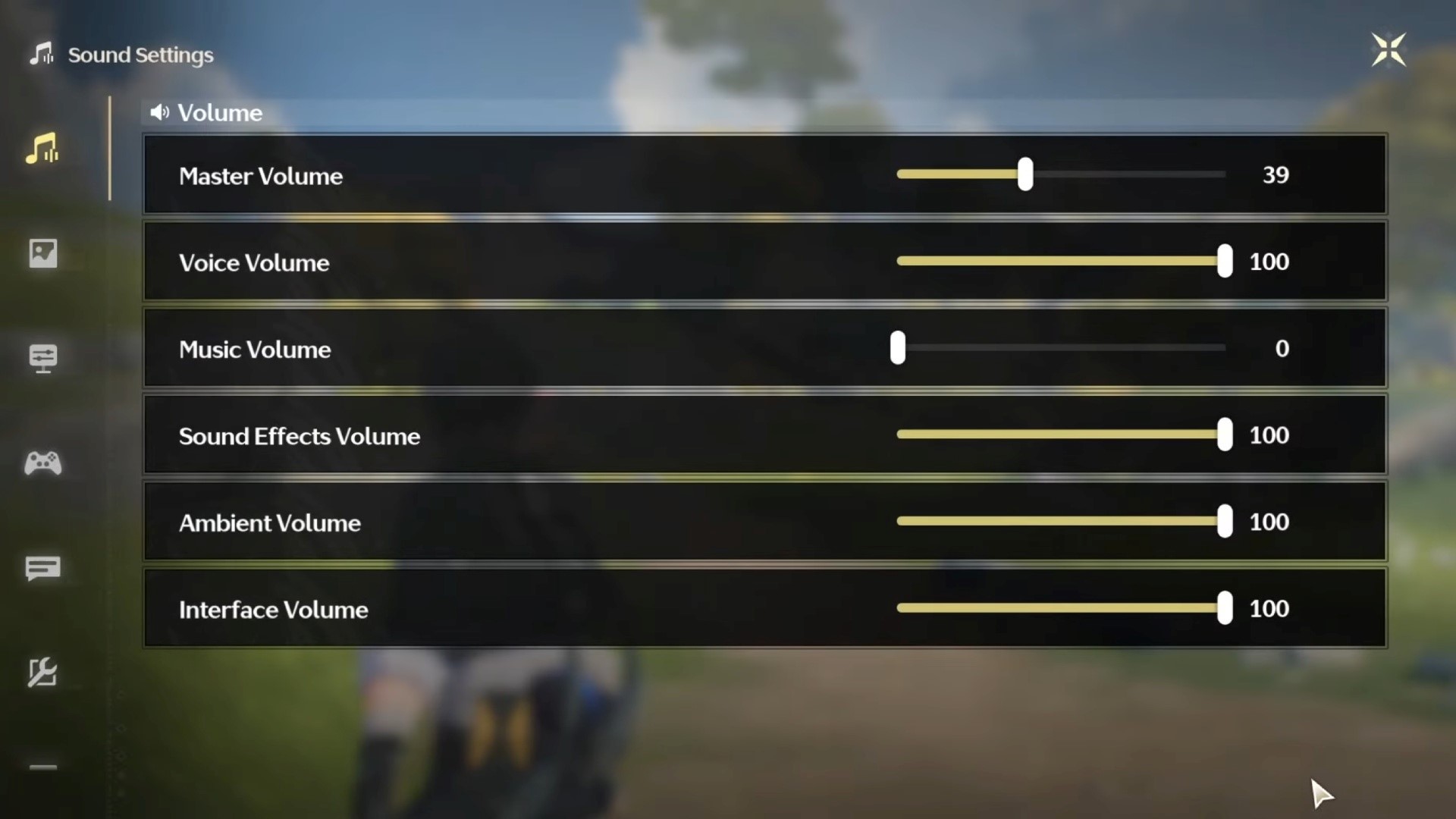
Even if you haven’t tweaked anything yourself, game updates might have messed with them somehow so scroll them up to 100 in case something has accidentally been changed.
Restart the game
The most simple but sometimes most effective way to get rid of bugs of this ilk is to perform a full restart of the game.
Simply close the launcher and ensure it has been completely stopped by entering your task manager and checking the processes or applications. Now, open the game up again and start playing to see if it worked.
Wait for an update
Sadly, the last remaining option is to simply wait for the developers to update the game.
This is the one that you don’t want to be opting for, but it could be the only solution to the music-not-playing problem. If others are having this same problem also, we’re sure it’ll be on the devs’ radar and will be looking into it.
Hopefully one of the above fixes has aided your no-music-playing issue but if not, report your bug to the developers using the in-game system.
Other Wuthering Waves pages you may enjoy
- Wuthering Waves codes and how to redeem them
- How to Use the Levitator in Wuthering Waves
- How to get Wuthering Waves Waking of a World Bundle: Twitch Drop explained
- Can you unlock Wuthering Waves FPS? 120 FPS option explained
- Wuthering Waves – How to use the Sensor
- How to repair Blu the battle robot
- All Scar Answers
- How to get Lampylumen Myriad
- What time is the daily reset?
- Tower of Adversity location and how to unlock it
The post Wuthering Waves no music playing: How to fix appeared first on ReadWrite.
(28)