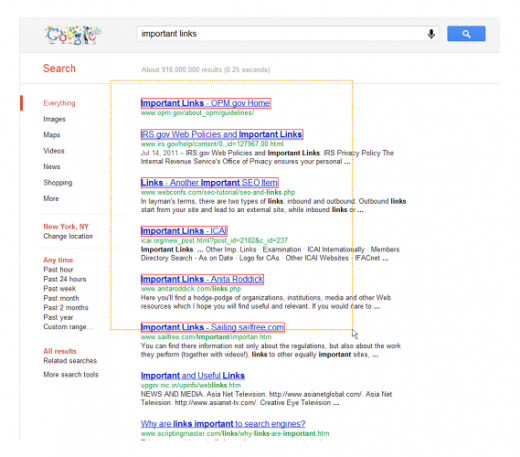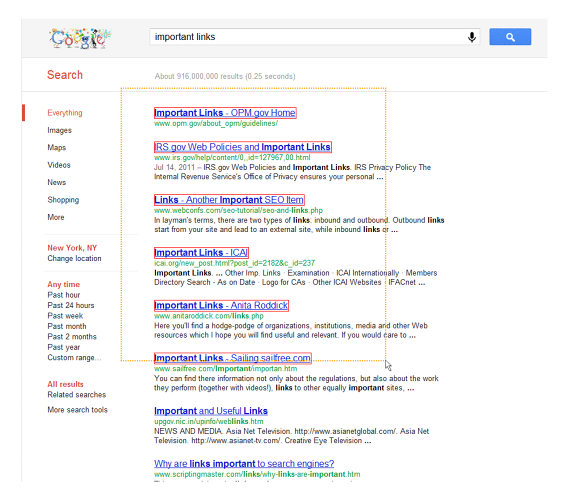25 Free Chrome Extensions To Make You An Incredibly Productive Person
Webster’s defines productivity as “the quality or state of being productive.” Helpful, no?
While sometimes it’s hard to actually define what it means to be productive, most of us know productivity when we see it and, better yet, when we feel it coursing through our own veins.
Here’s a 25-strong list of extensions for Google’s Chrome browser that’ll have you feeling all tingly as you’re tapping your way through a workday.
Greater Gmail
Email On Your Schedule
Nobody needs to know you weren’t actually awake at 5 a.m. when you sent that email out. Boomerang lets you schedule your outgoing mail by the hour, day, week, or month. There’s even a random setting, letting you really keep your coworkers and clients on their toes. “I’m getting email from Julian at the weirdest times. That workhorse is getting NO sleep!”
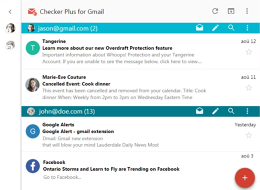
Keep It Front And Center
Everyone needs a good Gmail checker, and Checker Plus is a damn fine Gmail checker. Perhaps its greatest feature is that it lets you take care of most of what you need to do without actually opening up Gmail. You can check multiple accounts, view full messages, reply, archive, and a whole lot more right from the extension. This one’s about as feature-filled as extensions get.
Curate Your Contacts
Grooming your address book is about as fun as going to the DMV, but FullContact makes it easy. For starters, it sits in the right-hand sidebar of Gmail and pulls in basic info about each person you correspond with based on their social media accounts. From there, you can quickly update the rest of the info you have for them, add them to groups, and leave helpful notes for yourself so you can take small talk to the next level.
Stop Repeating Yourself
If you provide any sort of email-based support to your clients, you probably find yourself typing the same messages again and again and again and again and again and . . . you get the idea. Gorgias lets you set up personalized templates that can leverage customer variables such as your contact’’s name. It also has a cool shortcut feature to let you turn “WTF” into “Why the face?!” with a quick tap of the tab key.
See Who’s Reading
Forget the blind follow-up: RocketBolt puts powerful email tracking in your hands, letting you track 100 messages per month on the free plan. Not only can you see when your messages are opened, you can also see how well your lead has engaged directly with you or with your website in the past. Tracking works outside of Gmail as well: You can get alerts via handy browser-based toaster messages.
Cool Tools
Gather All Your Google
Google’s jillions of services are spread across the web like late-spring pollen, yet it’s never easy to remember how to quickly get to all of them. Black Menu makes short work of that problem, offering up quick links to just about everything Google has to offer—most of which can be used from a pop-out panel. Search for stuff, watch YouTube videos, check your calendar, and get directions in a few clicks. You can reorder the services as you please, too.
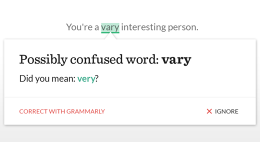
Write More Goodly
Sometimes you’re grammar just isn’t . . . aw, crap. Your. I meant your. Grammarly helps you avoid text-based embarrassment by checking your grammar and spelling as you type. When it detects a potential error, you’ll get a helpful hint asking if you want to correct it, ignore it, or, in certain cases, learn more about the language rule in question. It’ll even suggest synonyms for common words so you can elucidate your cruces with the utmost effortlessness.
Fix Your Pix
It’s 2016 and getting an image from the web open in an editor still isn’t nearly as easy as it should be. Polarr shows us all how it’s done with a Chrome extension that’s one click between the picture you’re looking at and having that same picture open in the company’s excellent, free online image editing tool. Simply hover over an image to see a little Polarr logo in the upper-left corner. Click it and you’re off to the races.
Lots O’ Links At Once
Why are you still opening links one at a time when Linkclump exists? This is perhaps the simplest yet most useful extension on this list. There, I said it. If you see a series of links you’d like to open—say, a bunch of search engine results—right-click (or shift-click on Mac) and drag the ensuing box over the links. Et voila—all the links open as new tabs in one fell swoop. You’ll save enough time each week to take every Friday off forever.
Non-Sucky Screencasting
Screenshot-grabbing extensions are a dime a dozen. This one, Nimbus, handles screenshots just fine. But it’s also a good, free screencasting extension—something that’s as rare as hens’ teeth. It allows you to record your entire desktop or your way around a particular tab, which then gets output as a WebM file ripe for upload to various video services.
Pace Your Printer
It’s hard to go completely paperless, but that doesn’t mean everything you print out should be a dozen pages. Print Friendly & PDF pulls double duty as save-as-PDF tool and cruft remover. It’ll strip web articles of unnecessary ads, widgets, ads, navigation, ads, ads, and ads in order to shorten your printout to a reasonable number of pages. You can preview what’s about to be printed and manually remove text and images as well.
Surf Safely
There are a looooot of dubious websites out there. Instead of spending a few hours each day reading up on cybersecurity news, you might give Web of Trust a try. It’ll let you know which links from your search engines and social networks lead to less-than-trustworthy sites, with a red, yellow, or green icon showing up next to each link.
News And Info
Don’t Give Up On RSS
If you just want to keep up with what’s going on in the world without wading through an endless sea of tweets, updates, and photos, then RSS should still have a place in your daily routine. Feedbro pulls off the whole three-pane reader with speed and aplomb—feeds on the left, clickables in the middle, full articles on the right—while serving up a slew of additional features and filters.
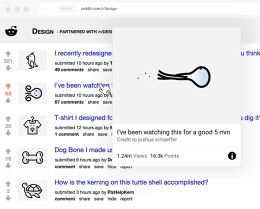
Peek Before You Click
So many links, so little time to click every last one of them. The HoverCards extension lets you see what’s behind links on YouTube, Reddit, Instagram, and more before you commit to click. Each card provides additional information as well, such as the linker’s various social accounts, and combined comments on images shared across Reddit, Imgur, and Twitter.
Take Your Long Reads To Go
Put that Kindle of yours to work with Amazon’s Send to Kindle extension. If you come across a monstrously interesting article that’d otherwise eat up half your workday, click the button to whisk it off to your Kindle for a more comfortable reading experience. You can send entire articles or snippets, and the stuff you send can be archived to your Amazon library if you want to read it again in the future.
Tab Tamers
Give Unused Tabs A Nap
That smoke pouring out of your computer might just have to do with the 500 Chrome tabs you have open. The Great Suspender works to reduce Chrome’s memory footprint by letting unused tabs doze off after a certain period of time. You can forbid it to suspend certain tabs that you want to be active all the time, or manually suspend tabs you know are sucking up a lot of memory.
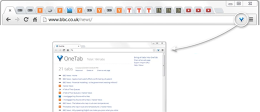
Make A List For Later
Maybe there’s a method to your too-many-tabs madness. If so, check out OneTab. With a single click, the extension consolidates all your open tabs down into a nice, neat list inside a single tab. You’ll reduce overhead, which increases performance, and if you’re feeling especially generous, you can share your tab lists with others.
New Tab, New Ideas
Seeing as though you’re in the browser all day anyway, Papier may very well be the quickest way to jot down some notes. Simply open a new tab and start typing. Your musings get saved inside the browser automatically, there’s a handy character count feature, and you can do basic formatting using quick keyboard shortcuts.
C’mon! C’mon! C’mon!
The perfect storm: There’s a new iPhone being announced just as the Puppy Bowl’s about to start just as Elon Musk is . . . well, talking. Instead of whipping back and forth between three tabs, refreshing each periodically, use Super Auto Refresh to handle the dirty work for you. You can set per-tab auto-refresh increments between two seconds and 60 minutes, and there’s a handy dashboard that shows you which tabs you’re currently F5-ing to death.
Procrastinate Like A Pro
Technology is great—GREAT—at helping you put things off until later. Extend that wonderful power to the browser with Tab Snooze. If you’ve inadvertently stumbled upon a tab that you’re going to have to deal with one way or another, you can snooze it for later in the day, later in the week, later in the month, or one of several other customizable options. You can even check in on your snoozed tabs in the form a to-do list if you’re particularly ambitious.
It’s Personal
Keep Hydrated
Chances are, you’re not drinking enough water each day. The aptly named Drink! extension is as simple as it is helpful, reminding you to gulp down a glass of H2O every so often. You can set your preferred increments and even have the extension auto-start each time you fire up Chrome.
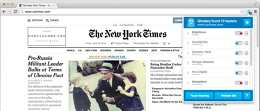
Selectively Vanish
All the free stuff on the Internet comes at the expense of your personal privacy. Ghostery lets you green-light tracking services that you’re okay with, while shutting others down. Click the Ghostery button when you’re on any site to see which trackers are collecting your data, then slide each to the on or off position as you see fit.
Fight Noise With Noise
This whole open-office concept can be a real drag when you’re trying to get actual work done. Noisli serves up soothing ambient noise—the pitter patter of rain, the bustle of a coffee shop, a crackling fireplace—and lets you layer multiple sounds together to create your own mix that you can share with others.
Save Yourself From . . . Yourself
You just can’t stay off Facebook, can you? If that’s the case, Simple Blocker might turn into your most used, least favorite extension. Create your own block list, set a lockout limit, and try in vain to crack the randomly created override password. You can even use it to block other extensions and the sites loaded in Incognito Mode.
Walk Away
If you’ve thoroughly read through this entire list, it’s definitely time for you to take a break. Luckily, there’s an extension called—drumroll, please—Take a Break. Set a time interval of your choosing, and Take a Break will nudge you to get up and walk around a bit. You can choose to be notified via a new tab, a desktop notification, or a pop-up. Now, get out of here and go outside! Go on, git!
Productivity tips from the world’s busiest people
Fast Company , Read Full Story
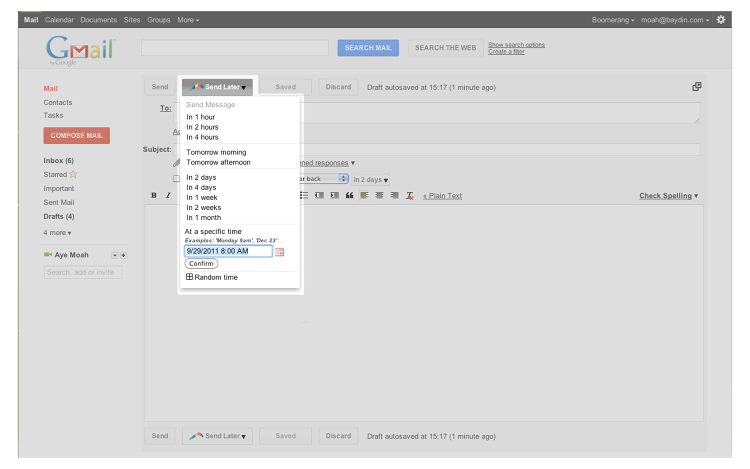
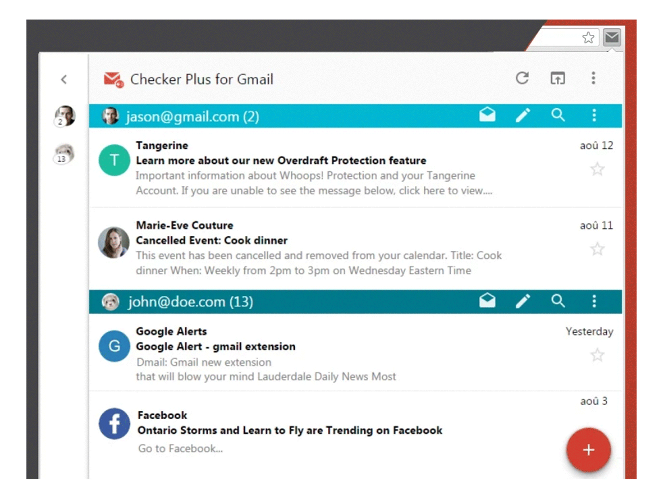
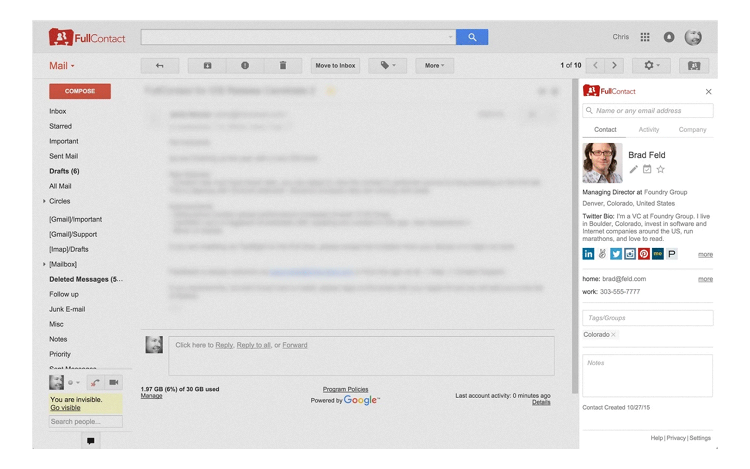
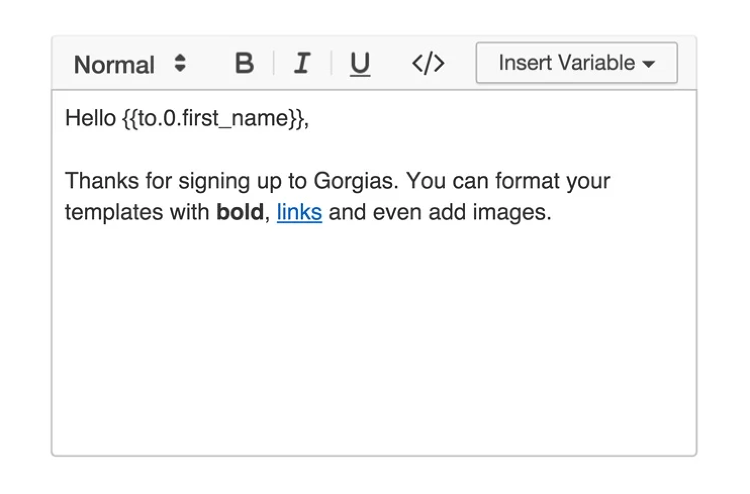
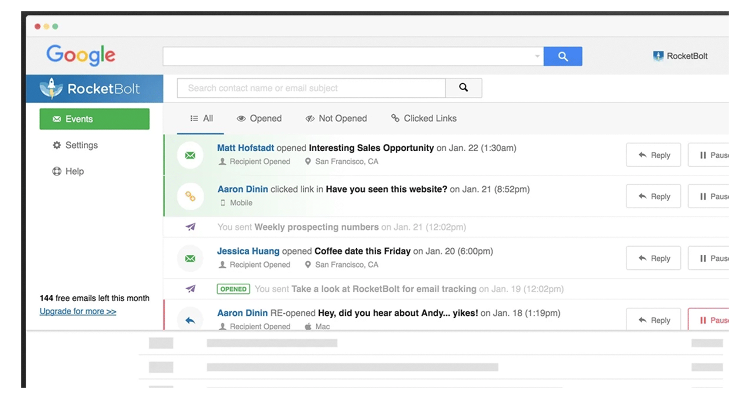

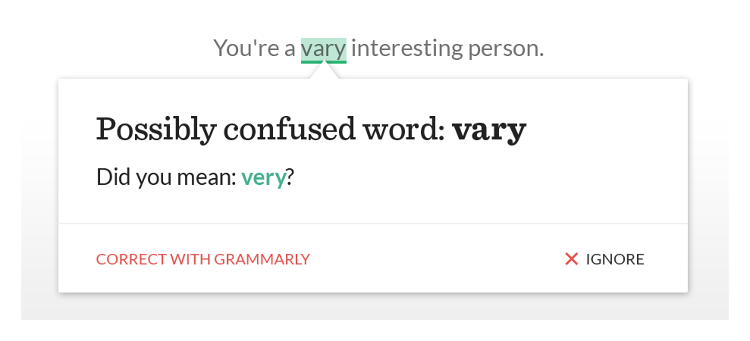
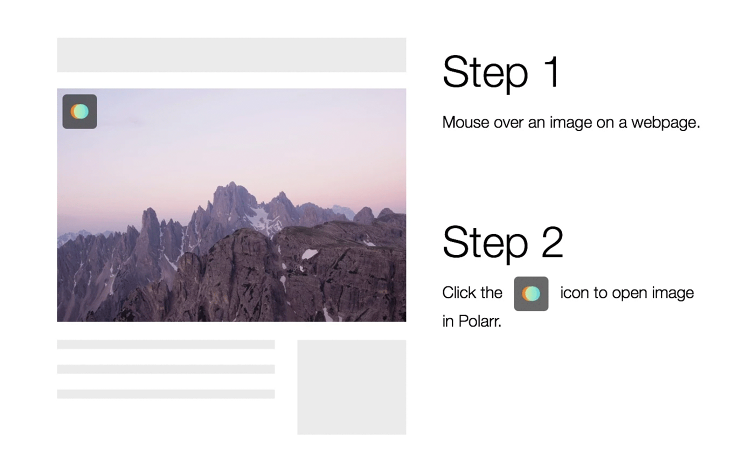
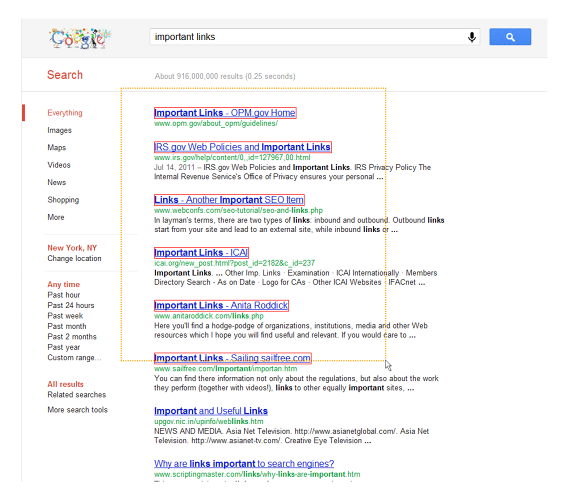
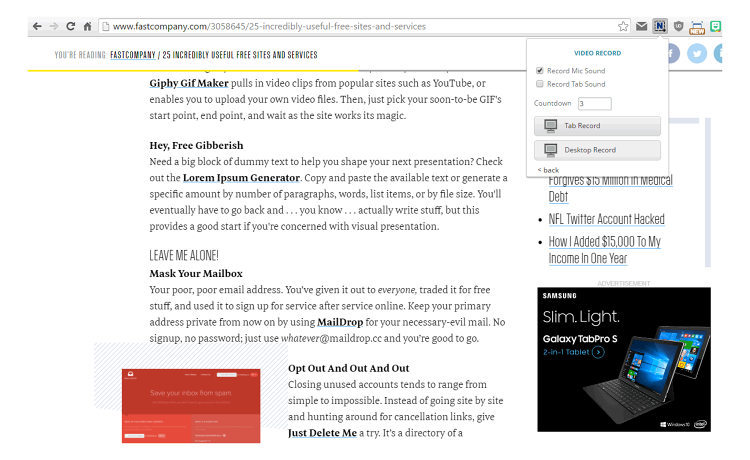
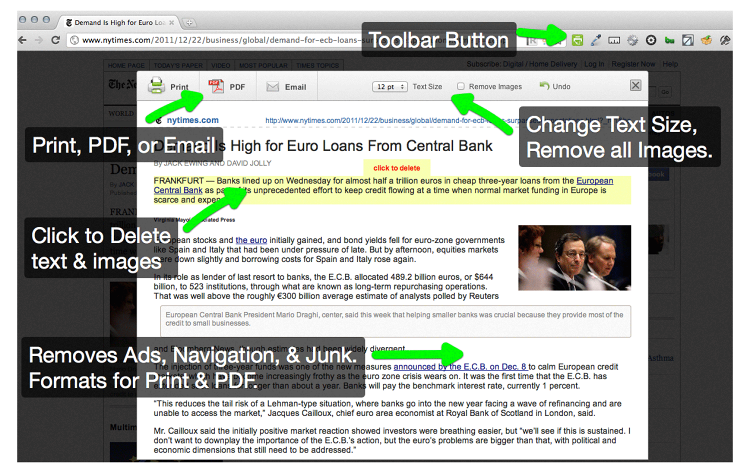
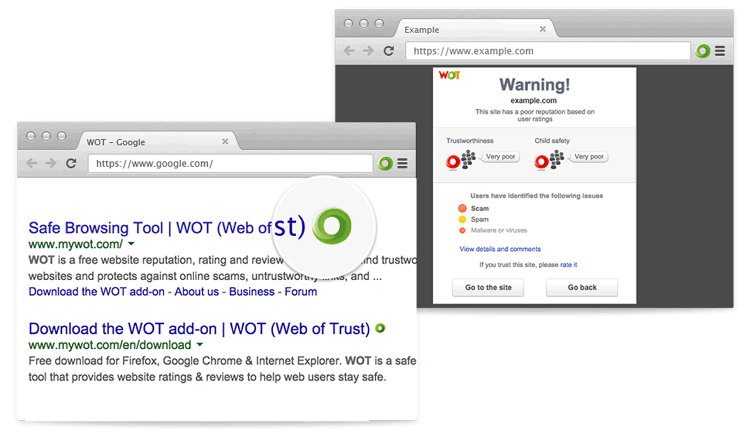
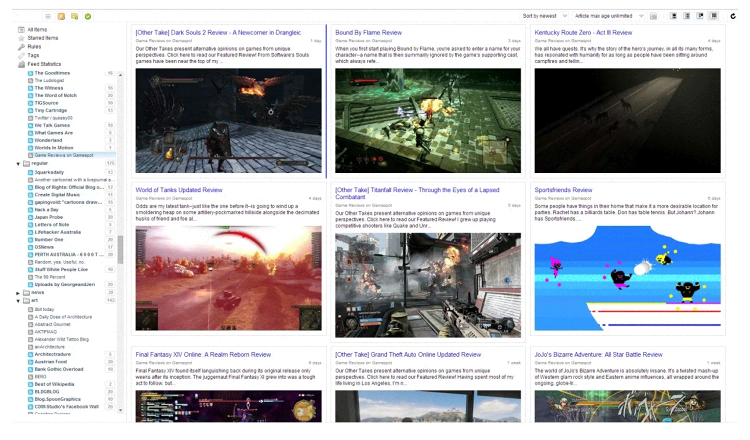
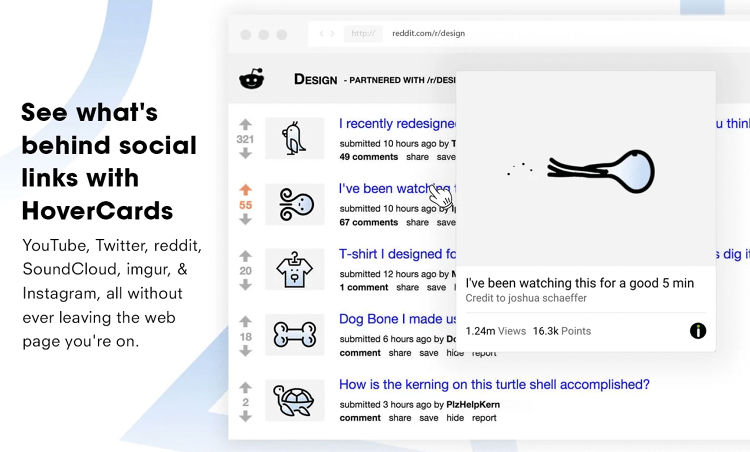
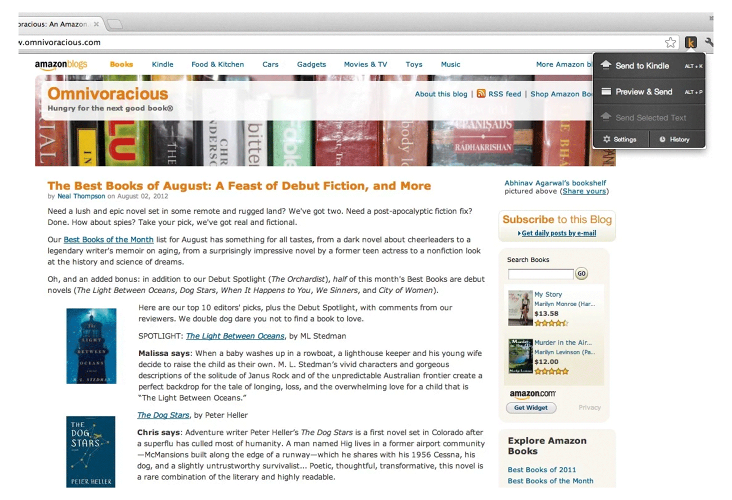
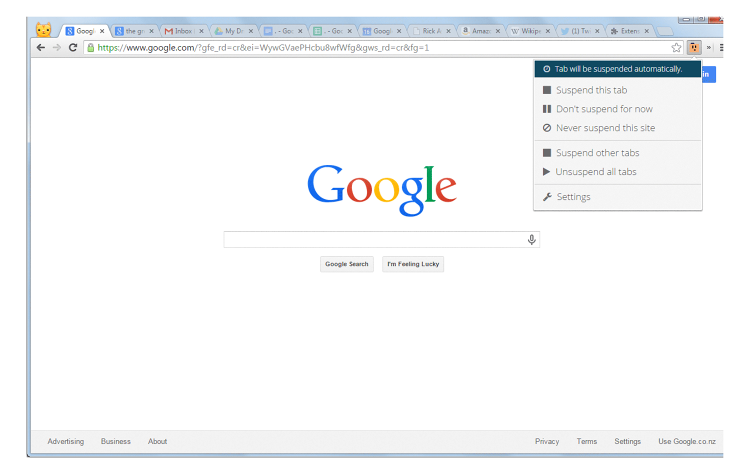
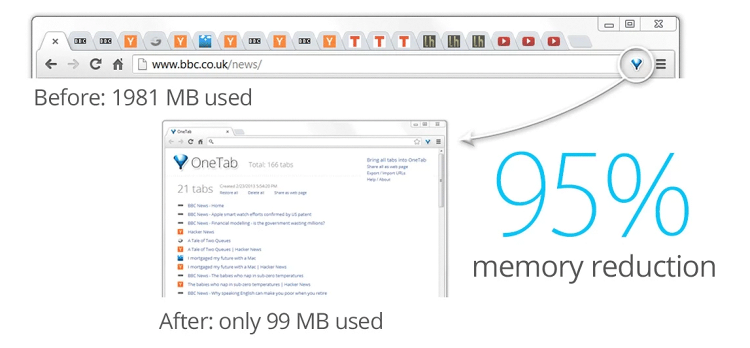
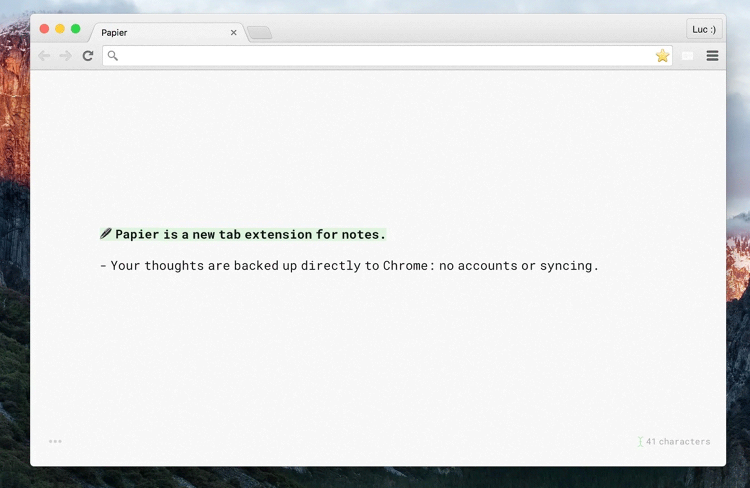
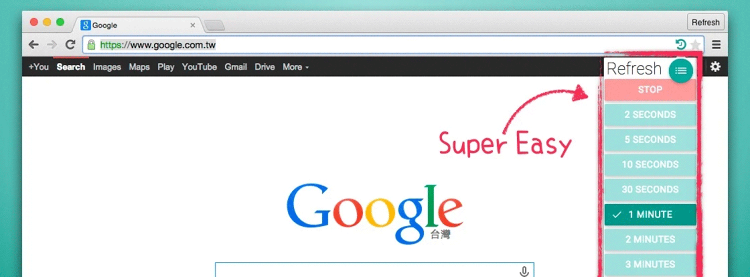
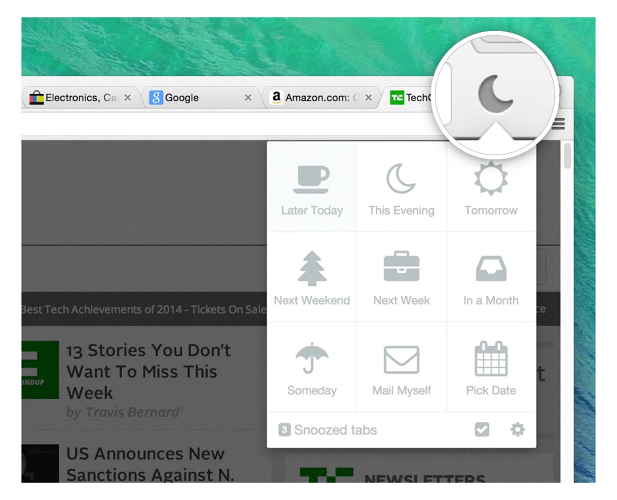

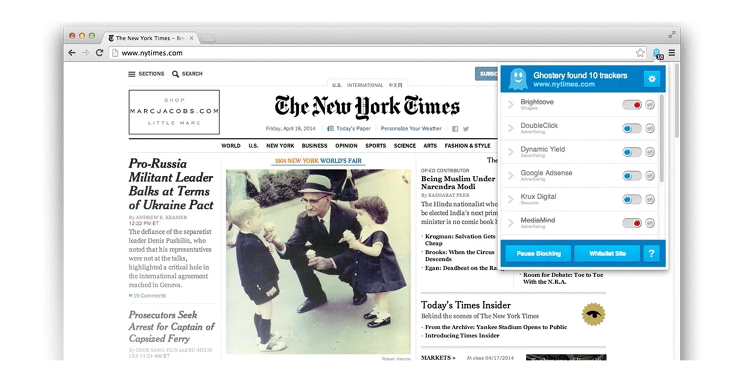
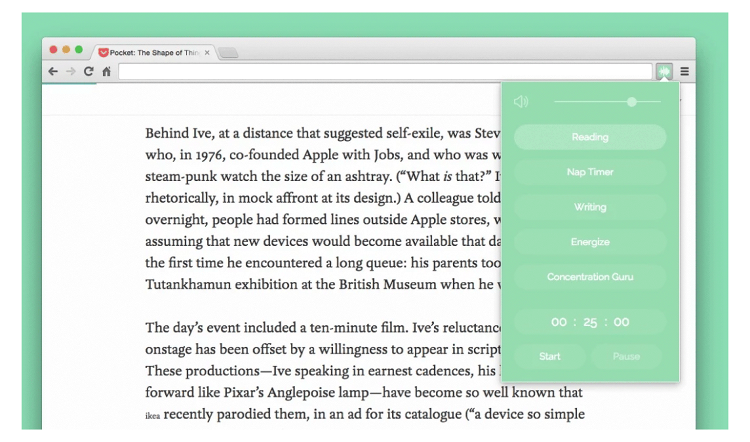
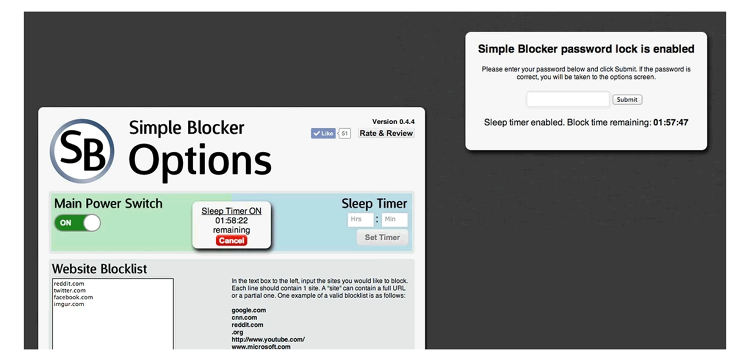
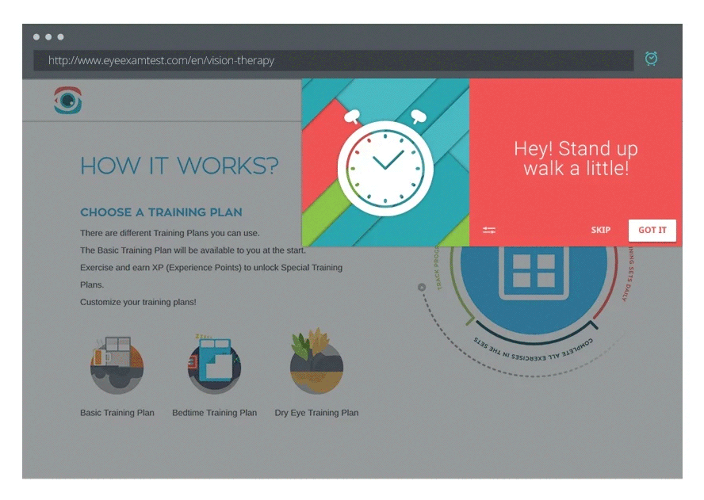
(54)