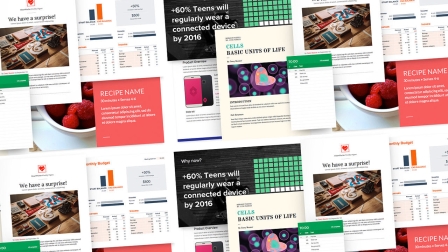One Googler’s Insider Guide To Using Google Docs At Work
When Google Docs launched back in 2007, it was a scrappy, lightweight document editor. Today, it’s a full-blown workplace powerhouse, with all the features you need to create, collaborate, and share your ideas quickly.
As a product manager at Google, I’ve not only helped the team build and develop these tools, but I’ve used them every single day, often to write product requirements docs for our next feature. So here’s an insider look at five ways to incorporate Google Docs, Sheets, and Slides into your own work that you might not know about.
1. Design Professional-Grade Documents In Google Docs
You probably just use Arial out of habit, but there are actually over 600 fonts available in Google Docs, not to mention lots of professionally designed templates that do much of the work for you. There are built-in themes, and a large suite of formatting features you may not even know exist.
Our goal in adding these features has been to make creating beautiful, polished documents and presentations a breeze. For instance, easily organize the ideas from your next team brainstorm by choosing a meeting notes template from the carousel at the top of the Docs home screen.
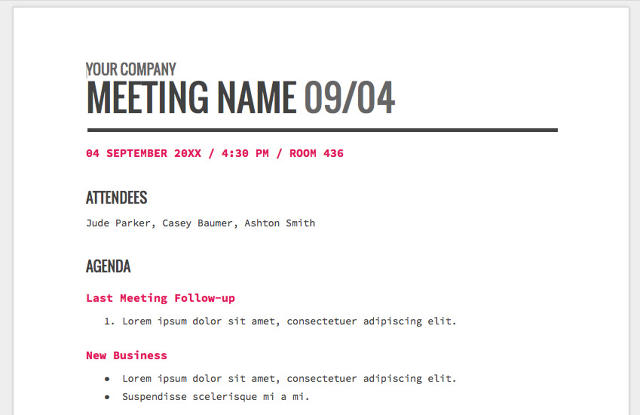
2. Turbocharge Google Sheets With Powerful Functions And Pivot Tables
Sheets is way more than just a way to throw a quick table or list together. It has over 340 powerful functions, including dozens that other spreadsheets don’t offer, such as Google Translate, which lets you automatically translate one language to another.
We’ve also designed Sheets to offer advanced pivot table functionality, including the ability to define custom Calculated Fields. And Docs and Sheets both support custom scripting and advanced API functionality via Apps Script, which is Google’s equivalent of macros. Basically, if your job entails a lot of number crunching, Sheets can handle it.
3. Present Painlessly To Groups With Google Slides
We’re big fans of the “show up, don’t set up” philosophy when it comes to presenting to groups. Giving a great presentation can be a big enough challenge on its own, so we’ve added a few tricks to make the A/V side as easy as possible.
With just a couple taps on your phone or tablet, you can use the iOS or Android Slides apps to present on any screen equipped with Chromecast or AirPlay. And if you’re on a Hangouts video call, the mobile apps let you present directly to everybody in the call—no more wires and set-up stress.
We also added a feature called Slides Q&A to help you talk with your audience, not at them. Q&A allows participants to submit questions and weigh in on them from their phones, laptops, and tablets using a shared link, which also lets the speaker collect real-time feedback.
Tired of trying to get feedback over the annoying, unreliable, audio-only conference line you’ve been dialing into for your remote meetings? Here’s how to use the Q&A Slides feature instead:
4. Use Google Docs While You’re Offline
We’re moving toward a world of constant Internet connectivity, but the real world doesn’t work that way yet. That’s why Docs, Sheets, and Slides work offline in the Chrome browser on your laptop as well as in the Android and iOS apps.
Chrome will even preemptively sync your recent files so you can keep working if you go offline unplanned. Whether you’re holed up in a Wi-Fi-less cafe writing the most epic report your boss has ever seen, or just dealing with a spotty in-flight Wi-Fi connection as you scramble to wrap up a project before takeoff, Docs has you covered.
5. Hook Google Docs Up With Loads Of Other Apps
Today’s digital workflows are complicated, and people rely on lots of apps and services to get their jobs done. That’s why both Google Sheets and Slides announced new feature-rich APIs at Google I/O this year. And Salesforce, SAP Anywhere, Sage, Anaplan, Asana, Trello, Prosperworks, and others will soon all be launching rich integrations with Sheets or Slides over the next few months. Soon you’ll be able to access all the functionality, whichever app you’re using.
These are a few of the nifty things you can do with Docs, Sheets, and Slides to improve how you work, communicate, and interact. From the very start, we built these Apps with collaboration in mind so that it’s fast and easy to work together with your team.
But as someone on the front lines—building these tools as well as using them myself—it still sometimes seems to me that we’ve only scratched the surface. We’re now using machine learning to create new features for Google Apps, like super-accurate voice typing and one-click data analytics, that take you beyond basic productivity and help you stay focused on the highest-value tasks.
The way we work, of course, is always changing both because of technology and in response to it. And sometimes keeping up to date on that evolution can be a challenge. So hopefully these five tips will help. My job at Google, in one sense anyway, is to help you do yours better. Which means there’s always work to be done. Welcome to the future.
Ritcha Ranjan is a product manager for Google Docs. She’s passionate about helping people work faster and smarter.
Fast Company , Read Full Story
(66)